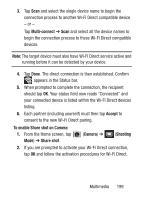Samsung SCH-S968C User Manual Tracfone Wireless Sch-s968c Galaxy S Iii English - Page 207
Multi-connect, Accept, To enable Share shot on Camera, Camera, Shooting, Share shot
 |
View all Samsung SCH-S968C manuals
Add to My Manuals
Save this manual to your list of manuals |
Page 207 highlights
3. Tap Scan and select the single device name to begin the connection process to another Wi-Fi Direct compatible device. - or - Tap Multi-connect ➔ Scan and select all the device names to begin the connection process to these Wi-Fi Direct compatible devices. Note: The target device must also have Wi-Fi Direct service active and running before it can be detected by your device. 4. Tap Done. The direct connection is then established. Confirm appears in the Status bar. 5. When prompted to complete the connection, the recipient should tap OK. Your status field now reads "Connected" and your connected device is listed within the Wi-Fi Direct devices listing. 6. Each partner (including yourself) must then tap Accept to consent to the new Wi-Fi Direct pairing. To enable Share shot on Camera: 1. From the Home screen, tap Mode) ➔ Share shot. (Camera) ➔ (Shooting 2. If you are prompted to activate your Wi-Fi Direct connection, tap OK and follow the activation procedures for Wi-Fi Direct. Multimedia 199