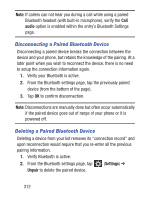Samsung SCH-S968C User Manual Tracfone Wireless Sch-s968c Galaxy S Iii English - Page 318
Pairing Bluetooth Devices, To pair your device with another Bluetooth device, Visibility
 |
View all Samsung SCH-S968C manuals
Add to My Manuals
Save this manual to your list of manuals |
Page 318 highlights
Pairing Bluetooth Devices The Bluetooth pairing process allows you to establish trusted connections between your device and another Bluetooth device. When you pair devices, they share a passkey, allowing for fast, secure connections while bypassing the discovery and authentication process. Note: Pairing between two Bluetooth devices is a one-time process. Once pairing is established the devices continue to recognize their partnership and exchange information without entering a passcode. To pair your device with another Bluetooth device: 1. Verify Bluetooth is active. 2. From the Bluetooth settings page, tap the Visibility checkbox (shown by the device name). Your device must be visible to successfully pair with an external device. This is shown by a green check mark. 3. Tap Scan. Your device displays a list of discovered in-range Bluetooth devices. 4. Tap a device from the list to initiate pairing. 5. If prompted, enter a passkey or PIN code, and tap OK. 6. The external device must accept the connection and enter your device's PIN code. Once successfully paired to an external device, displays in the Status area. 310