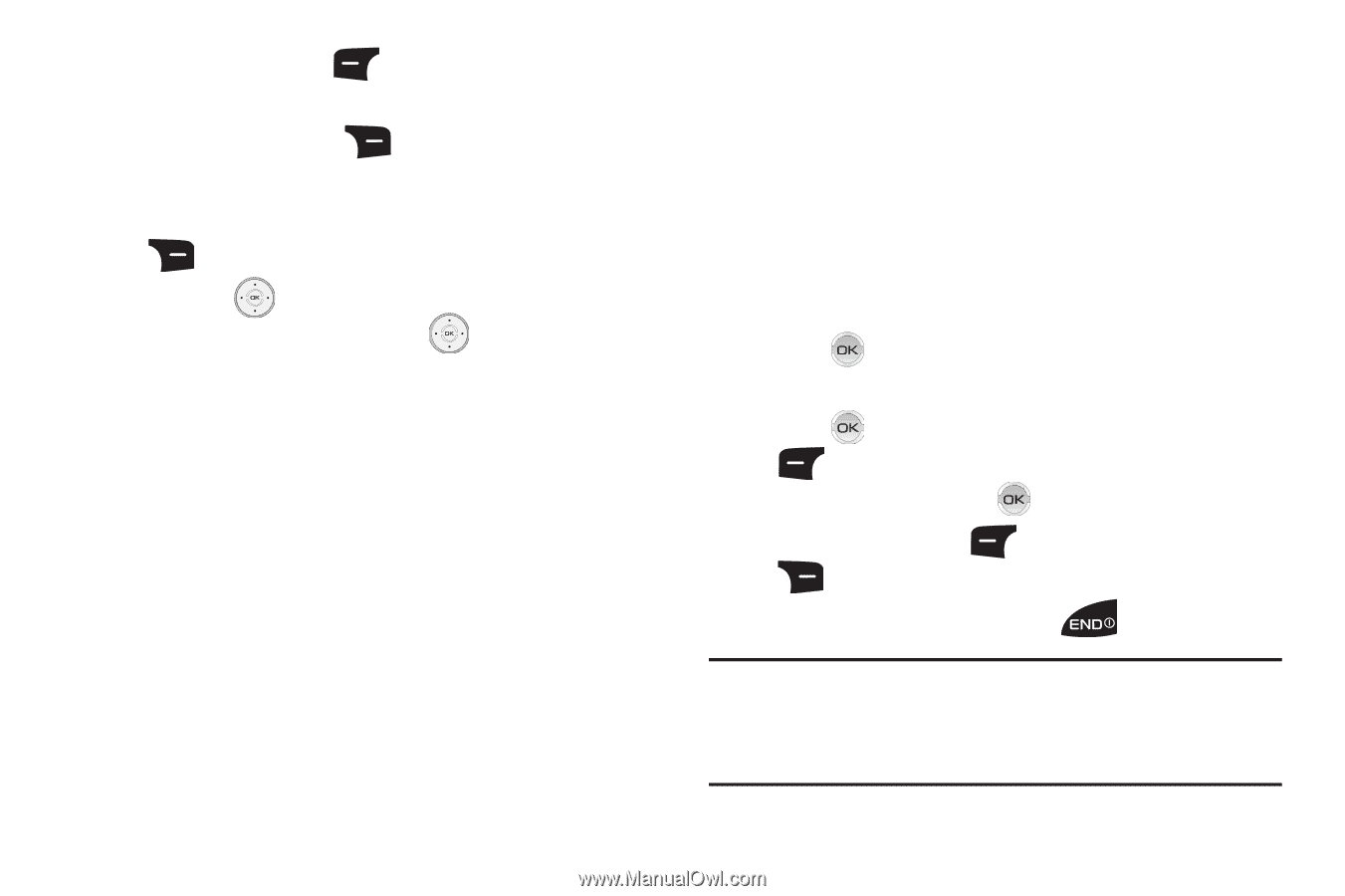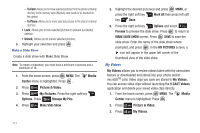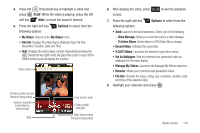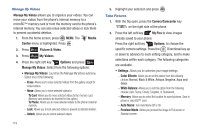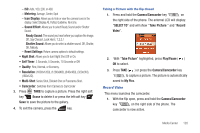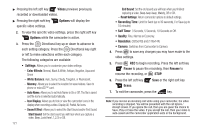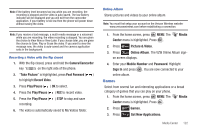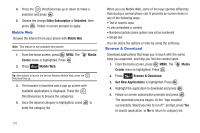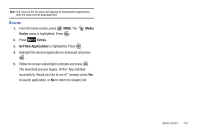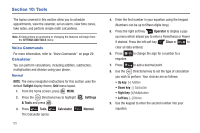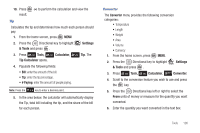Samsung SCH-U810 User Manual (user Manual) (ver.f8) (English) - Page 124
Videos, Options, Settings, Recording Time, Self Timer, Pause, Resume, Erase, Color Effects
 |
View all Samsung SCH-U810 manuals
Add to My Manuals
Save this manual to your list of manuals |
Page 124 highlights
ᮣ Pressing the left soft key Videos previews previously recorded or downloaded videos. ᮣ Pressing the right soft key specific video settings. Options will display the 2. To view the specific video settings, press the right soft key Options while the camcorder is active. 3. Press the Directional key up or down to advance to each setting category. Press the Directional key right or left to make selections within each category. The following categories are available: • Settings: Allows you to customize your video settings. - Color Effects: Normal, Black & White, Antique, Negative, Aqua and Green - White Balance: Auto, Sunny, Cloudy, Tungsten, or Fluorescent. - Memory: Allows you to select the location for saved videos. Save to phone or microSD™ card. - Auto Name: Allows you to set Auto Name to On or Off. The file is saved and file name is selected automatically. - Icon Display: Allows you to hide or view the camcorder icons in the display when recording a video. Display All, Partial, No Icons. - Sound Effect: Allows you to select the Start Sound and/or End Sound Start Sound: Set the start sound you will hear when you capture a video. Beep, Look Here!, 1,2,3! or Off. 121 End Sound: Set the end sound you will hear when you finished capturing a video. Beep-beep-beep, Melody, Off or OK. - Reset Settings: Return camcorder options to default settings. • Recording Time: Limit for Send (up to 30 seconds), For Save (up to 10 minutes) • Self Timer: 3 Seconds, 5 Seconds, 10 Seconds or Off. • Quality: Fine, Normal or Economy. • Resolution: (320x240) and (176x144) • Camera: Switches from Camcorder to Camera 4. Press to save any changes you may have made to the video settings. 5. Press REC to begin recording. Press the left soft key Pause to pause the recording, then Resume to resume the recording, or STOP. 6. Press the left soft key Erase. Save or the right soft key 7. To exit the camcorder, press the key. Note: If you receive an incoming call while using your camcorder, the video recording is stopped. You will be presented with the call Ignore / Accept screen. If you ignore the call, then you are given the choice to Save, Play or Erase the video. If you accept the call, then your video is auto-saved and the camcorder application exits in the background.