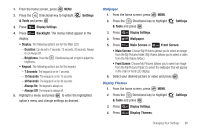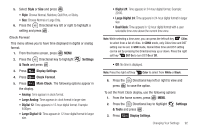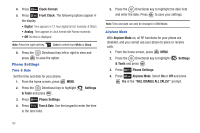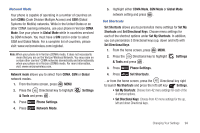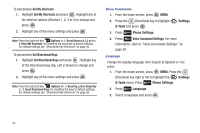Samsung SCH-U810 User Manual (user Manual) (ver.f8) (English) - Page 93
Wallpaper, Display Themes
 |
View all Samsung SCH-U810 manuals
Add to My Manuals
Save this manual to your list of manuals |
Page 93 highlights
1. From the home screen, press MENU. 2. Press the Directional key to highlight & Tools and press . Settings 3. Press Display Settings. 4. Press display. Backlight. The menus listed appear in the • Display: The following options are for the Main LCD. - Duration: Can be set to 7 seconds, 15 seconds, 30 seconds, Always On or Always Off. - Brightness: Press the brightness. Directional key left or right to adjust the • Keypad: The following options are for the keypad. - 7 Seconds: The keypad is on for 7 seconds. - 15 Seconds: The keypad is on for 15 seconds. - 30 Seconds: The keypad is on for 30 seconds. - Always On: The keypad is always on. - Always Off: The keypad is always off. 5. Highlight a menu and press to enter the highlighted option's menu and change settings as desired. Wallpaper 1. From the home screen, press MENU. 2. Press the Directional key to highlight & Tools and press . Settings 3. Press Display Settings. 4. Press Wallpaper. 5. Press Main Screen or Front Screen. • Main Screen: Choose My Pictures (allows you to select an image from the My Pictures folder.) My Videos (allows you to select a video from the My Videos folder.) • Front Screen: Choose My Pictures (allows you to select an image from the My Pictures folder.) to select the wallpaper that will appear in the main or front LCD display. 6. Select your desired picture or video and press . Display Themes 1. From the home screen, press MENU. 2. Press the Directional key to highlight & Tools and press . Settings 3. Press Display Settings. 4. Press Display Themes. Changing Your Settings 90