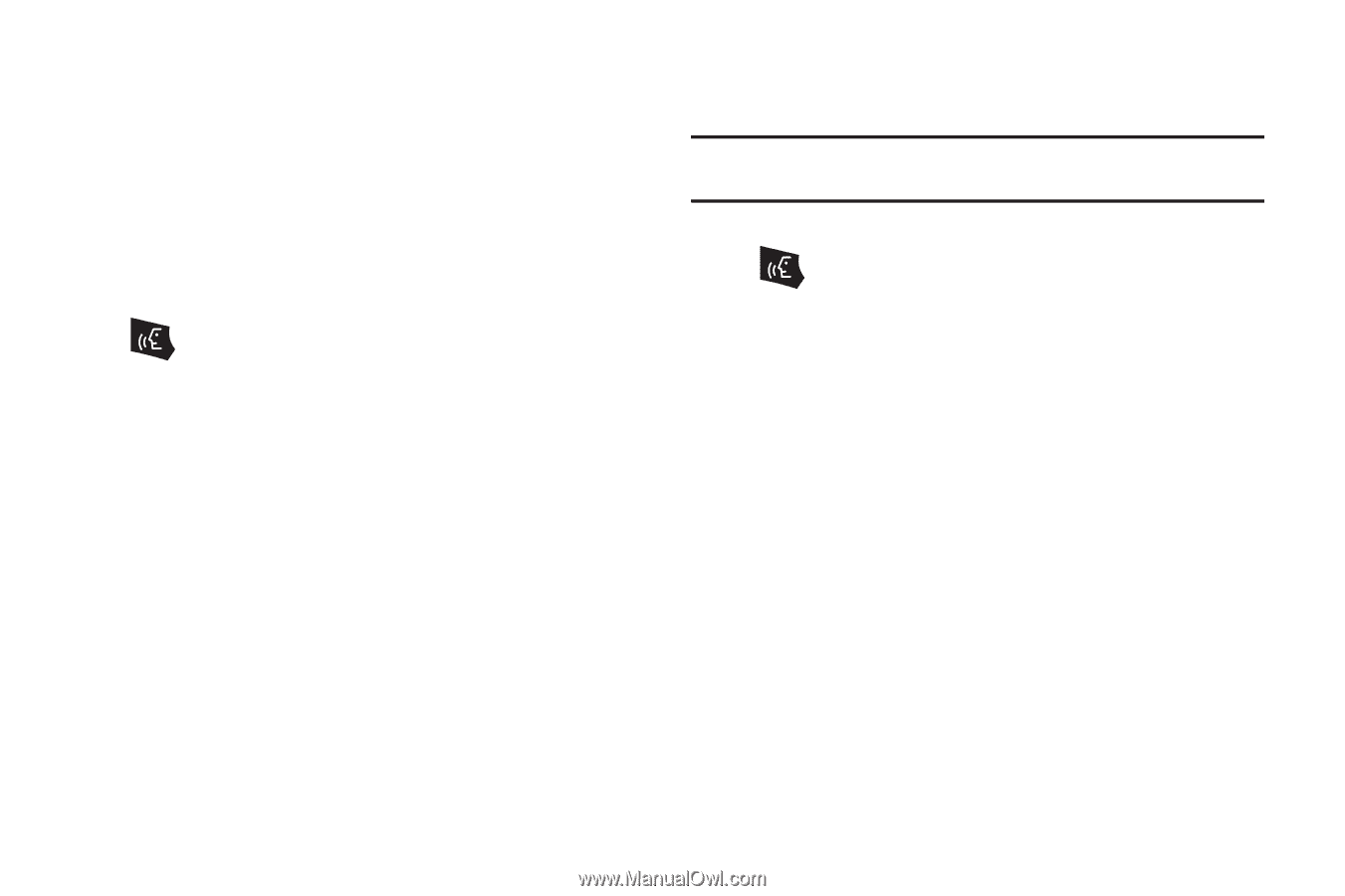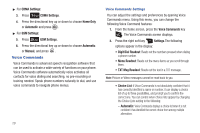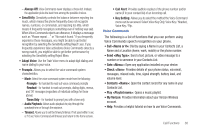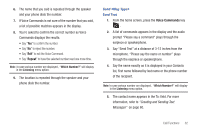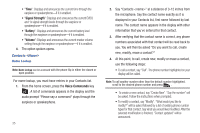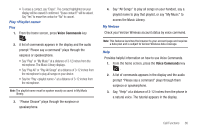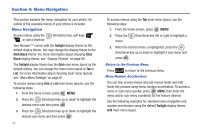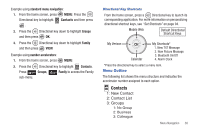Samsung SCH-U810 User Manual (user Manual) (ver.f8) (English) - Page 37
Goto <Menu>, Check <Item>, Media Center
 |
View all Samsung SCH-U810 manuals
Add to My Manuals
Save this manual to your list of manuals |
Page 37 highlights
Goto The "Go To" command allows you to access a menu within the phone (for example, "Go to Contacts"). If no menu option is stated, a list of options will be provided. Opening Menus and Applications To navigate menu items on your phone or to open select applications using Voice Commands, perform the following: 1. From the home screen, press the Voice Commands key . 2. A list of commands appears in the display and the audio prompt "Please say a command" plays through the earpiece or speakerphone. 3. To begin navigation of menu items, say "Go To" at a distance of 3-12 inches from the microphone. The menu list displays and a prompt of "Please choose" plays through the earpiece or speakerphone. 4. Select one of the following menus or applications: Contacts, Recent Calls, Messaging, Media Center, Settings & Tools, Mobile Web, V CAST Videos or My Music. 5. The option spoken opens. Check Checking Phone Status Note: Checking Phone Status can be accessed with the phone flip in either the closed or open position. 1. From the home screen, press the Voice Commands key . 2. A list of commands appears in the display and the audio prompt "Please say a command" plays through the earpiece or speakerphone. 3. Say "Check" at a distance of 3-12 inches from the microphone. "Please choose" plays through the earpiece or speakerphone. Valid "Check" commands are: • "Status": Displays and announces all of the available status indicators in sequence through the earpiece or speakerphone-if it is enabled. • "Voicemail" : Displays the number of new voicemail messages. • "Messages": Displays and announces the number of new voicemail, TXT, and Picture messages through the earpiece or speakerphone-if it is enabled. • "Missed Calls": Displays the missed call log. Call Functions 34