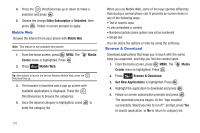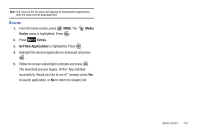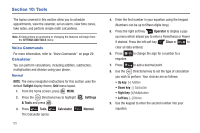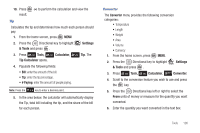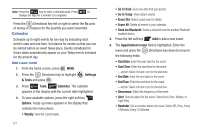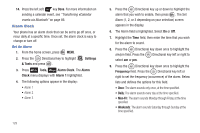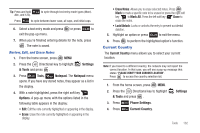Samsung SCH-U810 User Manual (user Manual) (ver.f8) (English) - Page 131
View an event, Set the Alert Time to sound before the event takes, place.
 |
View all Samsung SCH-U810 manuals
Add to My Manuals
Save this manual to your list of manuals |
Page 131 highlights
• Alert Time: Set the Alert Time to sound before the event takes place. 7. Fill in and select event details by pressing the Directional key in any direction and using the alphanumeric keypad. 8. Press . The event is saved. View an event 1. From the home screen, press MENU. 2. Press the Directional key to highlight & Tools and press . Settings 3. Press Tools, Calendar. 4. A calendar appears in the display with the current date highlighted. 5. Press the Directional key in any direction to highlight the date containing the event that you wish to view or press the right soft key Options. In the pop-up menu that appears in the display, press the Directional key up or down to highlight Go To Date, then press .Enter the desired date in the box, then press . The month that you entered appears in the display with the event date highlighted. 6. Press VIEW to view event details for the date. 7. To edit the event, press VIEW, press the left soft key Edit. Make changes, then press SAVE. 8. Press the right soft key appears in the display. Options. A pop-up menu 9. To see the selected date in a month view, press Monthly. 10. To see the selected date in a week view, press Weekly. 11. To erase the current event, press Erase. A pop-up menu appears with Yes highlighted. Press to erase, or highlight No to cancel. 12. To send an event to another Bluetooth enabled device, press Send via Bluetooth. 13. Press MARK or press the right soft key Mark All. Tools 128