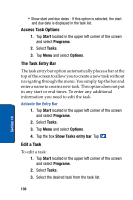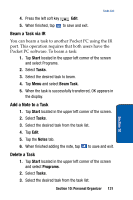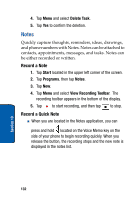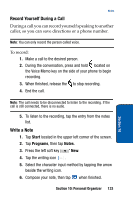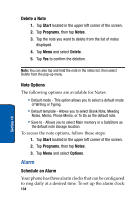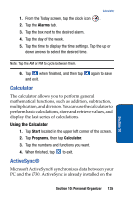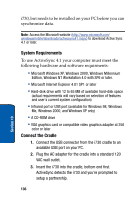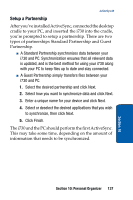Samsung SCH i730 User Manual (ENGLISH) - Page 132
Notes, Record a Note, Record a Quick Note
 |
UPC - 635753456301
View all Samsung SCH i730 manuals
Add to My Manuals
Save this manual to your list of manuals |
Page 132 highlights
4. Tap Menu and select Delete Task. 5. Tap Yes to confirm the deletion. Notes Quickly capture thoughts, reminders, ideas, drawings, and phone numbers with Notes. Notes can be attached to contacts, appointments, messages, and tasks. Notes can be either recorded or written. Record a Note 1. Tap Start located in the upper left corner of the screen. 2. Tap Programs, then tap Notes. 3. Tap New. 4. Tap Menu and select View Recording Toolbar. The recording toolbar appears in the bottom of the display. 5. Tap to start recording, and then tap to stop. Record a Quick Note ■ When you are located in the Notes application, you can press and hold located on the Voice Memo key on the side of your phone to begin recording quickly. When you release the button, the recording stops and the new note is displayed in the notes list. 132 Section 10