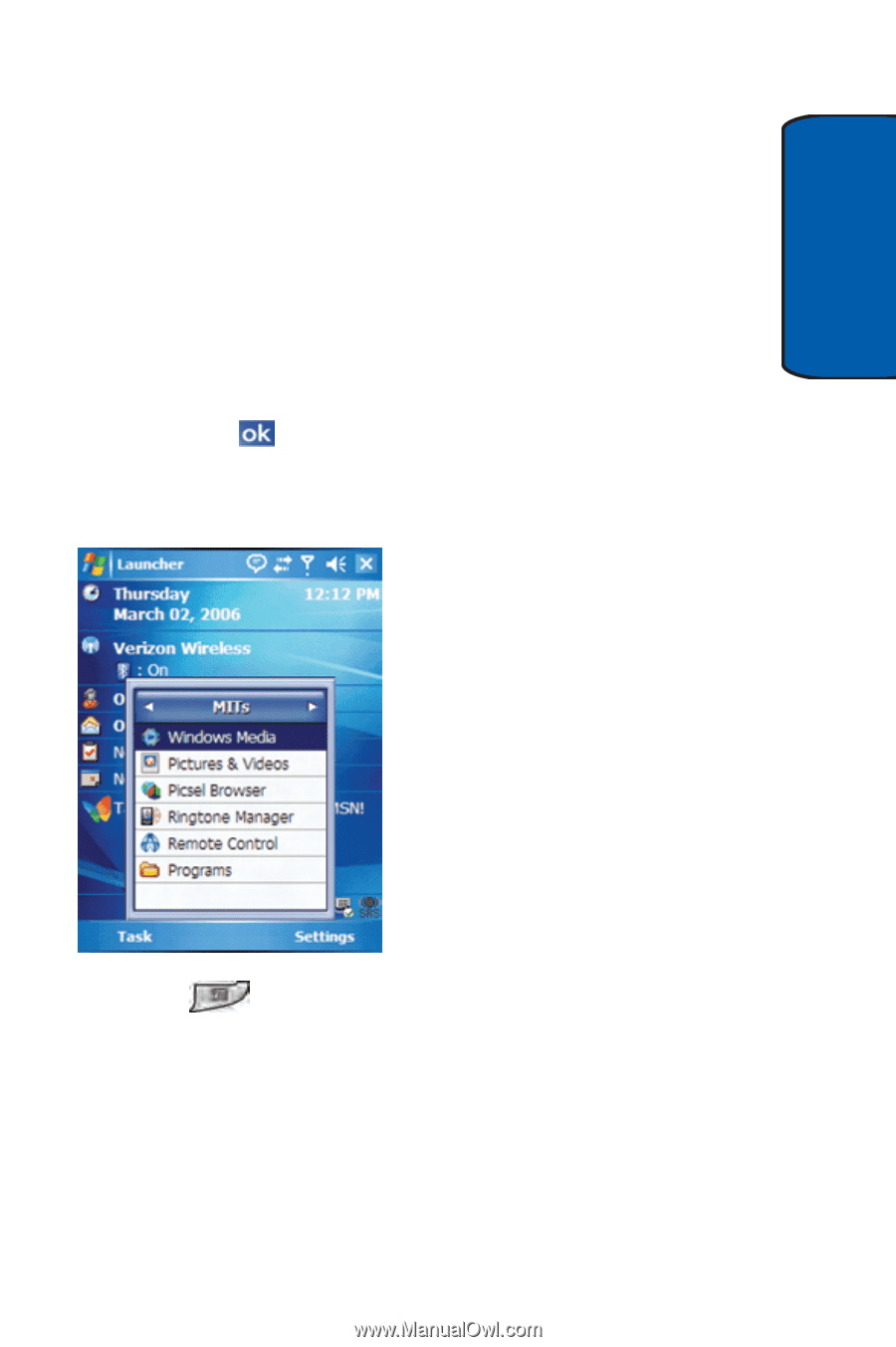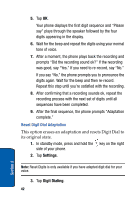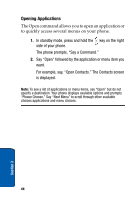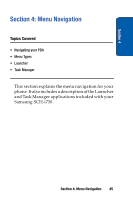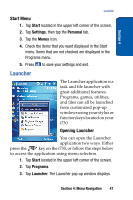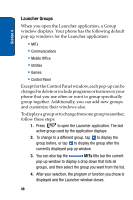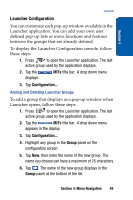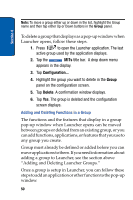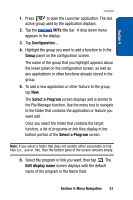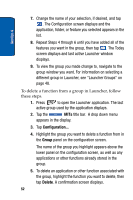Samsung SCH i730 User Manual (ENGLISH) - Page 47
Launcher, Start Menu, Opening Launcher
 |
UPC - 635753456301
View all Samsung SCH i730 manuals
Add to My Manuals
Save this manual to your list of manuals |
Page 47 highlights
Section 4 Launcher Start Menu 1. Tap Start located in the upper left corner of the screen. 2. Tap Settings, then tap the Personal tab. 3. Tap the Menus icon. 4. Check the items that you want displayed in the Start menu. Items that are not checked are displayed in the Programs menu. 5. Press to save your settings and exit. Launcher The Launcher application is a task and file launcher with great additional features. Programs, games, utilities, and files can all be launched from customized pop-up windows using your stylus or function keys located on your i730. Opening Launcher You can open the Launcher application two ways. Either press the key on the i730, or follow the steps below to access the application using menu selection. 1. Tap Start located in the upper left corner of the screen. 2. Tap Programs. 3. Tap Launcher. The Launcher pop-up window displays. Section 4: Menu Navigation 47