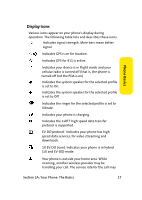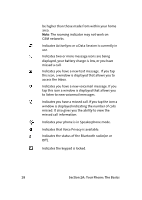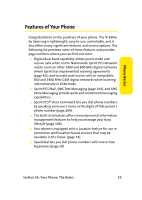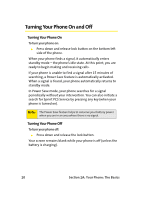Samsung SCH i830 User Manual (ENGLISH) - Page 23
Key Functions, Phone Basics - t mobile
 |
UPC - 822248005230
View all Samsung SCH i830 manuals
Add to My Manuals
Save this manual to your list of manuals |
Page 23 highlights
Phone Basics Key Functions 1. Speaker allows you to hear the other caller and the different ring tones or sounds offered by your phone. 2. Headset Jack allows you to plug in an optional headset for convenient, hands-free conversations. 3. Title Bar allows you to view the icons associated with the phone functionality. 4. Voice Notes Key automatically launches the Notes screen. From here you can record or type notes. 5. Today Screen this is the default Windows Mobile screen. From here you can navigate to other programs, phone, etc. 6. Volume Key allows you to adjust the ringer volume in standby mode (with the phone open) or adjust the voice volume during a call. The volume key can also be used to scroll up or down to navigate through the different menu options. To mute the ringer during an incoming call, press the volume key up or down. 7. Menu/OK allows you to access the menu screen. It also allows you to accept choices when navigating through a menu. 8. Left Softkey allows you to select softkey actions or menu items corresponding to the bottom left line on the display screen. 9. Talk Key allows you to place or receive calls, answer Call Waiting, use Three-Way Calling, or activate Voice Dial. 10. Voicemail Key allows you to press and hold to automatically dial your voicemail. 11. PDA Power/Key Lock allows you to place your phone in standyby to save battery usage. Also used to lock your keypad. Section 2A: Your Phone: The Basics 15