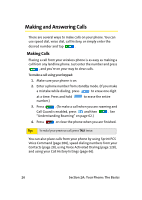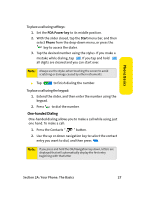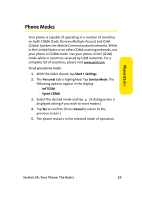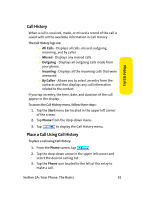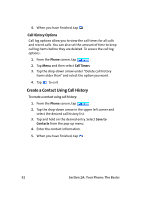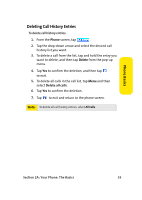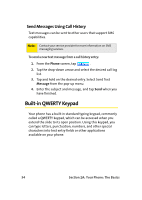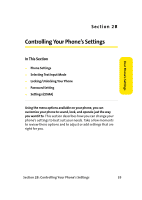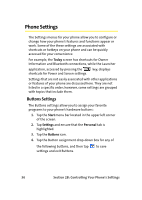Samsung SCH i830 User Manual (ENGLISH) - Page 39
Call History, Place a Call Using Call History
 |
UPC - 822248005230
View all Samsung SCH i830 manuals
Add to My Manuals
Save this manual to your list of manuals |
Page 39 highlights
Phone Basics Call History When a call is received, made, or missed a record of the call is saved with all the available information in Call History. The Call History logs are: Ⅲ All Calls - Displays all calls: missed, outgoing, incoming, and by caller. Ⅲ Missed - Displays any missed calls. Ⅲ Outgoing - Displays all outgoing calls made from your phone. Ⅲ Incoming - Displays all the incoming calls that were answered. Ⅲ By Caller - Allows you to select an entry from the contacts and then displays any call information related to the contact. If you tap an entry, the time, date, and duration of the call appear in the display. To access the Call History menu, follow these steps: 1. Tap the Start menu bar located in the upper left corner of the screen. 2. Tap Phone from the drop-down menu. 3. Tap to display the Call History menu. Place a Call Using Call History To place a call using Call History: 1. From the Phone screen, tap . 2. Tap the drop-down arrow in the upper left corner and select the desired call log list. 3. Tap the Phone icon located to the left of the entry to make a call. Section 2A: Your Phone: The Basics 31