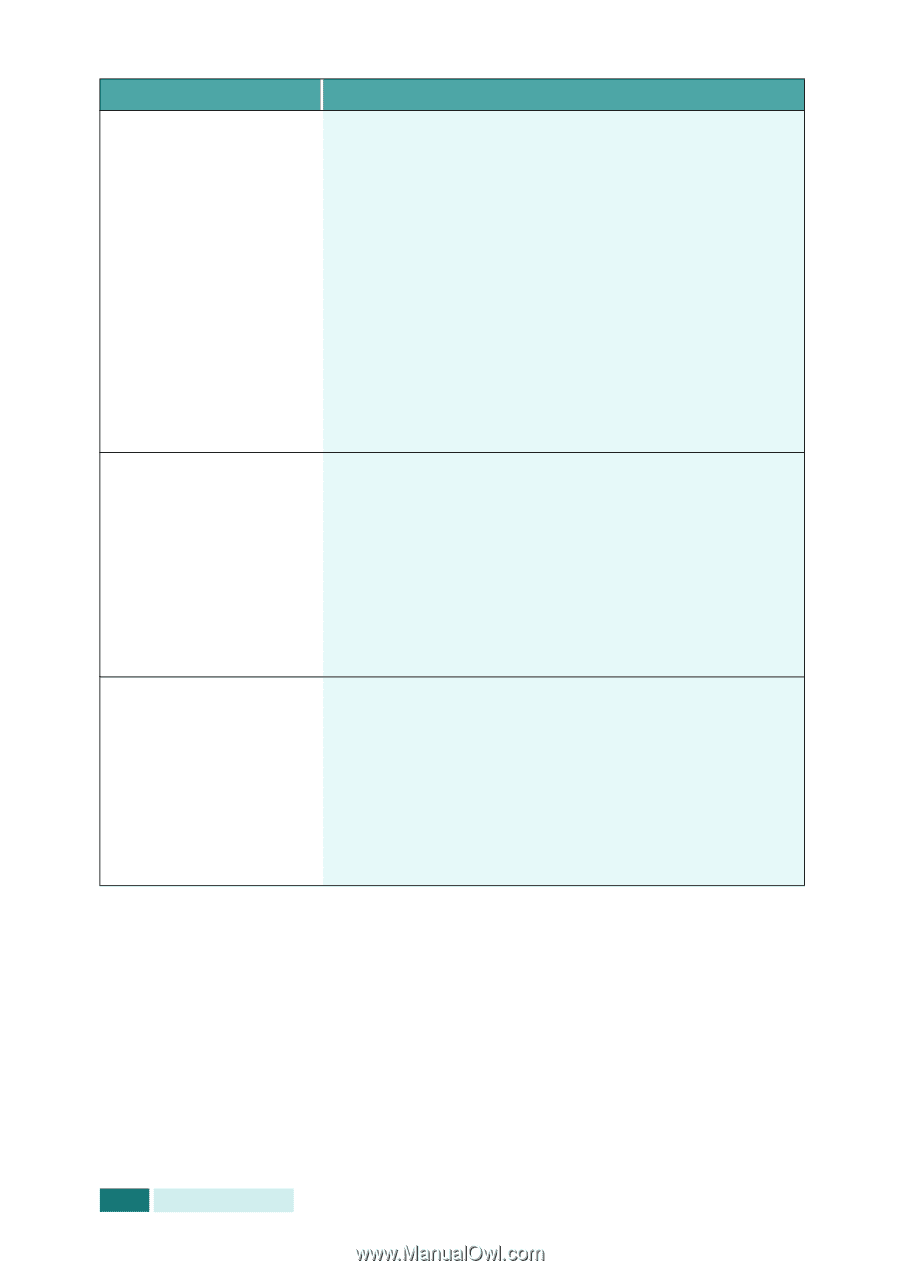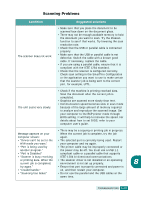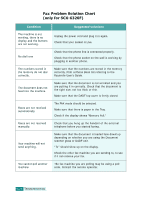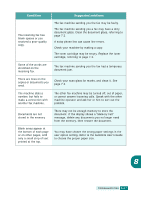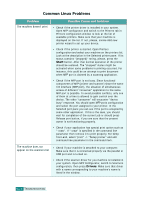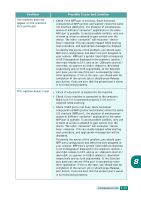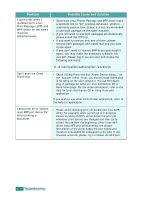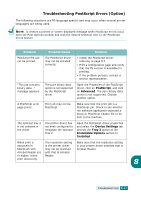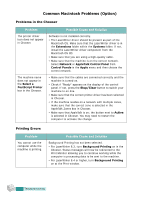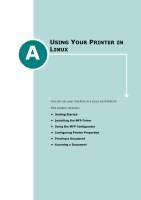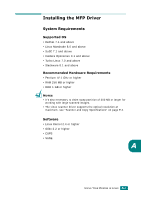Samsung SCX 6320F User Manual (ENGLISH) - Page 171
Help for Linux distribution CD or Gimp Front-end, restart the job from the beginning. Since Linux MFP
 |
UPC - 807027532442
View all Samsung SCX 6320F manuals
Add to My Manuals
Save this manual to your list of manuals |
Page 171 highlights
Problem I can't print when I installed both Linux Print Package (LPP) and MFP driver on the same machine simultaneously. Possible Cause and Solution • Since both Linux Printer Package and MFP driver make a symbolic link to "lpr" printing command, which is commonly used on Unix clones, it is not recommended to use both package on the same machine. • If you still want to use both packages simultaneously, please install the LPP first. • If you want to remove only one of them, please remove both packages and install that one you want to use again. • If you don't want to remove MFP driver and install it again, you may make the necessary symbolic link yourself. Please, log in as root user and invoke the following command: ln -sf /usr/local/bin/samsung/slpr /usr/bin/lpr Can't scan via Gimp Front-end. • Check if Gimp Front-end has "Xsane:Device dialog.." on the "Acquire" menu. If not, you should install Xsane plugin for Gimp on the your computer. You can find Xsane plug-in package for Gimp on Linux distribution CD or Gimp home page. For the detail information, refer to the Help for Linux distribution CD or Gimp Front-end application. If you wish to use other kind of scan application, refer to the Help for application. I encounter error "Cannot open MFP port device file" when printing a document. • Please avoid changing print job parameters (via SLPR utility, for example) while a print job is in progress. Known versions of CPUS server break the print job whenever print options are changed and then try to restart the job from the beginning. Since Linux MFP driver locks MFP port while printing, the abrupt termination of the driver keeps the port locked and therefore unavailable for subsequent print jobs. If this situation occurred, please, try to release the MFP port. 8.30 TROUBLESHOOTING