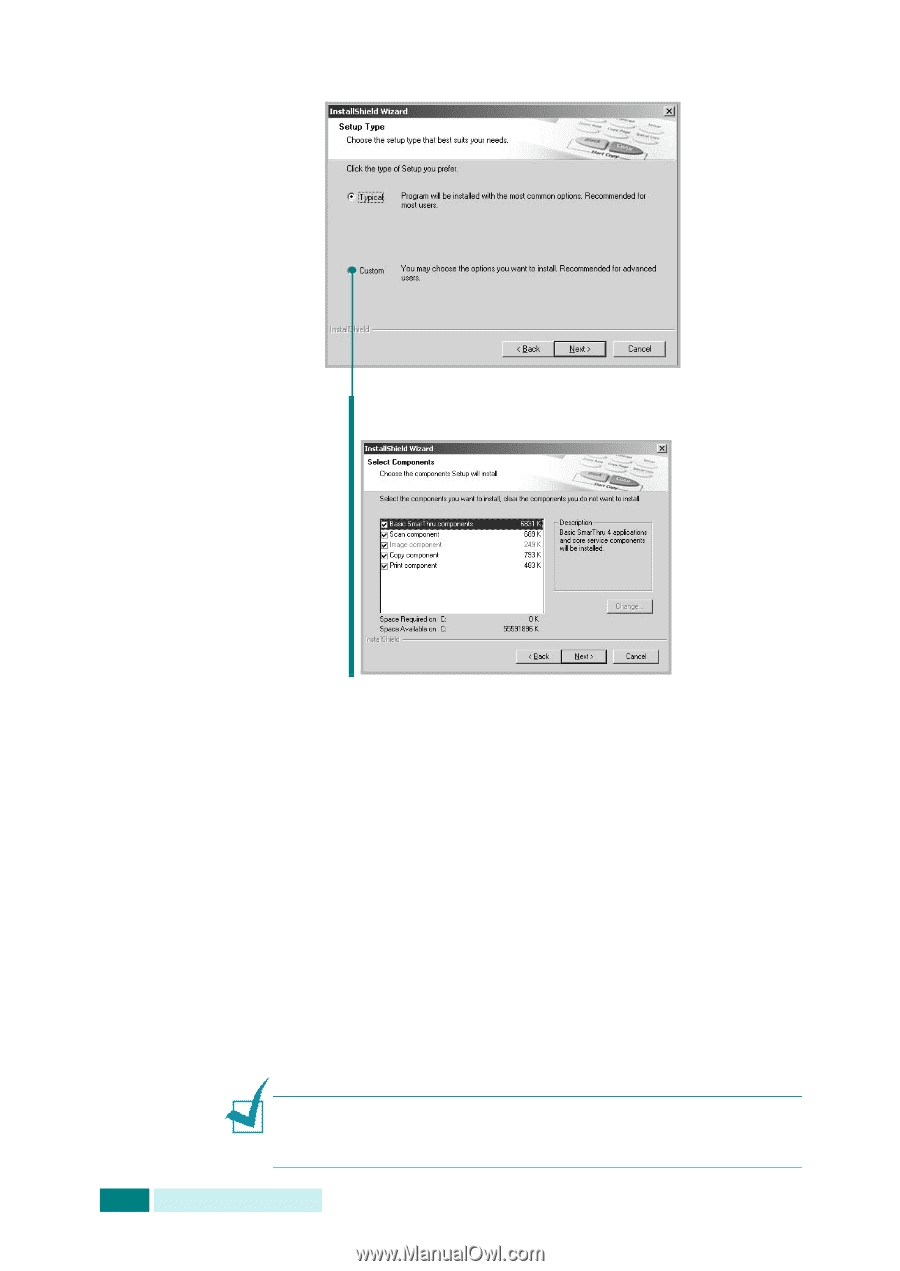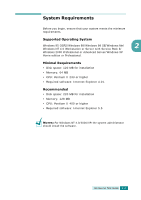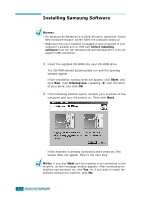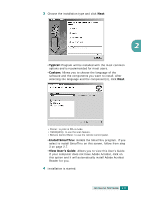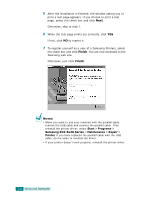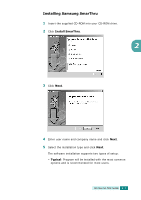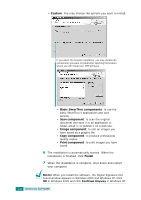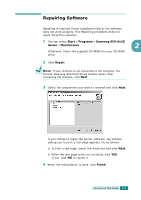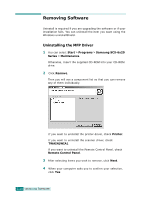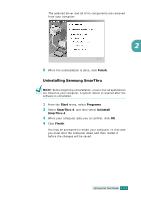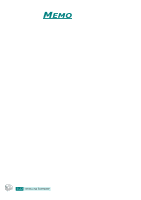Samsung SCX 6320F User Manual (ENGLISH) - Page 49
Continue Anyway, When you install the software, the Digital Signature
 |
UPC - 807027532442
View all Samsung SCX 6320F manuals
Add to My Manuals
Save this manual to your list of manuals |
Page 49 highlights
• Custom: You may choose the options you want to install. If you select the Custom installation, you may choose the components you want to install after selecting the location where you will install your MFP software. • Basic SmarThru components: to use the basic SmarThru 4 applications and core service. • Scan component: to scan the original document and save it in an application or folder, email it, or publish it on a web site. • Image component: to edit an images you have saved as a graphic file. • Copy component: to produce professional quality copies. • Print component: to print images you have saved. 6 The installation is automatically started. When the installation is finished, click Finish. 7 When the installation is complete, shut down and restart your computer. NOTE: When you install the software, the Digital Signature Not Found window appears in Windows 2000 and Windows XP. Click OK in Windows 2000 and click Continue Anyway in Windows XP. 2.8 INSTALLING SOFTWARE