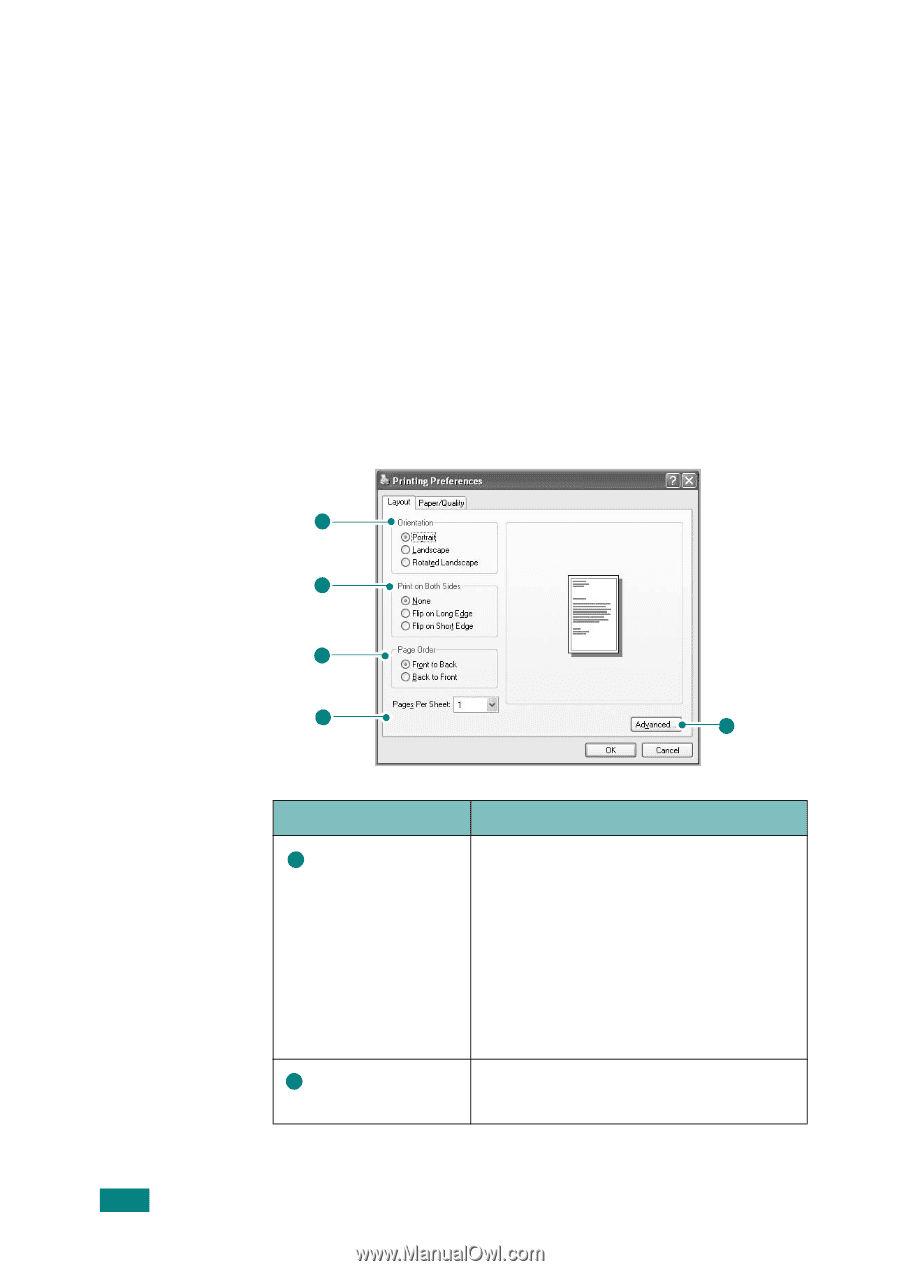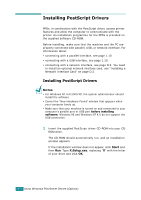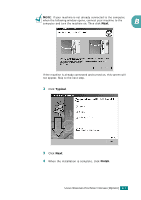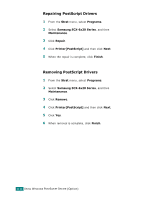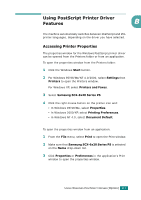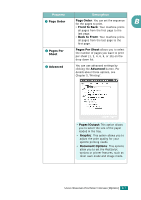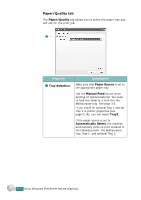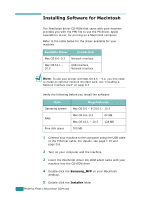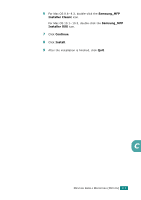Samsung SCX 6320F User Manual (ENGLISH) - Page 197
Printer Settings, Layout, Paper/Quality, Printers, Orientation, Portrait, Landscape, Rotated Landscape
 |
UPC - 807027532442
View all Samsung SCX 6320F manuals
Add to My Manuals
Save this manual to your list of manuals |
Page 197 highlights
Printer Settings The printer properties window may differ, depending on your operating system. This chapter shows the Printing Preferences window displayed on Windows XP. Your printer's Printing Preferences window consists of 2 tabs: Layout and Paper/Quality. If you access printer properties through the Printers folder, you can view additional Windows-based tabs; refer to your Windows User's Guide. Layout tab The Layout tab provides options to adjust how the document appears on the printed page. See page B.5 for more information on accessing printer properties. 1 2 3 4 5 Property 1 Orientation 2 Print on Both Sides Description Orientation allows you to select the direction in which information is printed on a page. • Portrait prints across the width of the page, letter style. • Landscape prints across the length of the page, spreadsheet style. If you want to turn the page upside down, select Rotated Landscape. Allows you to automatically print twosided documents. B.6 USING WINDOWS POSTSCRIPT DRIVER (Option)