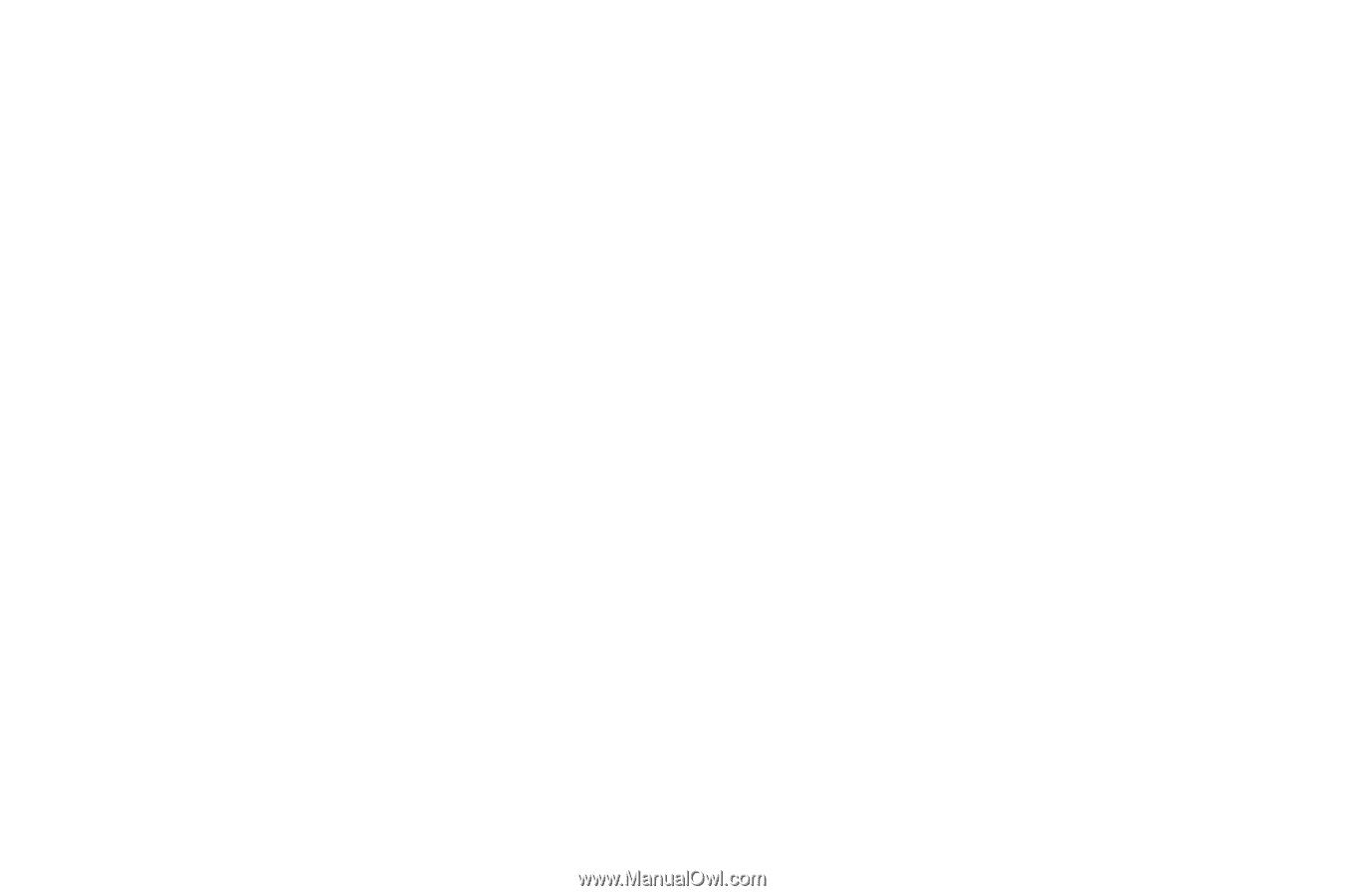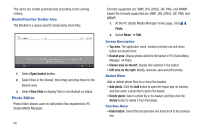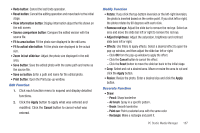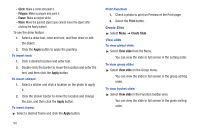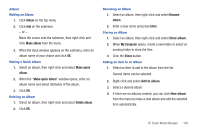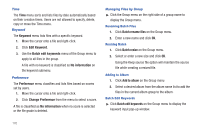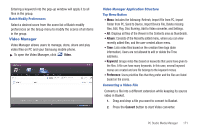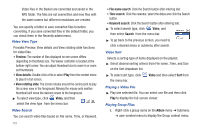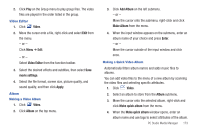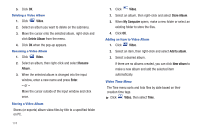Samsung SGH-A877 User Manual (user Manual) (ver.f15) (English) - Page 173
Album, Make album, Make quick, Make quick album, Delete album, Rename, Enter, Store album, My Computer
 |
View all Samsung SGH-A877 manuals
Add to My Manuals
Save this manual to your list of manuals |
Page 173 highlights
Album Making an Album 1. Click Album on the top menu. 2. Click Add on the submenu. - or - Move the cursor onto the submenu, then right-click and click Make album from the menu. 3. When the input window appears on the submenu, enter an album name of your choice and click OK. Making a Quick Album 1. Select an album, then right-click and select Make quick album. 2. When the "Make quick album" window opens, enter an album name and select attributes of the album. 3. Click OK. Deleting an Album 1. Select an album, then right-click and select Delete album. 2. Click OK. Renaming an Album 1. Select an album, then right-click and select Rename album. 2. Enter a new name and press Enter. Storing an Album 1. Select an album, then right-click and select Store album. 2. When My Computer opens, create a new folder or select an existing folder to store the files. 3. Click the Store button. Adding an Item to an Album 1. Select an item to add to the album from the list. Several items can be selected. 2. Right-click and select Add to album. 3. Select a desired album. 4. If there are no albums created, you can click New album from the menu to make a new album and add the selected item automatically. PC Studio Media Manager 169