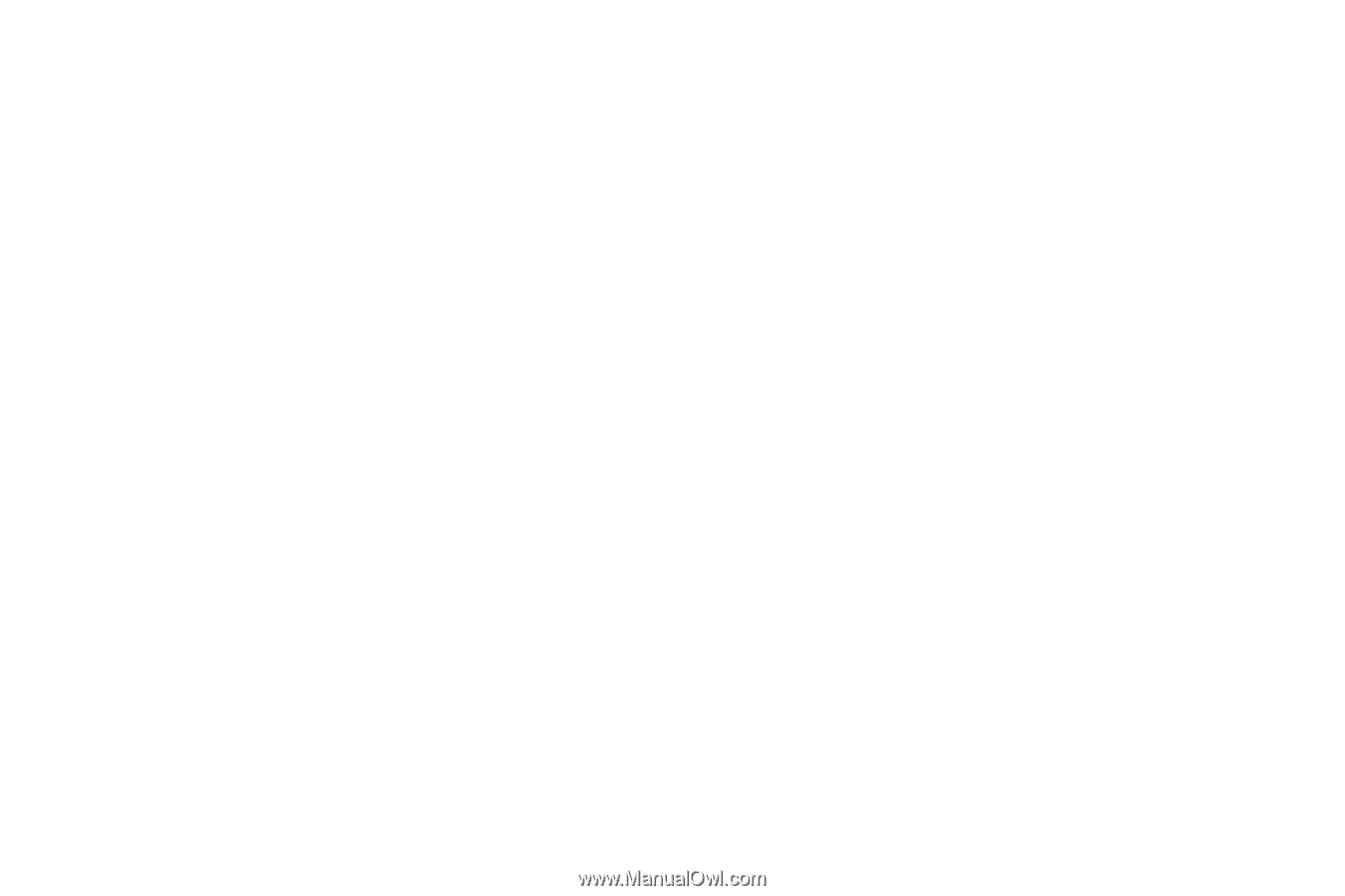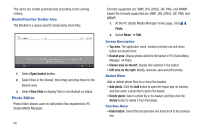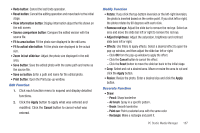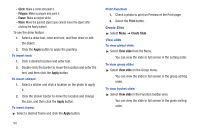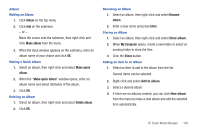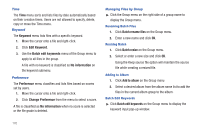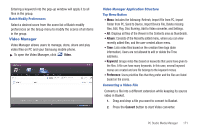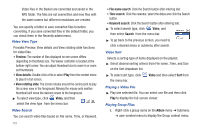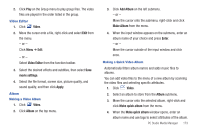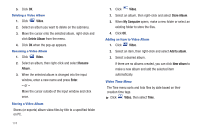Samsung SGH-A877 User Manual (user Manual) (ver.f15) (English) - Page 174
Keyword, Edit Keyword, Batch edit keywords, No information, Preference, Change Preference
 |
View all Samsung SGH-A877 manuals
Add to My Manuals
Save this manual to your list of manuals |
Page 174 highlights
Time The Time menu sorts and lists files by date automatically based on their creation times. Users are not allowed to specify, delete, copy or move the Time menu. Keyword The Keyword menu lists files with a specific keyword. 1. Move the cursor onto a file and right-click. 2. Click Edit Keyword. 3. Use the Batch edit keywords menu of the Group menu to apply to all files in the group. A file with no keyword is classified as No information on the keyword submenu. Preference The Preference menu classifies and lists files based on scores set by users. 1. Move the cursor onto a file and right-click. 2. Click Change Preference from the menu to select a score. A file is classified as No information when no score is selected or the file grade is deleted. Managing Files by Group ᮣ Click the Group menu on the right side of a group name to display the Group menu. Renaming Batch Files 1. Click Batch rename files on the Group menu. 2. Enter a new name and click OK. Resizing Batch 1. Click Batch resize on the Group menu. 2. Select or enter a new size and click OK. Using the Keep source file option will maintain the source file while creating a resized file. Adding to Album 1. Click Add to album on the Group menu 2. Select a desired album from the album name list to add the files in the current album group to the album. Batch Edit Keywords ᮣ Click Batch edit keywords on the Group menu to display the keyword input pop-up window. 170