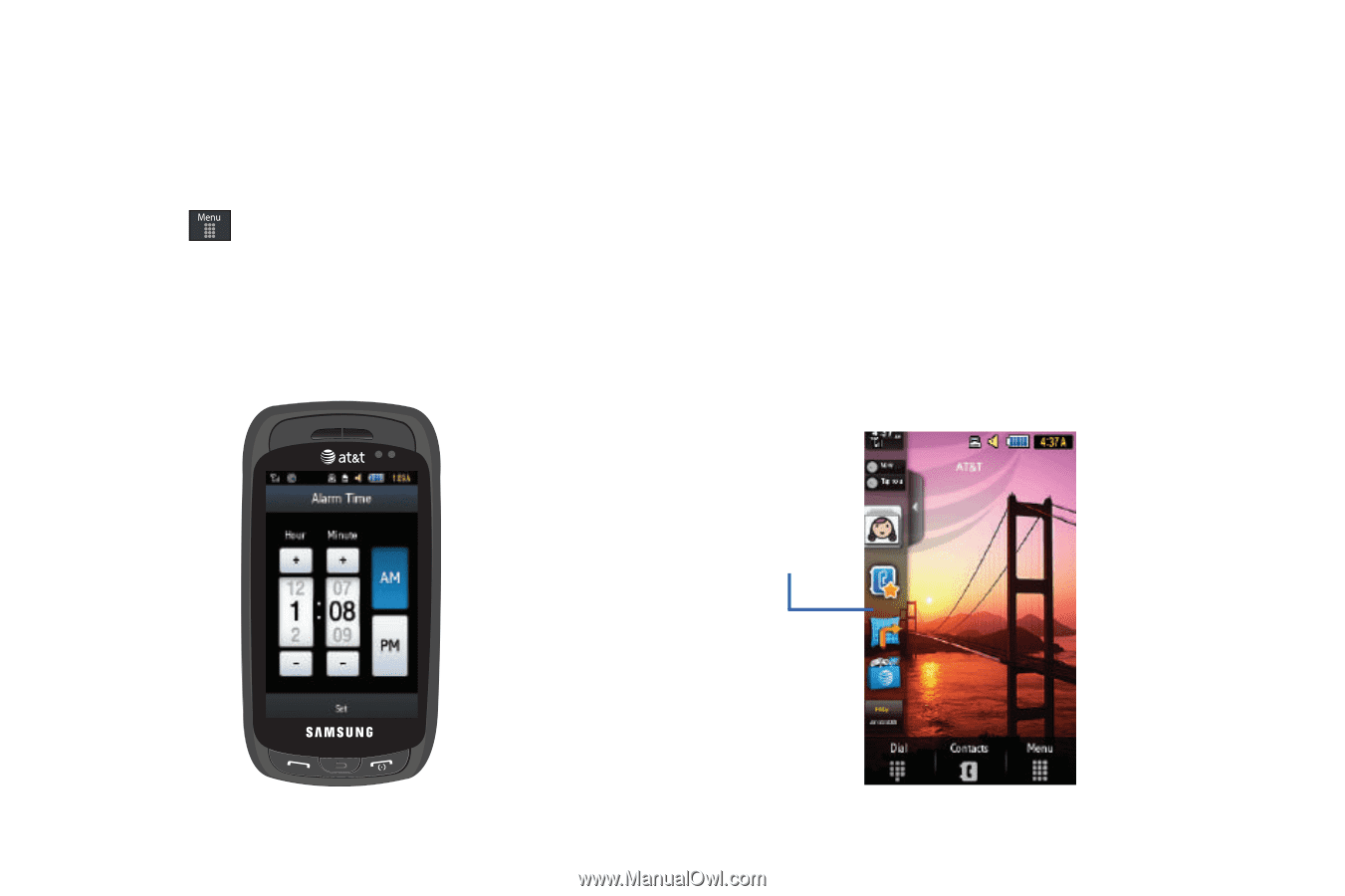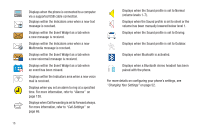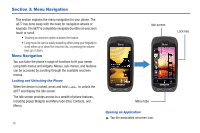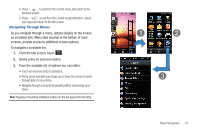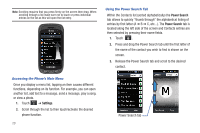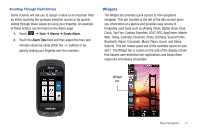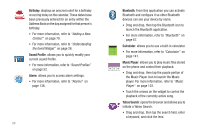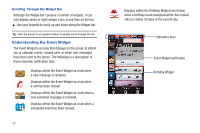Samsung SGH-A877 User Manual (user Manual) (ver.f15) (English) - Page 25
Widgets, Clock, Top Five, Contact Favorites, AT&T GPS, AppCenter, Mobile - no event on screen
 |
View all Samsung SGH-A877 manuals
Add to My Manuals
Save this manual to your list of manuals |
Page 25 highlights
Scrolling Through Field Entries Some screens will ask you to assign a value to an onscreen field by either touching the up/down selection arrows or by quickly sliding through these values by using your fingertip. An example of these actions can be found on the Alarm page. 1. Touch ➔ Tools ➔ Alarms ➔ Create Alarm. 2. Touch the Alarm Time field and then adjust the hour and minutes values by using either the +/- buttons or by quickly sliding your fingertip over the numbers. Widgets The Widget bar provides quick access to mini-programs (widgets). This bar (located at the left of the Idle screen) gives you information at a glance and provides easy access to frequently used tools such as (Analog Clock, Digital Clock, Dual Clock, Top Five, Contact Favorites, AT&T GPS, AppCenter, Mobile Web, Today, Calendar, Favorites, Photo, Birthday, Sound Profile, Bluetooth, Alarm, Calculator, Music Player, Event, and Yahoo Search). This bar makes great use of the available space on your a877. The Widget bar is a pane on the side of the display screen that houses user-selected mini-applications and keeps them organized and always accessible. Widget bar Menu Navigation 21