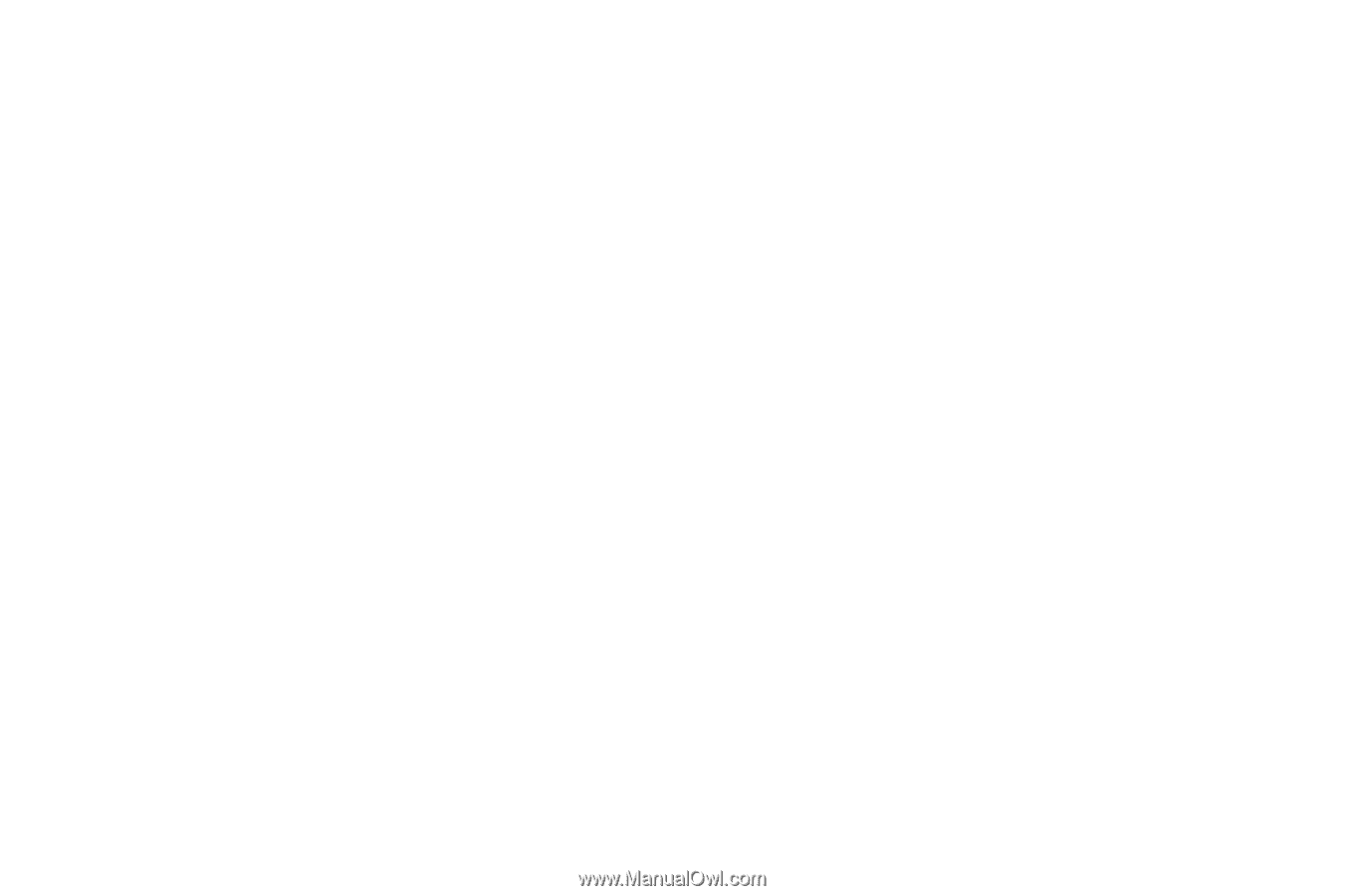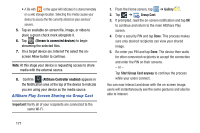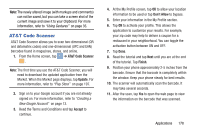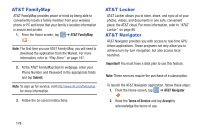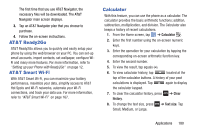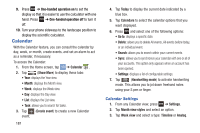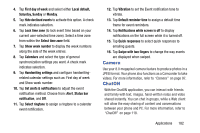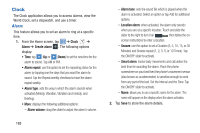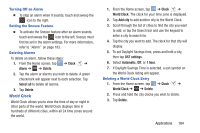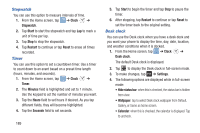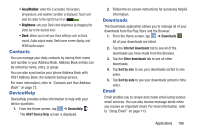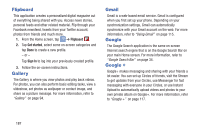Samsung SGH-I317 User Manual Ver.lj2_f3 (English(north America)) - Page 189
Camera, ChatON, Local default
 |
View all Samsung SGH-I317 manuals
Add to My Manuals
Save this manual to your list of manuals |
Page 189 highlights
4. Tap First day of week and select either Local default, Saturday, Sunday or Monday. 5. Tap Hide declined events to activate this option. A check mark indicates selection. 6. Tap Lock time zone (to lock event time based on your current user-selected time zone). Select a time zone from within the Select time zone field. 7. Tap Show week number to display the week numbers along the side of the week entries. 8. Tap Calendars and select the type of general synchronization settings you want. A check mark indicates selection. 9. Tap Handwriting settings and configure handwritingrelated calendar settings such as: First day of week and Show week number. 10. Tap Set alerts & notifications to adjust the event notification method. Choose from: Alert, Status bar notification, and Off. 11. Tap Select ringtone to assign a ringtone to a calendar event notification. 12. Tap Vibration to set the Event notification tone to vibrate. 13. Tap Default reminder time to assign a default time frame for event reminders. 14. Tap Notifications while screen is off to display notifications on the full screen while it is turned off. 15. Tap Quick responses to select quick responses to emailing guests. 16. Tap Swipe with two fingers to change the way events are displayed when swiped. Camera Use your 8.0 megapixel camera feature to produce photos in a JPEG format. Your phone also functions as a Camcorder to take videos. For more information, refer to "Camera" on page 97. ChatON With the ChatON application, you can interact with friends and family with text, images, hand-written notes and video shared instantly. You can chat in groups, while a Web client will allow the easy sharing of content and conversations between your phone and PC. For more information, refer to "ChatON" on page 118. Applications 182