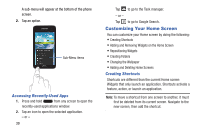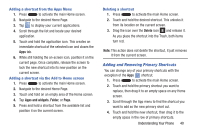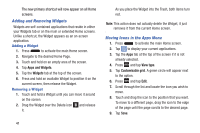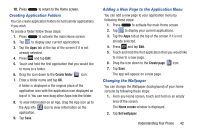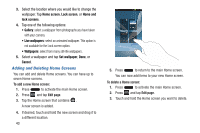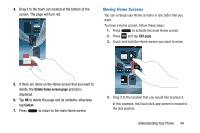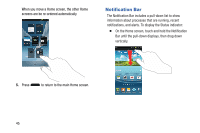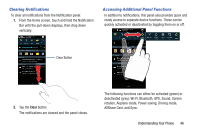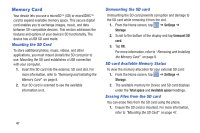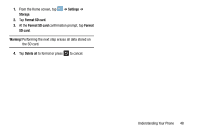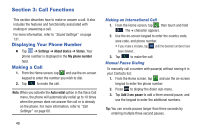Samsung SGH-I317 User Manual Ver.lj2_f3 (English(north America)) - Page 51
Moving Home Screens, Delete home screen Cancel
 |
View all Samsung SGH-I317 manuals
Add to My Manuals
Save this manual to your list of manuals |
Page 51 highlights
4. Drag it to the trash can located at the bottom of the screen. The page will turn red. Moving Home Screens You can arrange your Home screens in any order that you want. To move a Home screen, follow these steps: 1. Press to activate the main Home screen. 2. Press and tap Edit page. 3. Touch and hold the Home screen you want to move. 5. If there are items on the Home screen that you want to delete, the Delete home screen page prompt is displayed. 6. Tap OK to delete the page and its contents, otherwise tap Cancel. 7. Press to return to the main Home screen. 4. Drag it to the location that you would like to place it. In this example, the Dual clock app screen is moved to the last position. Understanding Your Phone 44
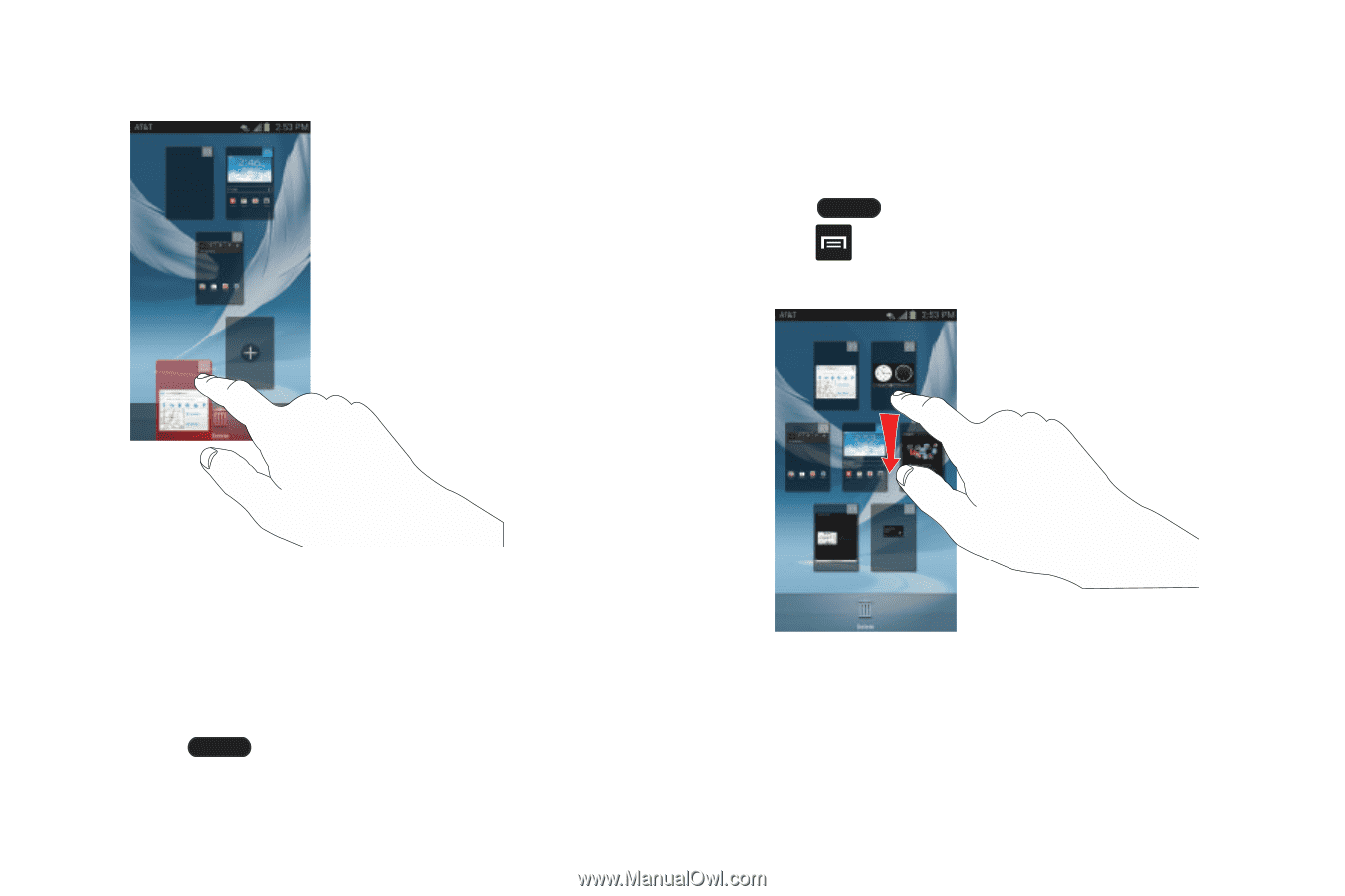
Understanding Your Phone
44
4.
Drag it to the trash can located at the bottom of the
screen. The page will turn red.
5.
If there are items on the Home screen that you want to
delete, the
Delete home screen page
prompt is
displayed.
6.
Tap
OK
to delete the page and its contents, otherwise
tap
Cancel
.
7.
Press
to return to the main Home screen.
Moving Home Screens
You can arrange your Home screens in any order that you
want.
To move a Home screen, follow these steps:
1.
Press
to activate the main Home screen.
2.
Press
and tap
Edit page
.
3.
Touch and hold the Home screen you want to move.
4.
Drag it to the location that you would like to place it.
In this example, the Dual clock app screen is moved to
the last position.