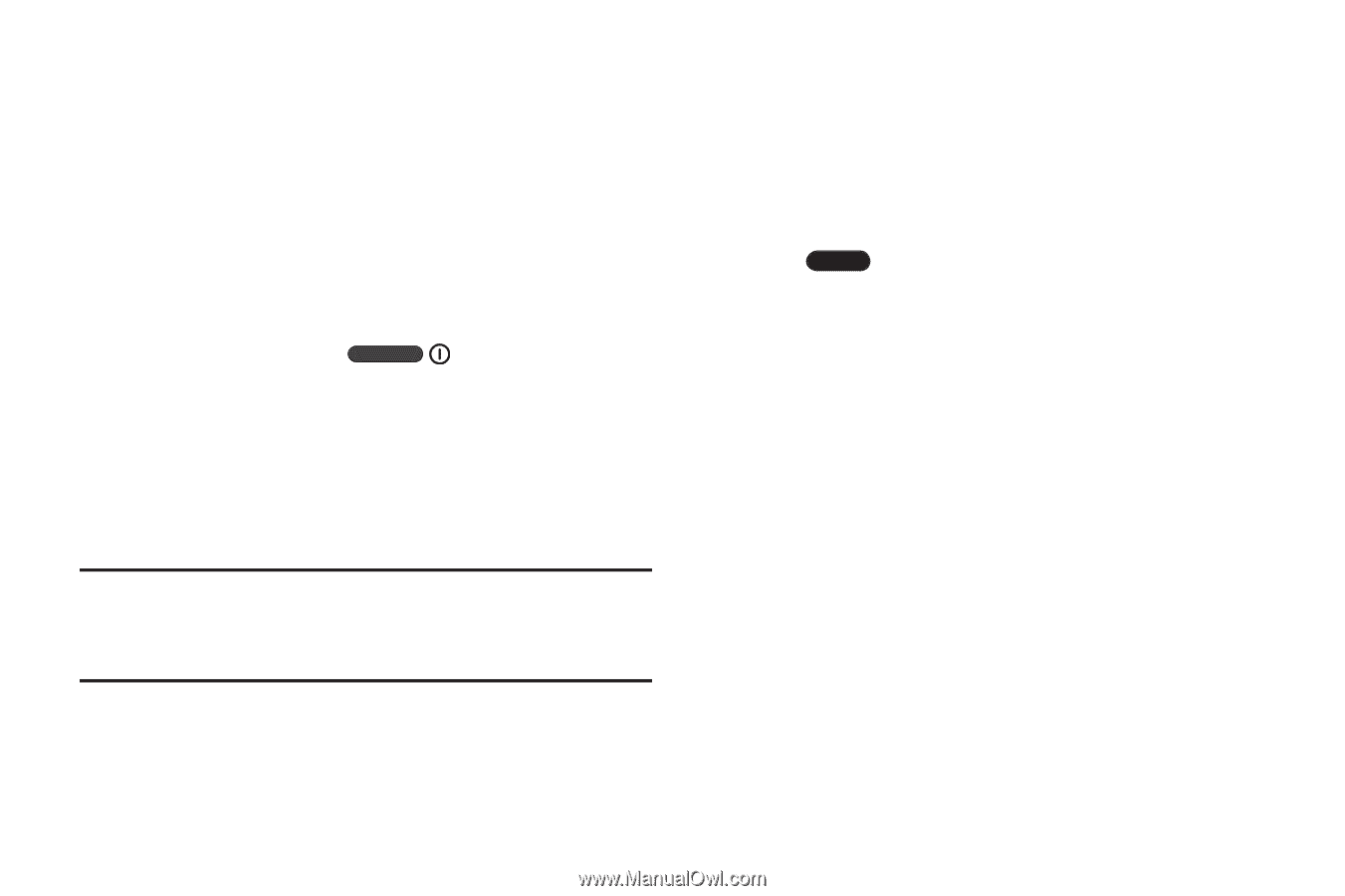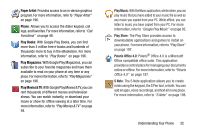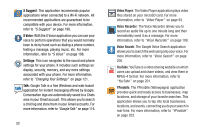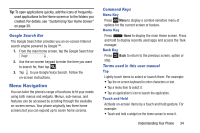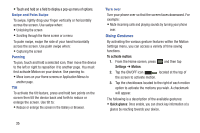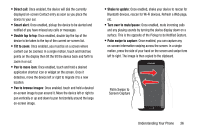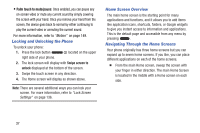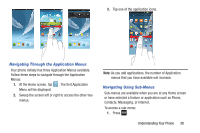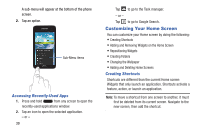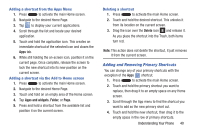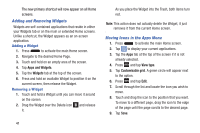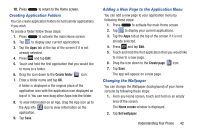Samsung SGH-I317 User Manual Ver.lj2_f3 (English(north America)) - Page 44
Locking and Unlocking the Phone, Home Screen Overview, Navigating Through the Home Screens
 |
View all Samsung SGH-I317 manuals
Add to My Manuals
Save this manual to your list of manuals |
Page 44 highlights
• Palm touch to mute/pause: Once enabled, you can pause any on-screen video or mute any current sound by simply covering the screen with your hand. Once you remove your hand from the screen, the device goes back to normal by either continuing to play the current video or unmuting the current sound. For more information, refer to "Motion" on page 149. Locking and Unlocking the Phone To unlock your phone: 1. Press the lock button right side of your phone. located on the upper 2. The lock screen will display with Swipe screen to unlock displayed at the bottom of the screen. 3. Swipe the touch screen in any direction. 4. The Home screen will display as shown above. Note: There are several additional ways you can lock your screen. For more information, refer to "Lock Screen Settings" on page 136. Home Screen Overview The main home screen is the starting point for many applications and functions, and it allows you to add items like application icons, shortcuts, folders, or Google widgets to give you instant access to information and applications. This is the default page and accessible from any menu by pressing . Navigating Through the Home Screens Your phone originally has three home screens but you can expand up to seven home screens. If you like, you can place different applications on each of the home screens. Ⅲ From the main Home screen, sweep the screen with your finger in either direction. The main Home Screen is located in the middle with a Home screen on each side. 37