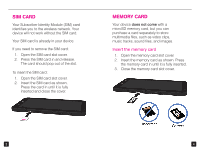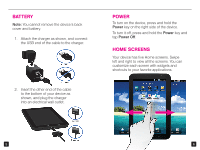Samsung SGH-I957 Quick Start Guide - Page 10
Set up Exchange e-mail, Create a Gmail™ account, Add more Internet e-mail accounts - manual
 |
View all Samsung SGH-I957 manuals
Add to My Manuals
Save this manual to your list of manuals |
Page 10 highlights
Set up Exchange e-mail Contact your company's IT department if you need more help. This feature works with Microsoft® Exchange e-mail servers only. 1. From any Home screen, tap Email. Note: If you already have an e-mail account set up, you will be directed to your mailbox. To add a new account, from your mailbox, tap the Menu key. Tap Account manager. Tap Add account. 2. Enter your e-mail address. 3. Tap the Password field. 4. Enter your password. 5. Tap Manual setup. 6. Tap Exchange account. 7. At the Domain\ Username field, enter your domain and username. 8. Tap the Exchange Server field and enter the Exchange server address. 9. Tap Next. 10. Tap OK. 13 Create a Gmail™ account 1. From any Home screen, tap Applications. 2. Tap Gmail. 3. Tap Next. 4. Tap Create. 5. Tap the First name field and enter your first name. 6. Tap the Last name field and enter your last name. 7. Tap the Username field and enter your username. 8. Tap Done. 9. Tap Next. Add more Internet e-mail accounts 1. While in your mailbox, tap the Menu key. 2. Tap Account manager. 3. Tap Add account. 4. Enter your e-mail address. 5. Tap the Password field and enter your password. 6. Tap Next. 7. Enter a name for the account (optional). 8. Enter how you want your name displayed on outgoing e-mails. 9. Tap Done. 14