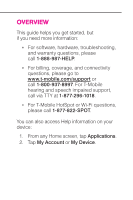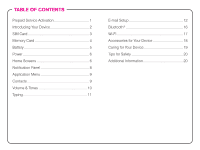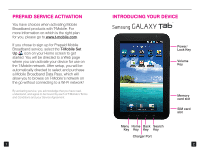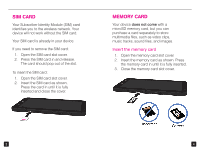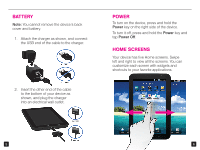Samsung SGH-I957 Quick Start Guide - Page 7
Notification Panel
 |
View all Samsung SGH-I957 manuals
Add to My Manuals
Save this manual to your list of manuals |
Page 7 highlights
Add widgets, shortcuts, and folders to your Home screen 1. Navigate to the Home screen panel where you want to add the item. 2. Touch and hold an empty spot on your Home screen. 3. Tap Widgets, Shortcuts, Folders, or Wallpapers. 4. Tap the item to add. Remove items from your Home screen 1. Touch and hold an item you want to delete from your Home screen. 2. Drag and drop it onto the Remove icon. Change your wallpaper 1. Touch and hold an empty spot on your Home screen. 2. Tap Wallpapers. 3. Tap Gallery, Live wallpapers, or Wallpaper galary. 4. Tap the wallpaper. 5. Tap Set wallpaper. 7 NOTIFICATION PANEL To view your notifications, touch and drag the Notification Bar down to open the Notification panel. 8

7
8
Add widgets, shortcuts, and folders to
your Home screen
1.
Navigate to the Home screen panel
where you want to add the item.
2.
Touch and hold an empty spot
on your Home screen.
3. Tap
Widgets, Shortcuts,
Folders,
or
Wallpapers
.
4.
Tap the item to add.
Remove items from your Home screen
1.
Touch and hold an item you want to
delete from your Home screen.
2.
Drag and drop it onto the
Remove
icon.
Change your wallpaper
1.
Touch and hold an empty spot
on your Home screen.
2. Tap
Wallpapers
.
3. Tap
Gallery, Live wallpapers,
or
Wallpaper galary
.
4. Tap the wallpaper.
5. Tap
Set wallpaper
.
NOTIFICATION PANEL
To view your notifications, touch and
drag the
Notification Bar
down to
open the Notification panel.