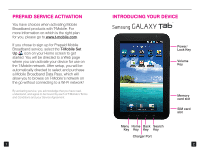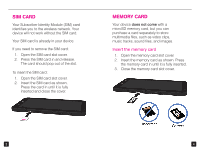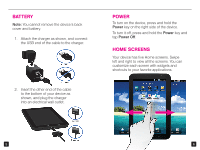Samsung SGH-I957 Quick Start Guide - Page 9
E-mail Setup
 |
View all Samsung SGH-I957 manuals
Add to My Manuals
Save this manual to your list of manuals |
Page 9 highlights
Set notification ringtone 1. From any Home screen, tap the Menu key. 2. Tap Settings. 3. Tap Sound settings. 4. Tap Notification ringtone. 5. Tap the tone. 6. Tap OK. TYPING Use the on-screen keyboard You can enter text using your on-screen keyboard in either portrait or landscape view. n To open the on-screen keyboard, tap a text entry field. n To close the on-screen keyboard, tap the Back key. Use Swype® text entry mode Swype text entry mode is a fast and easy way to enter text. Input any word with a continuous finger motion across the on-screen keyboard. For example, to enter the word cat, touch the letter c and slide your finger to a and then to t and then lift your finger from the screen. 11 Change keyboard input mode 1. Touch and hold an active text field. 2. Tap Input method. 3. Tap Swype or Samsung keypad. E-MAIL SETUP Set up Internet e-mail 1. From any Home screen, tap Email. 2. Enter your e-mail address. 3. Tap the Password field. 4. Enter your password. 5. Tap Next. 6. Tap OK. 7. Enter a name for the account (optional). 8. Enter how you want your name displayed on outgoing e-mails. 9. Tap Done. 12