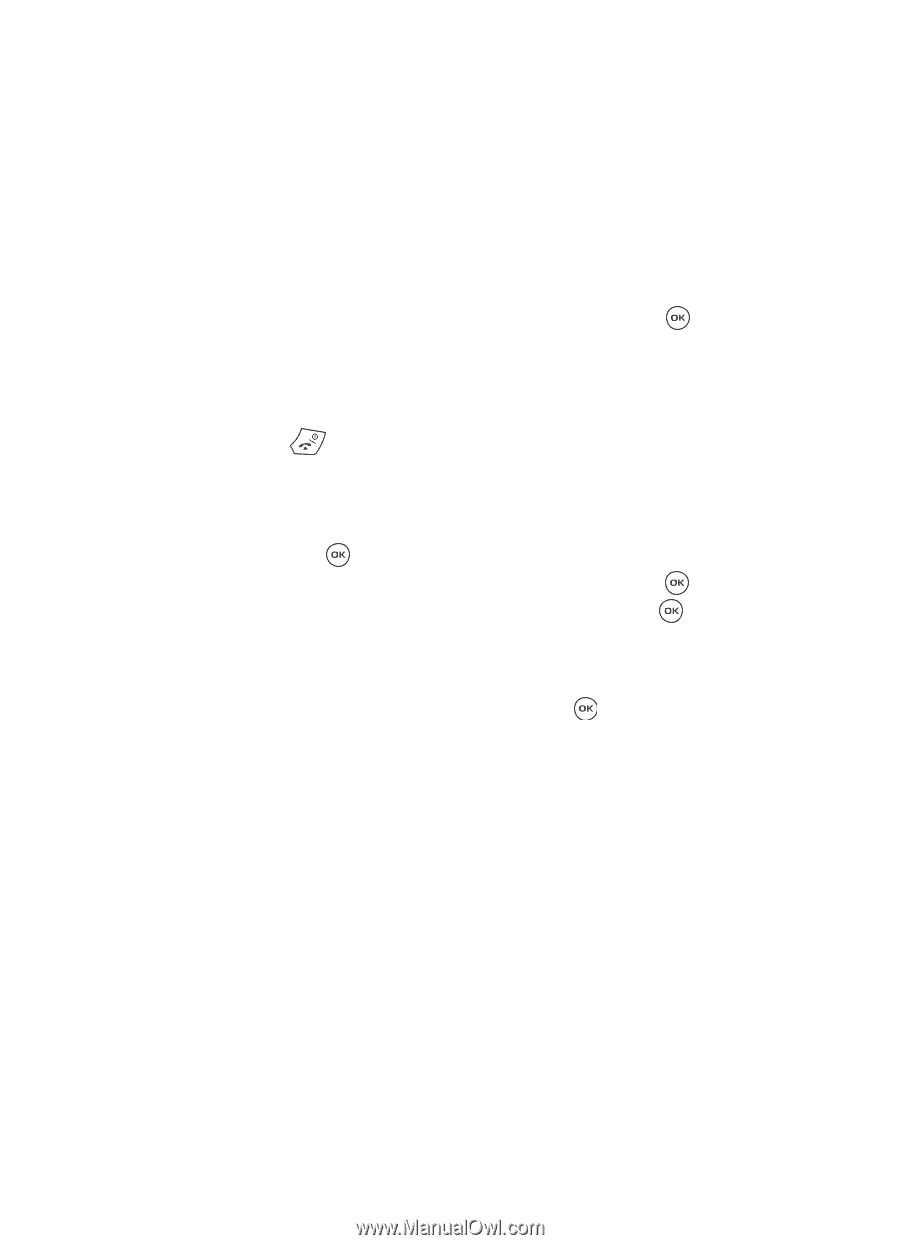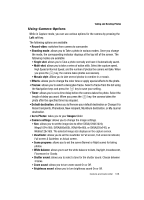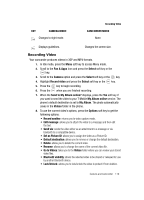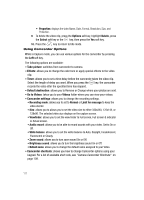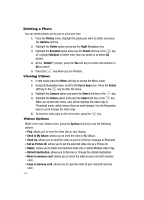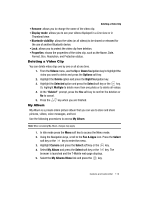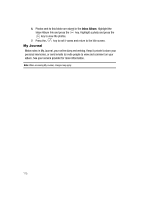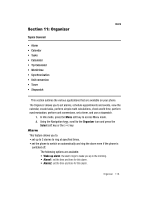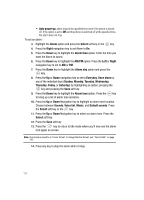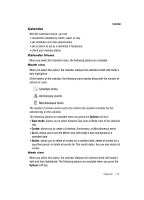Samsung SGH-T539 User Manual (user Manual) (ver.f3) (English) - Page 116
Deleting a Photo, Viewing Videos
 |
View all Samsung SGH-T539 manuals
Add to My Manuals
Save this manual to your list of manuals |
Page 116 highlights
Deleting a Photo You can delete photos one by one or all at one time. 1. From the Photos menu, highlight the photo you want to delete and press the Options soft key. 2. Highlight the Delete option and press the Right Navigation key. 3. Highlight the Selected option and press the Select soft key or the key. Or, highlight Multiple to delete more than one photo or to delete All photos. 4. At the "Delete?" prompt, press the Yes soft key to confirm the deletion or No to cancel. 5. Press the key when you are finished. Viewing Videos 1. In Idle mode press the Menu soft key to access the Menu mode. 2. Using the Navigation keys, scroll to the Fun & Apps icon. Press the Select soft key or the key to enter the menu. 3. Highlight the Camera option and press the Select soft key or the key. 4. Highlight the Videos option and press the Select soft key or the key. When you access this menu, your phone displays the video clips in Thumbnail mode, which shows them as small images. Use the Navigation keys to scroll through the video clips. 5. To view the video clips on the full screen, press the key. Videos Options While in the main Videos menu, press the Options soft key to use the following options: • Play: allows you to view the video clip on your display. • Send to My Album: allows you to send the video to My Album. • Send via: allows you to send the video as part of a Picture message or Bluetooth. • Set as Picture ID: allows you to set the selected video clip as a Picture ID. • Delete: allows you to delete the Selected video clip or delete Multiple video clips. • Default destination: allows you to Remove or Change the default destination. • Move to memory card: allows you to move the video to your microSD memory card. • Copy to memory card: allows you to copy the video to your microSD memory card. 113