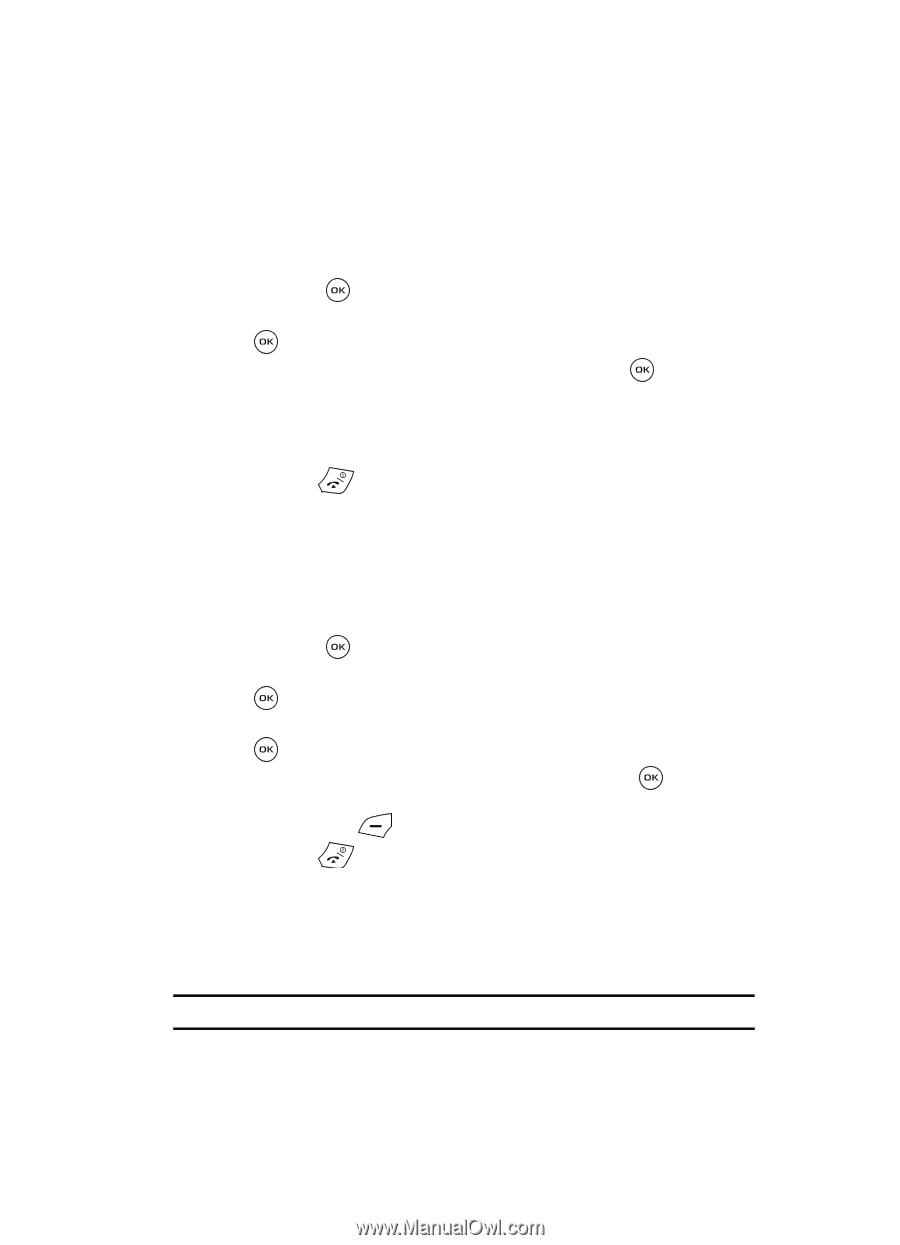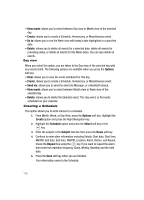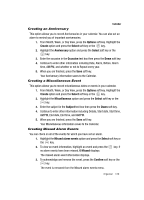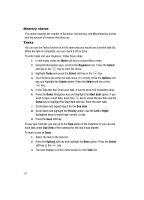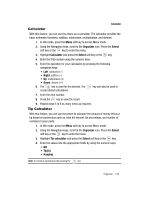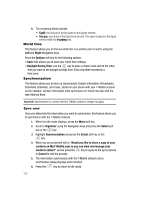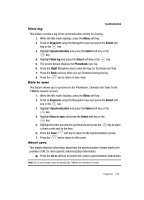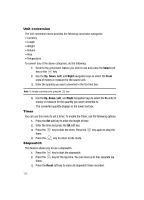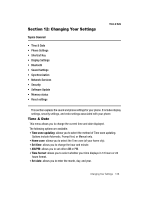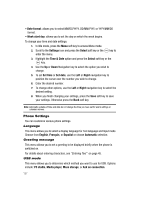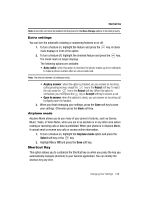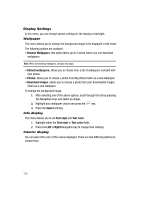Samsung SGH-T539 User Manual (user Manual) (ver.f3) (English) - Page 127
Organizer, Select, Synchronization, View log, Phonebook, Right, Data to sync, Go
 |
View all Samsung SGH-T539 manuals
Add to My Manuals
Save this manual to your list of manuals |
Page 127 highlights
Synchronization View log This feature creates a log of the synchronization activity for viewing. 1. When the Idle mode displays, press the Menu soft key. 2. Scroll to Organizer using the Navigation keys and press the Select soft key or the key. 3. Highlight Synchronization and press the Select soft key or the key. 4. Highlight View log and press the Select soft key or the key. 5. The screen default displays the Phonebook sync log. 6. Press the Right Navigation key to view the logs for Schedule and Task. 7. Press the Back soft key when you are finished viewing the log. 8. Press the key to return to Idle mode. Data to sync This feature allows you to synchronize the Phonebook, Calendar and Tasks to the T-Mobile network account. 1. When the Idle mode displays, press the Menu soft key. 2. Scroll to Organizer using the Navigation keys and press the Select soft key or the key. 3. Highlight Synchronization and press the Select soft key or the key. 4. Highlight Data to sync and press the Select soft key or the key. 5. Highlight the item you want to synchronize and press the a check mark next to the item. key to place 6. Press the Save soft key to return to the Synchronization screen. 7. Press the key to return to Idle mode. About sync This feature displays information about how the synchronization feature works and provides a URL for more specific synchronization information. ᮣ Press the Go to soft key to launch the t-zones synchronization information. Note: Your t-zones feature must be activated by T-Mobile for this feature to work. Organizer 124