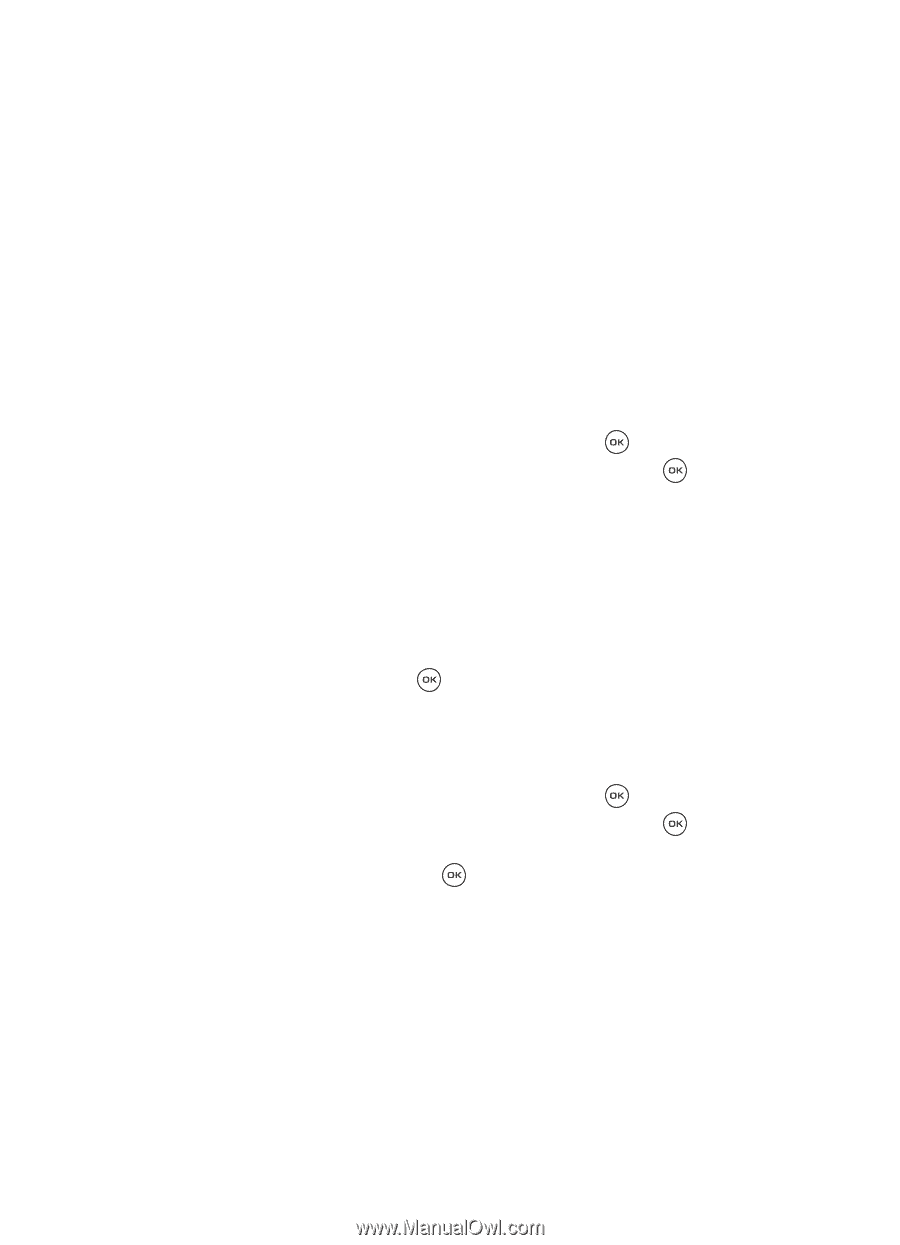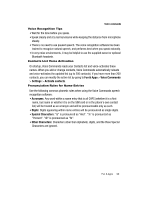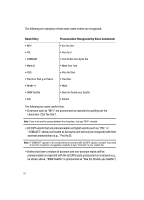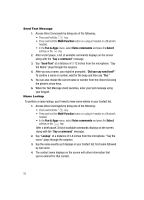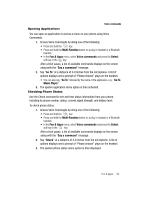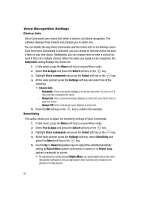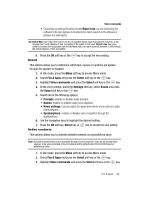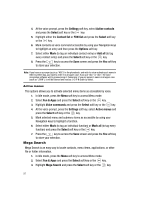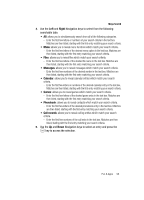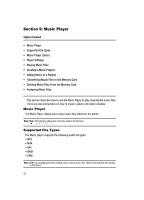Samsung SGH-T539 User Manual (user Manual) (ver.f3) (English) - Page 98
Automatic, Fun & Apps, Select, Voice commands, Settings, Choice lists, Sensitivity, Reject More
 |
View all Samsung SGH-T539 manuals
Add to My Manuals
Save this manual to your list of manuals |
Page 98 highlights
Voice Recognition Settings Choice lists Voice Commands uses choice lists when a name is not clearly recognized. The software displays three choices and prompts you to select one. You can modify the way Voice Commands uses the choice lists in the Settings menu. Each time Voice Commands is activated, you can choose to view the choice list even if there is only one choice. Additionally, you can choose never to view a choice list, even if there are multiple choices. When the name you speak is not recognized, the Automatic setting displays the choice list. 1. In Idle mode, press the Menu soft key to access Menu mode. 2. Select Fun & Apps and press the Select soft key or the key. 3. Highlight Voice commands and press the Select soft key or the key. 4. At the voice prompt, press the Settings soft key and select one of the following: • Choice lists - Automatic: Voice commands displays a choice list only when it is not sure if it has correctly recognized the name. - Always On: Voice commands always displays a choice list, even when there is only one choice. - Always Off: Voice commands never displays a choice list. 5. Press the OK soft key or the key to confirm the selection. Sensitivity This option allows you to adjust the sensitivity settings of Voice Commands. 1. In Idle mode, press the Menu soft key to access Menu mode. 2. Select Fun & Apps and press the Select soft key or the key. 3. Highlight Voice commands and press the Select soft key or the key. 4. At the voice prompt, press the Settings soft key, select Sensitivity and press the Select soft key or the key. 5. Use the Up or Down Navigation keys to adjust the selected Sensitivity setting to Reject More spoken commands or names or to Reject Less spoken commands or names. • By adjusting the setting toward Reject More, you essentially instruct the voice recognition software to only accept speech that matches very closely to the phrases it is listening for. 95