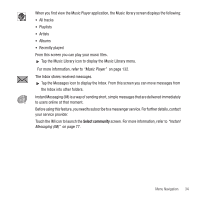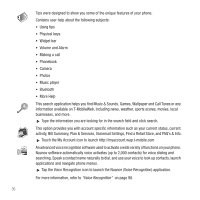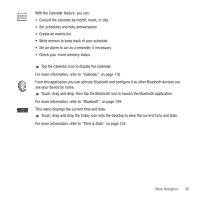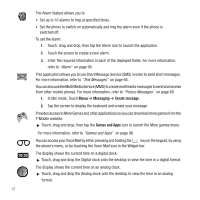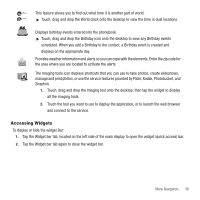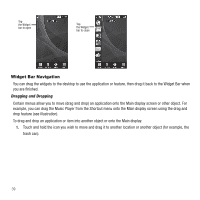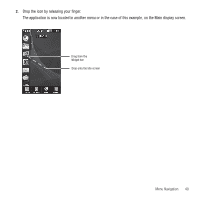Samsung SGH-T929 User Manual (user Manual) (ver.f5) (English) - Page 42
Widget Bar Navigation, Dragging and Dropping
 |
View all Samsung SGH-T929 manuals
Add to My Manuals
Save this manual to your list of manuals |
Page 42 highlights
Tap the Widget bar to open Tap the Widget bar to close Widget Bar Navigation You can drag the widgets to the desktop to use the application or feature, then drag it back to the Widget Bar when you are finished. Dragging and Dropping Certain menus allow you to move (drag and drop) an application onto the Main display screen or other object. For example, you can drag the Music Player from the Shortcut menu onto the Main display screen using the drag and drop feature (see illustration). To drag and drop an application or item into another object or onto the Main display: 1. Touch and hold the icon you wish to move and drag it to another location or another object (for example, the trash can). 39

39
Widget Bar Navigation
You can drag the widgets to the desktop to use the application or feature, then drag it back to the Widget Bar when
you are finished.
Dragging and Dropping
Certain menus allow you to move (drag and drop) an application onto the Main display screen or other object. For
example, you can drag the Music Player from the Shortcut menu onto the Main display screen using the drag and
drop feature (see illustration).
To drag and drop an application or item into another object or onto the Main display:
1.
Touch and hold the icon you wish to move and drag it to another location or another object (for example, the
trash can).
Tap
the Widget
bar to open
Tap
the Widget
bar to close