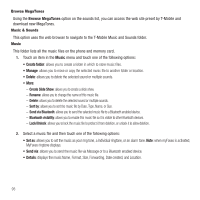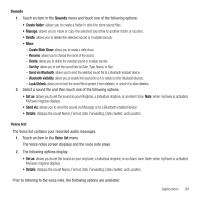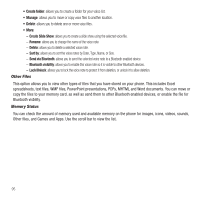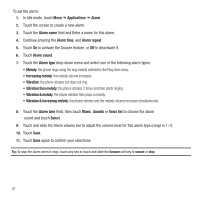Samsung SGH-T929 User Manual (user Manual) (ver.f5) (English) - Page 95
Applications, Files, Videos, Record video, Create folder, Sounds, Browse HiFi Ringers
 |
View all Samsung SGH-T929 manuals
Add to My Manuals
Save this manual to your list of manuals |
Page 95 highlights
Videos In this menu, you can view a list of videos downloaded from the web server, received in multimedia messages, or recorded via the phone. 1. In Idle mode, touch Menu ➔Applications ➔Files ➔ Videos ➔ Videos. 2. Touch one of the following options: • Record video: allows you to begin recording a video. • Create folder: allows you to create a folder for your video files. • Manage: allows you to move or copy video files to another location. • Delete: allows you to delete one or more video files. • More: - Create Slide Show: allows you to create a slide show from a video file. - Rename: allows you to rename a video file. - Delete: allows you to delete one or more video files. - Sort by: allows you to organize your video files by Date, Type, Name, or Size. - Send via Bluetooth: allows you to send the selected video to a Bluetooth enabled device. - Bluetooth visibility: allows you to enable this video so it is visible to other Bluetooth devices. - Lock/Unlock: allows you to lock this video file to protect it from deletion, or unlock it to allow deletion. Sounds In this menu, you can view the list of sounds downloaded from the web server or received in multimedia messages. You can set a downloaded sound as the current ring tone. 1. In Idle mode, touch Menu ➔Applications ➔Files ➔ Sounds. Note: When downloading MegaTones® or HiFi Ringers TM, charges may apply. The following options are available: Browse HiFi Ringers Using the Browse HiFi Ringers option on the sounds list, you can access the web site preset by T-Mobile and download new HiFi Ringers. Applications 92