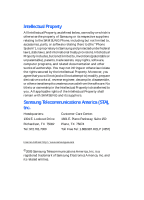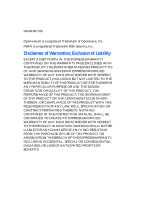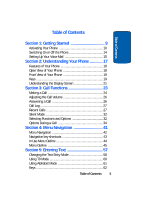Samsung SGH X497 User Manual (ENGLISH)
Samsung SGH X497 - Cell Phone - AT&T Manual
 |
View all Samsung SGH X497 manuals
Add to My Manuals
Save this manual to your list of manuals |
Samsung SGH X497 manual content summary:
- Samsung SGH X497 | User Manual (ENGLISH) - Page 1
SGH-x497 Series PORTABLE Tri-Band TELEPHONE User Guide Please read this manual before operating your phone, and keep it for future reference. UCEG3_PMilton_101005_F11rev. - Samsung SGH X497 | User Manual (ENGLISH) - Page 2
Samsung or its respective suppliers relating to the SAMSUNG Phone, including but not limited to, accessories, parts, or software relating there to (the "Phone System"), is proprietary to Samsung , disassemble, or otherwise attempt to create source code from the software. No title to or ownership - Samsung SGH X497 | User Manual (ENGLISH) - Page 3
ANY LAW, RULE, SPECIFICATION OR CONTRACT PERTAINING THERETO. NOTHING CONTAINED IN THE INSTRUCTION MANUAL SHALL BE CONSTRUED TO CREATE AN EXPRESS OR IMPLIED WARRANTY OF ANY KIND WHATSOEVER WITH RESPECT TO THE PRODUCT. IN ADDITION, SAMSUNG SHALL NOT BE LIABLE FOR ANY DAMAGES OF ANY KIND RESULTING FROM - Samsung SGH X497 | User Manual (ENGLISH) - Page 4
- Samsung SGH X497 | User Manual (ENGLISH) - Page 5
of Contents Section 1: Getting Started 9 Activating Your Phone 10 Switching On or Off the Phone 14 Setting Up Your Voice Mail 15 Section 2: Understanding Your Phone 17 Features of Your Phone 18 Open View of Your Phone 18 Front View of Your Phone 19 Keys 19 Understanding the Display Screen - Samsung SGH X497 | User Manual (ENGLISH) - Page 6
from Address Book 72 Dialing a Number from the SIM Card 73 Speed Dialing 73 Copy All to Phone 75 Delete All 75 Own Number 76 Group Setting 77 Memory Status 78 Service Dialing Number 78 Section 7: Messaging 81 Type of Messages 82 Using Instant Messenger 82 Text Messages 83 Multimedia - Samsung SGH X497 | User Manual (ENGLISH) - Page 7
Table of Contents Security Settings 109 Resetting Your Phone 112 Section 9: WAP 115 Launching the WAP 143 Using the Timer 144 Stopwatch 144 World Time 144 Section 11: Network Services 147 Network Services 148 Call Forwarding 148 Call Waiting 149 Network Selection 151 Caller ID 152 - Samsung SGH X497 | User Manual (ENGLISH) - Page 8
172 Using Your Phone Near Other Electronic Devices ..........172 Potentially Explosive Environments 174 Emergency Calls 175 FCC Notice and Cautions 176 Other Important Safety Information 177 Product Performance 178 Availability of Various Features/Ring Tones 179 Battery Standby and Talk - Samsung SGH X497 | User Manual (ENGLISH) - Page 9
Section 1 Section 1: Getting Started Topics Covered • Activating Your Phone • Switching On or Off the Phone • Setting Up Voice Mail This section allows you to start using your phone by activating your service and setting up your voice mail. Section 1: Getting Started 9 - Samsung SGH X497 | User Manual (ENGLISH) - Page 10
Phone When you subscribe to a cellular network, you are provided with a plug-in SIM card loaded with your subscription details, such as your PIN, any optional services the battery. To do so: 1. Slide the battery lock toward the top of the phone and hold it in that position. 2. Lift the battery away, - Samsung SGH X497 | User Manual (ENGLISH) - Page 11
Section 1 Activating Your Phone Note: When you need to remove the SIM card, slide it, as shown, and take it out of the socket. 4. Place the battery so that the tabs on the end align with the slots at the bottom of the phone. Section 1: Getting Started 11 - Samsung SGH X497 | User Manual (ENGLISH) - Page 12
is properly installed before switching on the phone. Charging a Battery Your phone is powered by a rechargeable Li-ion battery. A travel adapter comes with your phone for charging the battery. Use only approved batteries and chargers. Ask your local Samsung dealer for further details. You can use - Samsung SGH X497 | User Manual (ENGLISH) - Page 13
the connector and pulling the connector out. Note: You must unplug the adapter before you remove the battery from the phone during charging; otherwise, the phone could be damaged. Low Battery Indicator When the battery is weak and only a few minutes of talk time remain, a warning tone sounds and the - Samsung SGH X497 | User Manual (ENGLISH) - Page 14
battery power. When the battery level becomes too low, the phone automatically turns off. Switching On or Off the Phone 1. Open the phone. 2. Press and hold the key until the phone switches on. 3. If the phone asks you to enter the phone user. Users will input the first password. 4. If the phone - Samsung SGH X497 | User Manual (ENGLISH) - Page 15
, you will want to set up your voice mail and personal greeting as soon as your phone is activated. To set up your voice mail: 1. Press and hold . 2. Follow the system prompts to: • Create your pass code • Record your greeting • Record your name announcement Accessing Your Voice Mail 1. In Idle mode - Samsung SGH X497 | User Manual (ENGLISH) - Page 16
Section 1 Changing the Voice Mail Number Your SIM card gives you default service number of the voice mail center. However, you may need to change the number. Use the following procedures to change your voice mail number. 1. In - Samsung SGH X497 | User Manual (ENGLISH) - Page 17
2: Understanding Your Phone Topics Covered • Features of Your Phone • Open View of Your Phone • Front View of Your Phone • Keys • Understanding the Display Screen This section outlines some key features of your phone. It also displays the screen and the icons that are displayed when the phone is in - Samsung SGH X497 | User Manual (ENGLISH) - Page 18
-to-use and offers many significant features. The following list outlines a few of the features included in your phone. User friendly, menu driven access to features and options. • Instant Messaging capability • Multimedia capability • Personal Assistant feature provides calendar, to-do list, alarms - Samsung SGH X497 | User Manual (ENGLISH) - Page 19
down. In Menu mode, selects a menu function or stores information that you have entered, such as a name in the phone or SIM memory. 4. During a call, adjusts the earpiece volume. With the phone closed, you can set up or cancel "Silent mode" by holding down the volume key, located on the left side - Samsung SGH X497 | User Manual (ENGLISH) - Page 20
to change the character input type. 7. This connector is used to plug in the charging accessories. 8. The microphone used during phone calls and voice memo recordings. 9. Enters the pound [#] character for calling features. In text entry mode, press to enter a space. 10. Deletes characters from the - Samsung SGH X497 | User Manual (ENGLISH) - Page 21
to obtain reception. 17. The external display shows the received signal strength, the phone battery level, the date and time. Understanding the Display Screen The display has 3 areas 126. Appears when you are out of your service area. Appears when a call is in progress. Section 2: Understanding Your - Samsung SGH X497 | User Manual (ENGLISH) - Page 22
Appears when the Call Forwarding feature is active. For details, see page "Call Forwarding" on page 148. Appears when you are connected to the GPRS network. Appears when Silent mode is active or you set the phone to vibrate when you receive a call. Shows the level of your battery. The more bars you - Samsung SGH X497 | User Manual (ENGLISH) - Page 23
Log • Recent Calls • Silent Mode • Selecting Functions and Options • Options During a Call This section allows you to make or answer a call. It also includes the features and functionality associated with making or answering a call. Section 3: Call Functions 23 Section 3 - Samsung SGH X497 | User Manual (ENGLISH) - Page 24
Settings" on page 102 for further details. Making an International Call 1. Press and hold the key. The + character appears. 2. Enter the country code, area code, and phone number and press the key. Correcting the Number 1. To clear the last digit displayed, press the key. 2. To clear any other digit - Samsung SGH X497 | User Manual (ENGLISH) - Page 25
Options soft key and select Call back. Press the Select soft key or the key. The number is dialed. • To save the number to your phone or SIM, press the Options softkey and select Paste. Press the Select soft key or the key. • To send a text or picture message to the - Samsung SGH X497 | User Manual (ENGLISH) - Page 26
can dial it by pressing a few keys. You can also assign your most frequently-used numbers to number keys using the Speed Dial feature. For further details about the Phone book feature, see "Finding an Address Book Entry" on page 71. Adjusting the Call Volume During a call, if you want to adjust the - Samsung SGH X497 | User Manual (ENGLISH) - Page 27
press the Reject soft key or key. 2. End the call by closing the phone or pressing the key. Note: You can answer a call while using the Phone book or menu features. After ending the call, the phone returns to the function screen you were using. Call Log All made, received and missed calls are - Samsung SGH X497 | User Manual (ENGLISH) - Page 28
Calls Received Your phone retains information about the last 20 incoming calls and stores them in the Calls Received log. You can review the Calls Received Call Back: calls the selected number. • Paste: saves the number to your phone or SIM. • Send Message: allows you to send a SMS or Multimedia - Samsung SGH X497 | User Manual (ENGLISH) - Page 29
Calls Made Your phone retains information about the last 20 outgoing calls and stores them in the Calls Made log. You can review the Calls Made Call Back: calls the selected number. • Paste: saves the number to your phone or SIM. • Send Message: allows you to send a SMS or Multimedia message - Samsung SGH X497 | User Manual (ENGLISH) - Page 30
6. Press the key to perform the option's function. Voice Mail See ''Accessing Your Voice Mail" on page 15 for more information. Delete All 1. In Idle mode, press the Menu soft key to access Menu mode. 2. Select Recent Calls and then highlight Delete All and press the Select soft key or the key. The - Samsung SGH X497 | User Manual (ENGLISH) - Page 31
view the duration of the total of your Calls Received. • Life time: view the duration of all calls on your phone since activation (Life time timers cannot be erased). • Reset Timers: resets timer. Press the number of the option you wish to enter, or use the Navigation key to highlight the option and - Samsung SGH X497 | User Manual (ENGLISH) - Page 32
settings, press and hold the key again until "Silent Mode Deactivated" appears. The Mute icon ( ) no longer displays. Selecting Functions and Options Your phone offers a set of functions that allow you to customize it. These functions are arranged in menus and sub-menus, accessed using the two soft - Samsung SGH X497 | User Manual (ENGLISH) - Page 33
Selecting Functions and Options The following diagram shows the soft key role while in idle mode. Selecting Options To view the various functions and options available and to select the one you want: 1. Press the appropriate soft key. 2. To select the function displayed or the option highlighted, - Samsung SGH X497 | User Manual (ENGLISH) - Page 34
code and press the OK soft key or the key. When you access a list of options, your phone highlights the currently active option. If, however, there are only two options, such as On/Off or Enable/Disable, your phone a call in progress if your network supports this service. To place a call on hold, - Samsung SGH X497 | User Manual (ENGLISH) - Page 35
call while you have a call in progress: 1. Enter the phone number that you wish to dial or look it up in the normally by pressing the key. Switching off the Microphone (Mute) You can temporarily switch your phone's microphone off, so that the other person cannot hear you. Example: You wish to say - Samsung SGH X497 | User Manual (ENGLISH) - Page 36
the key tones off or on. If the Mute keys option is selected, your phone does not transmit the DTMF (Dual Tone Multi-Frequency) tones of the keys, Address Book option. 3. Press the Select soft key or the key. The Phone book entries are listed. 4. Enter the name that you wish to find. 5. If you enter - Samsung SGH X497 | User Manual (ENGLISH) - Page 37
Options During a Call For further details about the Phone book feature, see "Finding an Address Book Entry" on page 71. Call Waiting You can answer an incoming call while you have a call in progress, if this service is supported by the network and you have set the Call waiting menu to Activate. You - Samsung SGH X497 | User Manual (ENGLISH) - Page 38
3. To join the first participant to the multi-party call, press the Options soft key or the key and select Join. Press the OK soft key or the key. 4. To add a new person to the multi-party call, call the new person in the normal way and then press the Options soft key or the key. Select the Join - Samsung SGH X497 | User Manual (ENGLISH) - Page 39
with that participant ends, but you can continue to talk to the other participants. 4. When you want to end the multi-party call, close the phone or press the key. Section 3: Call Functions 39 Section 3 - Samsung SGH X497 | User Manual (ENGLISH) - Page 40
Section 3 40 - Samsung SGH X497 | User Manual (ENGLISH) - Page 41
4 Section 4: Menu Navigation Topics Covered • Menu Navigation • Navigation Key Shortcuts • In Use Menu Outline • Menu Outline This section explains the menu navigation for your phone. It also includes an outline of all the available menus associated with your phone. Section 4: Menu Navigation 41 - Samsung SGH X497 | User Manual (ENGLISH) - Page 42
Section 4 Menu Navigation You can tailor the phone's range of functions to your needs using menus and sub-menus. Menus and submenus can be accessed by scrolling using the Navigation keys or by - Samsung SGH X497 | User Manual (ENGLISH) - Page 43
key shortcuts Example: Accessing the Language menu. 1. Press the Menu soft key. 2. Press the key for Settings. 3. Press the key for Phone Settings. 4. Press the key for Language. 5. Press the key for Text Language. The languages available display. Navigation key shortcuts Some applications can - Samsung SGH X497 | User Manual (ENGLISH) - Page 44
a Call" on page 34. 1. While in a call press the Options soft key. The following options appear in the display: • Loud Spkr On: turns the speaker phone on. • Hold: allows you to place a caller on hold. • New Call: allows you to make or accept another call. • Address Book: accesses the Contact List - Samsung SGH X497 | User Manual (ENGLISH) - Page 45
Server Number 1.5 Delete All 1.6 Call Time 1.6.1 Last Call 1.6.2 Total Made 1.6.3 Total Received 1.6.4 Life time 1.6.5 Reset Timers 1.7 Data Volume 1.7.1 Recent Volume 1.7.2 Total Volume 1.7.3 Reset Volume 1.8 Data Call Time 1.8.1 Recent Time 1.8.2 Total Time Section 4: Menu Navigation 45 - Samsung SGH X497 | User Manual (ENGLISH) - Page 46
Section 4 1.8.3 Reset Timers 2. Messaging 2.1 IM 2.2 Text Message 2.2.1 Create 2.2.2 Inbox 2.2.3 Outbox 2.2.4 Delete All 2.3 Multimedia Message 2.3.1 2.4.1 Inbox 2.4.2 Setting 2.4.3 Delete All 2.5 Templates 2.6 Broadcast Messages* 2.7 Chat 2.8 Settings 2.8.1 Text Message 2.8.1.1 Service Center 46 - Samsung SGH X497 | User Manual (ENGLISH) - Page 47
Section 4 Menu Outline 2.8.1.2 Validity Period 2.8.1.3 Message Type 2.8.1.4 Reply Path 2.8.1.5 Delivery Report 2.8.1.6 Character Support 2.8.2 Multimedia Message 2.8.2.1 Send Settings 2.8.2.1.1 Priority 2.8.2.1.2 Validity Period 2.8.2.1.3 Delivery After 2.8.2.1.4 Delivery Report - Samsung SGH X497 | User Manual (ENGLISH) - Page 48
Section 4 3. Games & Applications 3.1 Games 3.1.1 Shop Games 3.1.2 My Games 3.1.3 Settings 3.1.3.1 APN 3.1.3.2 Login ID 3.1.3.3 Password 3.1.3.4 DNS Settings 3.1.4 Memory Status 3.2 Alarm 3.3 Organizer 3.3.1 New Memo 3.3.2 Calendar 3.3.3 To Do List 3.4 Calculator 3.5 Record Audio 3.5.1 Record 3.5.2 - Samsung SGH X497 | User Manual (ENGLISH) - Page 49
Memory Status 3.6 Unit Conversion 3.6.1 Length 3.6.2 Weight 3.6.3 Volume 3.6.4 Area 3.6.5 Temperature 3.7 Timer 3.8 Stopwatch 3.9 World Time 4. MEdia Mall 4.1 Shop Ringtones 4.2 Shop Games 4.3 Shop Graphics 4.4 Shop Multimedia 4.5 Shop Applications 4.6 MEdia Home 5. MEdia Net 5.1 MEdia Net Home - Samsung SGH X497 | User Manual (ENGLISH) - Page 50
Section 4 5.5 Clear Cache 6. IM 7. My MEdia 7.1 Graphics 7.1.1 Shop Graphics 7.1.2 Downloaded Graphics 7.2 Audio 7.2.1 Shop Ringtones 7.2.2 Downloaded Ringtones 7.2.3 Record Audio 7.2.4 Recorded Audio 7.3 Delete 7.3.1 Graphics 7.3.2 Audio 7.4 Memory Status 8. Address Book 8.1 Contact List 8.2 FDN - Samsung SGH X497 | User Manual (ENGLISH) - Page 51
4 Menu Outline 8.5 Copy All to Phone 8.6 Delete All 8.7 Own Number * 8.7.1 Voice Line 1 8.7.2 Voice Line 2 8.7.3 Data 8.7.4 Fax 8.8 Group Setting 8.8.1 Family 8.8.1.1 Ringtone 8.8.1.2 Edit Name 8.8.1.3 View Image 8.8.2 Friends 8.8.2.1 Ringtone 8.8.2.2 Edit Name 8.8.2.3 View Image 8.8.3 Partnership - Samsung SGH X497 | User Manual (ENGLISH) - Page 52
Section 4 8.8.5 Other 8.8.5.1 Ringtone 8.8.5.2 Edit Name 8.8.5.3 View Image 8.9 Memory Status 8.0 Service Number 9. Settings 9.1 Time & Date 9.1.1 Set Time 9.1.2 Set Date 9.1.3 Time Format 9.1.4 Auto Update 9.2 Phone Settings 9.2.1 Language 9.2.1.1 Text Language 9.2.1.2 Input Mode 9.2.2 Greeting - Samsung SGH X497 | User Manual (ENGLISH) - Page 53
Control 9.3.4.1 Main LCD 9.3.4.2 External LCD 9.3.5 Dialing Font Color 9.4 Sound Settings 9.4.1 Incoming Calls 9.4.1.1 Shop Ringtones 9.4.1.2 Default Ringtones 9.4.1.3 My Audio 9.4.1.4 Ring Volume 9.4.1.5 Alert Type 9.4.2 Keypad Tone 9.4.2.1 Default Keypad Tone 9.4.2.2 Volume 9.4.3 Message - Samsung SGH X497 | User Manual (ENGLISH) - Page 54
Network Services 9.5.1 Call Forwarding 9.5.2 Call Waiting 9.5.3 Network Selection* 9.5.4 Caller ID 9.6 Security 9.6.1 PIN Check 9.6.2 Change PIN 9.6.3 Phone Lock 9.6.4 Change Password 9.6.5 Privacy 9.6.6 SIM Lock 9.6.7 FDN Mode* 9.6.8 Change PIN2* 9.7 Reset Settings 9.7.1 All 9.7.2 Phone Settings - Samsung SGH X497 | User Manual (ENGLISH) - Page 55
9.7.3 Display Settings 9.7.4 Sound Settings * Shows only if supported by your SIM card. Menu Outline Section 4 Section 4: Menu Navigation 55 - Samsung SGH X497 | User Manual (ENGLISH) - Page 56
Section 4 56 - Samsung SGH X497 | User Manual (ENGLISH) - Page 57
Alphabet Mode • Keys • Using Symbols • Using Numbers This section outlines how to select the desired text input mode when entering characters into your phone. This section also describes how to use the T9 predictive text entry system to reduce the amount of key strokes associated with entering text - Samsung SGH X497 | User Manual (ENGLISH) - Page 58
in the Address Book, creating your personal greeting or scheduling events on your calendar. You can enter alphanumeric characters by using your phone's keypad. Your phone has the following text input modes: ABC mode This mode allows you to enter letters by pressing the key labeled with the letter - Samsung SGH X497 | User Manual (ENGLISH) - Page 59
Changing the Text Entry Mode Language Select Allows you to change the language being used in T9 input mode. Changing the Text Input Mode When you are in a field that allows characters to be entered, you will notice the text input mode indicator on the display. Section 5 Text input mode indicator - Samsung SGH X497 | User Manual (ENGLISH) - Page 60
choices for the keys that you have pressed. Example: Both "Of" and "Me" have the and displays the most commonly used choice first. keys. The phone 4. Insert a space by pressing the entering the next word. key and start 60 - Samsung SGH X497 | User Manual (ENGLISH) - Page 61
dictionary and becomes the first word for the associated keypress series. Note: This feature may not be available for some languages. • To enter periods, hyphens, is used. • To shift case in T9 mode, use the key. There are 3 cases: Initial capital, Capital lock, and Lower case. • You can move the - Samsung SGH X497 | User Manual (ENGLISH) - Page 62
Section 5 • Once for the first letter • Twice for the second letter • And so on 2. Select the other letters in the same way. Note: The cursor moves to the right when you press a different key. When entering the same letter twice or a different letter on the same key, just wait for a few seconds for - Samsung SGH X497 | User Manual (ENGLISH) - Page 63
Section 5 Entering Symbols Entering Symbols Symbol mode allows you to enter symbols by pressing the key labeled with the letter you want. When in a text message screen, press the soft key to access the Symbol mode. The Symbol screen displays the available symbols for each key. Use the Up or Down - Samsung SGH X497 | User Manual (ENGLISH) - Page 64
Section 5 64 - Samsung SGH X497 | User Manual (ENGLISH) - Page 65
Entry • Dialing a Number from the Address Book • Dialing a Number from the SIM Card • Speed Dialing • Copy All to Phone • Delete All • Own Number • Group Setting • Memory Status • Service Dialing Number This section allows you to manage your daily contacts by storing their name and number in your - Samsung SGH X497 | User Manual (ENGLISH) - Page 66
the key. 2. Select a Save To location and press the Select soft key or the key. The following Save To locations are available: • Phone: allows you to save contact to your phone • SIM: allows you to save contact to your SIM • SIM (FDN): allows you to restrict your outgoing calls to a limited set - Samsung SGH X497 | User Manual (ENGLISH) - Page 67
characters See "Section 5: Entering Text" on page 57 5. Press OK soft key or the key to store the name and number. After storing, the phone displays the phone number and name you just stored. 6. To dial the number, press the key. 7. To return to the idle screen, press the . Storing a Number Using - Samsung SGH X497 | User Manual (ENGLISH) - Page 68
numbers stored in your SIM card memory are automatically available with the new phone, whereas any numbers stored in the phone's memory will need to be re-entered. 4. Select an icon to identify the category in which the number is to be stored. To select the - Samsung SGH X497 | User Manual (ENGLISH) - Page 69
the OK soft key or the key. For further details about how to enter characters, see ''Section 5: Entering Text" on page 57. After storing, the phone displays the Address Book entry number you just created 6. Select the SIM memory location, using the alphanumeric keypad and press the OK soft key or - Samsung SGH X497 | User Manual (ENGLISH) - Page 70
and press the OK soft key or the key. After storing, the phone displays the Address Book entry number you just created 7. Select the SIM the number to another location. You can select the memory location, either SIM or Phone, and the location number. • Delete Entry: allows you to delete the name - Samsung SGH X497 | User Manual (ENGLISH) - Page 71
are physically separate but are used as a single entity, called Address Book. Depending on your SIM card, the maximum number of phone numbers the SIM card can store may differ. 1. In idle mode press the Menu soft key. Select Address Book and press the Select soft key - Samsung SGH X497 | User Manual (ENGLISH) - Page 72
the Contact, press the OK soft key. Your changes are saved and a confirmation message appears. Dialing a Number from Address Book Once you have stored phone numbers in the Address Book, you can dial them easily and quickly by using the location numbers that were assigned to them in the Address - Samsung SGH X497 | User Manual (ENGLISH) - Page 73
the SIM Card 1. In Idle mode, enter the location number for the phone number you want to dial and press the key. The list of entries key when you have selected the number you want. Speed Dialing Once you have stored phone numbers from your Address Book list, you can set up to 8 speed dial entries - Samsung SGH X497 | User Manual (ENGLISH) - Page 74
4. Highlight Edit Number and press the Select soft key or the key. Enter a number or press the Names soft key. Highlight Contact List and press the Select soft key to display entries in the Contact List. 5. Select an entry from the Contact List and press the View soft key or the key. 6. Press the - Samsung SGH X497 | User Manual (ENGLISH) - Page 75
Book and press the Select soft key or the key. 2. Select Copy All to Phone and press the Select soft key or the key. Press Yes to copy or No to cancel. Delete All You can delete all your entries from your phone's memory, your SIM card, or both. 1. When the Idle screen displays, press - Samsung SGH X497 | User Manual (ENGLISH) - Page 76
location. A confirmation displays. Press Yes to confirm deletion or No to cancel. 5. Enter the phone password and press the OK soft key or the key. Section 6 Note: The password registration will be done by the user. 6. When you are finished, press the key. key or the Own Number This function - Samsung SGH X497 | User Manual (ENGLISH) - Page 77
Down key and press the Select soft key or the key. 3. Highlight Edit Number and press the Select soft key or the key. Enter the phone number you want and press the OK soft key or the key. 4. Highlight Edit Name and press the Select soft key or the key. Enter - Samsung SGH X497 | User Manual (ENGLISH) - Page 78
Displayed are the total numbers stored in the Phone and SIM and SIM (FDN). 4. When you are finished, press the key. soft key or the Service Dialing Number You can view the list of Service Dialing Numbers (SDN) assigned by your service provider. These numbers include emergency numbers, directory - Samsung SGH X497 | User Manual (ENGLISH) - Page 79
2. Select the Service Number option by pressing the Up or Down key and press the Select soft key or the key. , press the Select soft key or the key. Note: This menu is available only when your SIM card supports Service Dialing Numbers. Section 6: Understanding Your Address Book 79 Section 6 - Samsung SGH X497 | User Manual (ENGLISH) - Page 80
Section 6 80 - Samsung SGH X497 | User Manual (ENGLISH) - Page 81
Message Template • Broadcast Message • Chat • Settings • Checking Memory Status This section allows you to send or receive different types of messages. It also includes the features and functionality associated with messaging. Section 7: Messaging 81 Section 7 - Samsung SGH X497 | User Manual (ENGLISH) - Page 82
, contact our service provider. Note: Your phone is set to use your service provider's messenger service by default. You can change the configurations for Instant Messenger, such as the default community or auto sign on. Start Your Messenger Note: The x497 handset supports the following Instant - Samsung SGH X497 | User Manual (ENGLISH) - Page 83
Saved History. Online or offline, press the Options soft key and select Saved History. Text Messages Short Message Service (SMS) allows you to send and receive short text messages to and from other mobile phones. In addition, your phone supports the Enhanced Section 7: Messaging 83 Section 7 - Samsung SGH X497 | User Manual (ENGLISH) - Page 84
(EMS), which enables you to include simple pictures, melodies, and animated images in your messages. To use this feature, you must subscribe to your service provider's message service. When the Message icon ( ) appears, you have received new text messages. When the memory is full, an error message - Samsung SGH X497 | User Manual (ENGLISH) - Page 85
choose an item received from other sources, such as the Internet or other phones. • Templates: allows you to apply one of the preset message templates . • Save Message: allows you to save a copy of the message to the Phone or SIM card. • Add from Favorites: allows you add favorite book marked URL's. - Samsung SGH X497 | User Manual (ENGLISH) - Page 86
the list of messages in the box displays with the senders' phone numbers or names, if available in your Address book. 1. Back: allows you to call the sender. • Move to Phone: allows you to move the message from the SIM card to the phone's memory. This option is only available for messages stored in - Samsung SGH X497 | User Manual (ENGLISH) - Page 87
store messages that you have sent or will send. When you enter this menu, the list of messages in the box displays with the recipients' phone numbers or names, if available in your Address book. 1. Select a text message from the list and press the Options soft key. Options available are: • View - Samsung SGH X497 | User Manual (ENGLISH) - Page 88
the key. Multimedia Message When you write a text message, the phone automatically splits it into several messages if your message exceeds the maximum is shown each time your message is split. Depending on your service provider, the maximum number of characters may vary. Create In this menu, - Samsung SGH X497 | User Manual (ENGLISH) - Page 89
of the voice memos or sound clips stored in the phone's memory. For further details about recording a voice memo, see "Record Audio" on page 139. You can add Downloaded sounds if they are in correct format and your service provider supports them. • Message: enter the message text and press the key - Samsung SGH X497 | User Manual (ENGLISH) - Page 90
the procedure from "Creating and Sending a Simple Text Message" on page 84 Inbox Retrieving New Messages While text messages from other phones are delivered directly to your phone, MMS messages and emails will be stored in the Inbox of the message server and the server will alert you to new - Samsung SGH X497 | User Manual (ENGLISH) - Page 91
MMS message, the display shows the MMS Message icon ( ) and a notifying text message. 1. Press the View soft key or the key to view the sender's phone number. The Inbox displays 2. Press the Select soft key or press the key to view message. To scroll through the message, press the Up or - Samsung SGH X497 | User Manual (ENGLISH) - Page 92
To place or remove a check mark, press Select soft key or the key. 4. Press the OK soft key to delete the marked objects. 5. When the phone asks for confirmation, press the Yes soft key. 6. When you have finished, press the key. Using Message Options While viewing a message, press the Opt. (Options - Samsung SGH X497 | User Manual (ENGLISH) - Page 93
the currently selected message. • Call Back: allows you to dial the number that the message has listed. • Move to Phone: allows you to move the message to the Phone or SIM card's memory. • Extract Address: allows you to save the address from which the message originated. Options for Multimedia - Samsung SGH X497 | User Manual (ENGLISH) - Page 94
• Properties: shows you information about the message. Browser Message This menu allows you to receive web messages from the server, or to set the phone not to receive Web messages. The following options are available: • Inbox: allows you to read the messages received from the web server. • Setting: - Samsung SGH X497 | User Manual (ENGLISH) - Page 95
(SIM Dependent) Broadcast Messages (SIM Dependent) This network service allows you to receive text messages on various topics, such as the weather or traffic. Cell Broadcast (CB) messages display as soon as they are received, provided that: • the phone is in Idle mode. • the Receive option is set - Samsung SGH X497 | User Manual (ENGLISH) - Page 96
center, if your network supports this service. • Delivery Report ( Support: Lets you select which character set to use in displaying your text messages: GSM-alphabet (Global System for Mobile communication), Uni-code you can set a delay time before the phone sends your messages. • Delivery Report: - Samsung SGH X497 | User Manual (ENGLISH) - Page 97
to automatically receive or reject incoming messages. • Anonymous Reject: you can set your phone to automatically reject or receive anonymous messages. • Ads Reject: you can set your phone to automatically reject or receive advertising messages. • Report Allowed: you can set the option to receive - Samsung SGH X497 | User Manual (ENGLISH) - Page 98
messages you have saved in each folder. For Multimedia Message, My MEdia and Games the displays show the total memory amount, including the amount of memory available and used for storing messages. It also shows the memory amount used for each message folder. 4. When you have finished, press the key - Samsung SGH X497 | User Manual (ENGLISH) - Page 99
Section 8 Section 8: Changing Your Settings Topics Covered • Time & Date • Phone Settings • Display Settings • Sound Settings • Network Settings • Security Settings • Resetting Your Phone This section explains how to customize your settings for your phone. Section 8: Changing Your Settings 99 - Samsung SGH X497 | User Manual (ENGLISH) - Page 100
. Time Format Allows you to change the time format to 12 hours or 24 hours. Auto Update Allows you to receive time information from your service provider's network. • Off: you need to manually set the time and date according to the current time zone using the Set time menu (Menu 9.1.1). • On: the - Samsung SGH X497 | User Manual (ENGLISH) - Page 101
Automatic, the language is automatically selected according to the language of the SIM card used. Depending on your country, service provider, or the software version of the phone, the Automatic option may not display. Greeting Message This menu allows you to set a greeting to be displayed briefly - Samsung SGH X497 | User Manual (ENGLISH) - Page 102
Settings You can turn the automatic redial or answer features on or off. 1. From the Phone Settings menu, Select Extra Settings 2. To turn a feature on, press the Select soft key or the key. A check mark displays in front of the option. 3. To turn a feature off, press the Select soft key or the key - Samsung SGH X497 | User Manual (ENGLISH) - Page 103
Shop Graphics: allows you to access the web site preset by your service provider to download images. Once you have downloaded images, they are saved Animations: allows you to choose the multi-media or pictures that appear in your phone's display when you turn it on, turn it off, and while in standby - Samsung SGH X497 | User Manual (ENGLISH) - Page 104
2. Backlight Time You can select the length of time the backlight is on. The backlight turns on when you press a key, when you open the phone or you receive a call or message, and remains on for the specified length of time. Brightness Control You can adjust the display brightness to see - Samsung SGH X497 | User Manual (ENGLISH) - Page 105
you to access the web site preset by your service provider to download melodies. Once you have downloaded melodies, they are saved in the Audio folder. • Default Ringtones: allows you to use the preloaded ringtones that come with your phone. • My Audio: allows you to use preloaded or downloaded - Samsung SGH X497 | User Manual (ENGLISH) - Page 106
set up the ringer for incoming messages, text messages, multimedia messages, and broadcast messages Text Message This menu allows you to select how the phone informs you that a new text message has been received. The following options are available: • Tone: allows you to use one of several message - Samsung SGH X497 | User Manual (ENGLISH) - Page 107
alerts you to a new message every 2 minutes until you open the message. Multimedia Message This menu allows you to select how the phone informs you that a new multimedia message has been received. The following options are available: • Tone: allows you to use one of several message tones. • Alert - Samsung SGH X497 | User Manual (ENGLISH) - Page 108
or mute all sound. The following options are available: • Vibration: the phone vibrates in silent mode. • Mute: the phone mutes the sound of an incoming call in silent mode. Note: When Silent mode is activated your keypad tones are muted. This feature should not be used when you access automated - Samsung SGH X497 | User Manual (ENGLISH) - Page 109
" on page 147 Security Settings The Security feature enables you to restrict the use of your phone by the others and to restrict the types of calls. Various codes and passwords are used to protect the features of your phone. 1. In Idle mode, press the Menu soft key to access Menu mode. 2. Select - Samsung SGH X497 | User Manual (ENGLISH) - Page 110
you have entered a new PIN, you are asked to confirm it by entering it again. Phone Lock When the Phone Lock feature is enabled, the phone is locked and you must enter the 4- to 8-digit phone password each time the phone is switched on. Once the correct password has been entered, you can use the - Samsung SGH X497 | User Manual (ENGLISH) - Page 111
password, enter the password and press the OK soft key or the key. SIM Lock When the SIM Lock feature is enabled, your phone only works with the current SIM. You must enter the SIM lock code to unlock the SIM so you can use a different SIM card. Once you have entered the lock - Samsung SGH X497 | User Manual (ENGLISH) - Page 112
card does not, this menu does not display. Change PIN2 The Change PIN2 feature allows you to change your current PIN2 to a new one. You must If your SIM card does not, this menu does not display. Resetting Your Phone You can easily reset your phone to its' default settings. 1. In Idle mode, press the - Samsung SGH X497 | User Manual (ENGLISH) - Page 113
Section 8 Resetting Your Phone 4. Enter the 4 to 8-digit password and press the OK soft key or the key. Section 8: Changing Your Settings 113 - Samsung SGH X497 | User Manual (ENGLISH) - Page 114
Section 8 114 - Samsung SGH X497 | User Manual (ENGLISH) - Page 115
Multimedia Files • Clearing the Cache Your phone is equipped with a WAP (Wireless Application Protocol) browser which allows you to access Internet specified for mobile phones. This section explains how to access the WAP services of your service provider and navigate the WAP browser. Section - Samsung SGH X497 | User Manual (ENGLISH) - Page 116
. Your phone is connected to the network and loads the homepage of the Wireless Web service provider. The content of the start-up homepage depends on your Wireless Web service provider. menu. • Entering a URL address manually; use the Go To URL option on the browser menu list or http:// menu. 116 - Samsung SGH X497 | User Manual (ENGLISH) - Page 117
or more times. The following modes are available: Upper-Case Alphabet Mode (A) allows you to enter upper-case characters. Lower-Case Alphabet Mode (a) allows you to enter lower-case characters. Note: You can enter symbols in upper or lower case alphabet mode by pressing the key. Section 9: WAP 117 - Samsung SGH X497 | User Manual (ENGLISH) - Page 118
press the key. The following options display: • Go to URL: allows you to manually enter the URL address of a WAP site. After entering an address, press the • Home: takes you back at any time to the homepage of the Wireless Web service provider. • Back: allows you to move back one page. • Show URL: - Samsung SGH X497 | User Manual (ENGLISH) - Page 119
Section 9 Using Favorites • Reload: reloads the current page. Using Favorites While navigating the WAP browser, you can bookmark the site to quickly and easily access it at a future time. The URL addresses of the book marked sites are stored in the Favorites folder, wherein you can use the 5-preset - Samsung SGH X497 | User Manual (ENGLISH) - Page 120
Section 9 5. Enter the address and press the OK soft key or the key. 6. Enter a name for the bookmark and press the OK soft key or the key. The bookmark name displays in the selected location. 7. When you have finished, press the key. Editing a Bookmark 1. From the Favorite list, select the - Samsung SGH X497 | User Manual (ENGLISH) - Page 121
and download them to your phone's memory. Your phone has embedded links to the WAP site providing you with download services, preset by your service provider. 1. In Idle mode, press the Menu soft key to access Menu mode. 2. Select MEdia Mall. Highlight Shop Ringtones, Shop Games, Shop Graphics, Shop - Samsung SGH X497 | User Manual (ENGLISH) - Page 122
Section 9 2. Highlight MEdia Net and press the Select soft key or the key. 3. Select Clear Cache. 4. Press the Yes soft key or the key to confirm deletion. 5. When you have finished, press the key Changing the WAP Profiles You can set up 5 server profiles for the WAP browser. 1. In Idle mode, press - Samsung SGH X497 | User Manual (ENGLISH) - Page 123
Proxy Port: enter the Proxy port required to connect to the Internet. • Dial Number: enter the server phone number. • Login ID: enter the Login ID required to connect to the GSM network. • Password: enter or Analog. Note: The WAP settings may vary depending on the service provider. Section 9: WAP 123 - Samsung SGH X497 | User Manual (ENGLISH) - Page 124
Section 9 124 - Samsung SGH X497 | User Manual (ENGLISH) - Page 125
Section 10: Personal Organizer Topics Covered • Alarms • Organizer • Using the Calendar • Using the To Do List • Using the Calculator • Record Audio • Unit Conversion • Using the Timer • Stopwatch • World Time The topics covered in this section allow you to schedule appointments, view the calendar, - Samsung SGH X497 | User Manual (ENGLISH) - Page 126
specified time. • Alarm 1: primary alarm setting. • Alarm 2: secondary alarm setting. • Auto Power: the alarm rings even when the phone is turned off. 4. Press the Select soft key or the key. Note: Your phone is preset to a 12-hour format. If you want to use the alarm options, press the Options soft - Samsung SGH X497 | User Manual (ENGLISH) - Page 127
menu mode. 2. Select Games & Applications. Highlight Alarm and press the Select soft key or the key. 3. Select Autopower. 4. Select On to activate the Autopower feature. The phone will automatically switch on to ring the alarm when the alarm time comes. If the menu option is set to Off, and the - Samsung SGH X497 | User Manual (ENGLISH) - Page 128
and Memo Pad. Schedule events, set reminders, create to do lists, perform calculations, and more with the digital assistant functionality of this useful feature. 1. Press the Menu soft key and select Games & Applications. 2. Highlight Organizer and press the Select soft key or the key. The following - Samsung SGH X497 | User Manual (ENGLISH) - Page 129
. Writing a Memo Create and store notes in Memo Pad. You can't prioritize or set an alert for stored notes. Return to Memo Pad anytime to review and edit your notes. 1. In Idle mode, press the Menu soft key to access menu mode. 2. Select Games & Applications. Highlight Organizer and press the Select - Samsung SGH X497 | User Manual (ENGLISH) - Page 130
7. When you're finished entering details for the memo, press the left soft key OK. The Save to sub menu appear in the display. 8. Highlight Save to option and press the Select soft key or the key. The calendar displays with today's date highlighted. 9. Using the Navigation key select a date and - Samsung SGH X497 | User Manual (ENGLISH) - Page 131
the Navigation key and the Select soft key or the key. Alternatively, press the Options soft key and select Go to Date. You can enter manually a specific date and press the OK soft key or the key. An empty memo screen displays allowing you to enter your memo. 5. While entering your - Samsung SGH X497 | User Manual (ENGLISH) - Page 132
6. Highlight the text mode and press the Select soft key or the key. 7. When you're finished entering details for the memo, press the left soft key OK. The Save to sub menu appear in the display. • Scheduler • To Do List • Call • Anniversary 8. Highlight Save to option and press the Select soft key - Samsung SGH X497 | User Manual (ENGLISH) - Page 133
Using the Calendar 16. When you have finished, press the key. Consulting the Calendar Viewing Memos on the Selected Date 1. In Idle mode, press the Menu soft key to access menu mode. 2. Select Games & Applications. Highlight Organizer and press the Select soft key or the key. 3. Highlight Calendar - Samsung SGH X497 | User Manual (ENGLISH) - Page 134
press the Select soft key or the key. The calendar displays with today's date highlighted. 4. Press the Options soft key and select View All. The phone displays the latest memo. You can view all of the memos, starting with the oldest, regardless of the date. 5. To scroll through the memos, press - Samsung SGH X497 | User Manual (ENGLISH) - Page 135
Using the To Do List 5. Press the Left or Right Navigation key to scroll to the previous or next memo. 6. Press the Options soft key and select Delete. 7. Press the Yes soft key to confirm deletion. 8. When you have finished, press the key. Deleting All Memos 1. In Idle mode, press the Menu soft key - Samsung SGH X497 | User Manual (ENGLISH) - Page 136
2. Select Games & Applications. Highlight Organizer and press the Select soft key or the key. 3. Highlight To Do List and press the Select soft key or the key. You're prompted to add a new memo. 4. While entering a memo, press the right soft key Options to display a pop-up menu with the following - Samsung SGH X497 | User Manual (ENGLISH) - Page 137
Using the To Do List 12. Select AM or PM, press the Select soft key or the key. The Alarm Tone screen displays. 13. Using the Navigation key scroll alarm tones. 14. Select alarm tone using the Select soft key or the key. 15. When you have finished, press the key. Adding Tasks to the To Do List 1. In - Samsung SGH X497 | User Manual (ENGLISH) - Page 138
All: allows you to delete all tasks. Using the Calculator You can use the phone as a calculator. The calculator provides basic arithmetic functions: addition, subtraction, multiplication, and division using your phone. 1. In Idle mode, press the Menu soft key to access menu mode. 2. Select Games - Samsung SGH X497 | User Manual (ENGLISH) - Page 139
Record Audio • [ - ] Subtraction • [ x ] Multiplication • [ ÷ ] Division • [ % ] Percentage • [ ( ] Open Parenthesis • [ ) ] Closed Parenthesis 4. Use the keypad to enter the second number into your equation. 5. Press the Equal soft key or the key to perform the operation and view your results in - Samsung SGH X497 | User Manual (ENGLISH) - Page 140
the Options soft key to display the following • Send: allows you to send the recorded audio to other people by using the MMS feature. For details about sending a multimedia message, see "Creating and Sending a Multimedia Message" on page 89 • Rename: allows you to rename the recording. • Delete - Samsung SGH X497 | User Manual (ENGLISH) - Page 141
Record Audio Reviewing a Recorded Audio 1. In Idle mode, press the Menu soft key to access the following. • Send: allows you to send the recorded audio to other people by using the MMS feature. For details about sending a multimedia message, see "Creating and Sending a Multimedia Message" on page 89 - Samsung SGH X497 | User Manual (ENGLISH) - Page 142
3. Press the Options soft key and then select Delete. 4. Press the Yes soft key or the key to confirm deletion. 5. When you have finished, press the key. Delete All Recorded Audios 1. In Idle mode, press the Menu soft key to access menu mode. 2. Select Games & Applications. Highlight Record Audio - Samsung SGH X497 | User Manual (ENGLISH) - Page 143
amount for My MEdia, Games, and Multimedia Messages. 4. When you have finished, press the key. Using Unit Conversion You can use the phone as a unit converter. The unit converter provides basic conversion functions: length, weight, volume, area, and temperature. 1. In Idle mode, press the Menu - Samsung SGH X497 | User Manual (ENGLISH) - Page 144
key to stop timer. Stopwatch You can use this menu to set a stop watch. Press the OK soft key to start the stopwatch. Press the Reset soft key to erase all stop watch times recorded. World Time 144 Section 10 - Samsung SGH X497 | User Manual (ENGLISH) - Page 145
the Navigation key to display the city (or cities), date, and time that you wish to view. The following cities are supported. • Chicago • New York • Caracas • Rio • GMT • London • Paris • Cairo • Moscow • Dubai • Karachi • Delhi • Dacca • Bangkok • Beijing/H.K. • Seoul • Sydney • Noumea • Wellington - Samsung SGH X497 | User Manual (ENGLISH) - Page 146
• Honolulu • Anchorage • LA • Denver 146 Section 10 - Samsung SGH X497 | User Manual (ENGLISH) - Page 147
Section 11: Network Services Topics Covered • Network Services • Call Forwarding • Call Waiting • Network Selection • Caller ID This section allows set up the network functions supported by your carrier. Some of these services may not be available due to coverage area or service plans. If you have - Samsung SGH X497 | User Manual (ENGLISH) - Page 148
are already on another call • No Reply: calls are forwarded when you do not answer the phone. • Unreachable: calls are forwarded when you are not in an area covered by your service provider or when your phone is switched off. • Cancel All: all call forwarding options are canceled. 148 Section 11 - Samsung SGH X497 | User Manual (ENGLISH) - Page 149
soft key or the key. 5. Using the keypad enter the forwarding number and press the OK soft key or the key. Call Waiting This network service informs you when someone is trying to reach you during another call. You can specify individual call waiting options for voice calls and/or data - Samsung SGH X497 | User Manual (ENGLISH) - Page 150
Calls. The screen informs you whether call waiting is activated or deactivated. 3. Press the Activate soft key or the key to activate the call waiting feature. 4. The phone sends your settings to the network and the network's acknowledgement displays. 150 Section 11 - Samsung SGH X497 | User Manual (ENGLISH) - Page 151
options. 3. Press the Deactivate soft key or the key. 4. The phone sends your settings to the network and the network's acknowledgement displays. Network Selection The Network Selection feature enables you to automatically or manually select the network used when roaming outside of your home area - Samsung SGH X497 | User Manual (ENGLISH) - Page 152
Caller ID You can prevent your phone number from being displayed on the phone of the person you are calling. Note: Some networks do not allow used. • Hide Number: you number does not display on the other person's phone. • Send Number: your number is sent each time you make a call. 152 Section 11 - Samsung SGH X497 | User Manual (ENGLISH) - Page 153
Section 12 Section 12: Games Topics Covered • Shop Games • My Games • Settings • Memory Status This section outlines the available gaming options and accessories for your phone. For more information, contact your service provider. Section 12: Games 153 - Samsung SGH X497 | User Manual (ENGLISH) - Page 154
the list of default games appears. Once you have downloaded games, they are added to the list. Note: Java services may not be available, depending on your service plan and phone model. My Games My Games stores all downloaded games. Settings You can customize the profiles containing the settings for - Samsung SGH X497 | User Manual (ENGLISH) - Page 155
Section 12 Memory Status Memory Status You can check the amount of memory being used and memory remaining for games, multimedia messages, and My MEdia. Section 12: Games 155 - Samsung SGH X497 | User Manual (ENGLISH) - Page 156
Section 12 156 - Samsung SGH X497 | User Manual (ENGLISH) - Page 157
Safety Information • Product Performance • Availability of Various Features/Ring Tones • Battery Standby and Talk Time • Battery Precautions • Care and Maintenance This section outlines the safety precautions associated with using your phone. These safety precautions should be followed to safely - Samsung SGH X497 | User Manual (ENGLISH) - Page 158
cases, the recommendations were developed by scientific and engineering experts drawn from industry, government, and academia after extensive reviews expressed in units of watts per kilogram (W/kg). The FCC requires wireless phones to comply with a safety limit of 1.6 watts per kilogram (1.6 W/kg - Samsung SGH X497 | User Manual (ENGLISH) - Page 159
established by the FCC. Tests for each model phone are performed in positions and locations (e.g. at the ear and worn on the body) as required by the FCC. Body-worn operations are restricted to Samsung-supplied, approved, or nonSamsung designated accessories that have no metal and must provide at - Samsung SGH X497 | User Manual (ENGLISH) - Page 160
to a particular model phone, this site uses the phone FCC ID number which is usually printed somewhere on the case of the phone. Sometimes it may be necessary to remove the battery pack to find the number. Once you have the FCC ID number for a particular phone, follow the instructions on the website - Samsung SGH X497 | User Manual (ENGLISH) - Page 161
problems are associated with using wireless phones. There is no proof, however, that wireless phones are absolutely safe. Wireless phones confirmed by additional research. In some cases, other researchers have had difficulty safety of wireless phones? Under the law, FDA does not review the safety of - Samsung SGH X497 | User Manual (ENGLISH) - Page 162
radio frequency energy (RF) at a level that is hazardous to the user. In such a case, FDA could require the manufacturers of wireless phones to notify users of the health hazard and to repair, replace or recall the phones so that the hazard no longer exists. Although the existing scientific data do - Samsung SGH X497 | User Manual (ENGLISH) - Page 163
themselves, the RF exposures that people get from these base stations are typically thousands of times lower than those they can get from wireless phones. Base stations are thus not the primary subject of the safety questions discussed in this document. What are the results of the research done - Samsung SGH X497 | User Manual (ENGLISH) - Page 164
epidemiology studies have been published since December 2000. Between them, the studies investigated any possible association between the use of wireless phones and primary brain cancer, glioma, meningioma, or acoustic neuroma, tumors of the brain or salivary gland, leukemia, or other cancers. None - Samsung SGH X497 | User Manual (ENGLISH) - Page 165
at which the phone is held, or which model of phone is used. What is FDA doing to find out more about the possible health effects of wireless phone RF? FDA is research will include both laboratory studies and studies of wireless phone users. The CRADA will also include a broad assessment of - Samsung SGH X497 | User Manual (ENGLISH) - Page 166
you can use measures like those described above to reduce your RF exposure from wireless phone use. What about children using wireless phones? The scientific evidence does not show a danger to users of wireless phones, including children and teenagers. If you want to take steps to lower exposure to - Samsung SGH X497 | User Manual (ENGLISH) - Page 167
then that part of the body will absorb more RF energy. Wireless phones marketed in the U.S. are required to meet safety requirements regardless of whether should result in compliance with the safety limit. Do wireless phone accessories that claim to shield the head from RF radiation work? Since - Samsung SGH X497 | User Manual (ENGLISH) - Page 168
the head from those emissions reduce risks. Some products that claim to shield the user from RF absorption use special phone cases, while others involve nothing more than a metallic accessory attached to the phone. Studies have shown that these products generally do not work as advertised. Unlike - Samsung SGH X497 | User Manual (ENGLISH) - Page 169
IEEE in 2000. FDA continues to monitor the use of wireless phones for possible interactions with other medical devices. Should harmful interference be conduct testing to assess the interference and work to resolve the problem. Additional information on the safety of RF exposures from various - Samsung SGH X497 | User Manual (ENGLISH) - Page 170
available, these features help you to place your call without taking your attention off the road. 2. When available, use a hands-free device. If possible, add an additional layer of convenience and safety to your wireless phone with one of the many hands free accessories available today. 3. Position - Samsung SGH X497 | User Manual (ENGLISH) - Page 171
you are driving and suspend conversations that have the potential to divert your attention from the road. 8. Use your wireless phone to call for help. Dial 9-1-1 or other local emergeny number in the case of fire, traffic accident or medical emergencies. Remember, it is a free call on your wireless - Samsung SGH X497 | User Manual (ENGLISH) - Page 172
it may cause interference or danger. When connecting the phone or any accessory to another device, read its user's guide for detailed safety instructions. Do not connect incompatible products. As with other mobile radio transmitting equipment, users are advised that for the satisfactory operation of - Samsung SGH X497 | User Manual (ENGLISH) - Page 173
of 15 cm (6 inches) be maintained between a wireless phone and a pacemaker to avoid potential interference with the pacemaker. to suspect that interference is taking place, switch your phone off immediately. Hearing Aids Some digital wireless phones may interfere with some hearing aids. In the event - Samsung SGH X497 | User Manual (ENGLISH) - Page 174
explosive atmosphere and obey all signs and instructions. Sparks in such areas could cause an explosion or fire resulting in bodily injury or even death. Users are advised to switch the phone off while at a refueling point (service station). Users are reminded of the need to observe restrictions - Samsung SGH X497 | User Manual (ENGLISH) - Page 175
adequate signal strength. Emergency calls may not be possible on all wireless phone networks or when certain network services and/or phone features are in use. Check with local service providers. To make an emergency call: 1. If the phone is not on, switch it on. 2. Key in the emergency number for - Samsung SGH X497 | User Manual (ENGLISH) - Page 176
you can make an emergency call. Consult this document and your local cellular service provider. When making an emergency call, remember to give all the necessary information as accurately as possible. Remember that your phone may be the only means of communication at the scene of an accident; do - Samsung SGH X497 | User Manual (ENGLISH) - Page 177
batteries, antennas and chargers. The use of any unauthorized accessories may be dangerous and void the phone warranty if said accessories cause damage or a defect to the phone. Although your phone should service the phone or install the phone in a vehicle. Faulty installation or service may - Samsung SGH X497 | User Manual (ENGLISH) - Page 178
these instructions may lead to the suspension or denial of telephone services to the offender, or legal action, or both. Product Performance Getting the Most Out of Your Signal Reception The quality of each call you make or receive depends on the signal strength in your area. Your phone informs - Samsung SGH X497 | User Manual (ENGLISH) - Page 179
. • Avoid exposing your phone and accessories to rain or liquid spills. If your phone does get wet, immediately turn the power off and remove the battery. If it is inoperable, call Customer Care for service. Availability of Various Features/Ring Tones Many services and features are network dependent - Samsung SGH X497 | User Manual (ENGLISH) - Page 180
strength, operating temperature, features selected, frequency of calls, and voice, data, and other application usage patterns. Battery Precautions • Never use any charger or battery that is damaged in any way. • Use the battery only for its intended purpose. • If you use the phone near the network - Samsung SGH X497 | User Manual (ENGLISH) - Page 181
batteries, contact your nearest Samsung authorized service center. Always recycle. Do not dispose of batteries in a fire. Care and Maintenance Your phone years • Keep the phone and all its parts and accessories out of the reach of small children's. • Keep the phone dry. Precipitation, humidity and - Samsung SGH X497 | User Manual (ENGLISH) - Page 182
replacement antenna. Unauthorized antennas or modified accessories may damage the phone and violate regulations governing radio devices. • If the phone, battery, charger or any accessory is not working properly, take it to your nearest qualified service facility. The personnel there will assist - Samsung SGH X497 | User Manual (ENGLISH) - Page 183
Section 14 Section 14: Warranty Information Topics Covered • Standard Limited Warranty Section 14: Warranty Information 183 - Samsung SGH X497 | User Manual (ENGLISH) - Page 184
under normal use and service for the period commencing upon the date of purchase and continuing for the following specified period of time after that date: Section 14 Phone 1 Year Batteries 1 Year Leather Case/ Pouch 90 Days Holster 90 Days Other Phone Accessories 1 Year What is Not - Samsung SGH X497 | User Manual (ENGLISH) - Page 185
cover any battery if (i) the battery has been charged by a battery charger not specified or approved by SAMSUNG for charging the battery, (ii) any of the seals on the battery are broken or show evidence of tampering, or (iii) the battery has been used in equipment other than the SAMSUNG phone for - Samsung SGH X497 | User Manual (ENGLISH) - Page 186
Section 14 replaced leather cases, pouches and holsters will be warranted for a period of ninety (90) longer. All replaced parts, components, boards and equipment shall become the property of SAMSUNG. If SAMSUNG determines that any Product is not covered by this Limited Warranty, Purchaser must pay - Samsung SGH X497 | User Manual (ENGLISH) - Page 187
Standard Limited Warranty NOTHING CONTAINED IN THE INSTRUCTION MANUAL SHALL BE CONSTRUED TO CREATE AN EXPRESS WARRANTY AN IMPLIED WARRANTY LASTS, SO THE ABOVE LIMITATION MAY NOT APPLY TO YOU. IN ADDITION, SAMSUNG SHALL NOT BE LIABLE FOR ANY DAMAGES OF ANY KIND RESULTING FROM THE PURCHASE, USE, OR - Samsung SGH X497 | User Manual (ENGLISH) - Page 188
AS THE LAW PERMITS. THE PARTIES UNDERSTAND THAT THE PURCHASER MAY USE THIRD-PARTY SOFTWARE OR EQUIPMENT IN CONJUNCTION WITH THE PRODUCT. SAMSUNG MAKES NO WARRANTIES OR REPRESENTATIONS AND THERE ARE NO CONDITIONS, EXPRESS OR IMPLIED, STATUTORY OR OTHERWISE, AS TO THE QUALITY, CAPABILITIES, OPERATIONS - Samsung SGH X497 | User Manual (ENGLISH) - Page 189
THE DIRECT VENDOR, OWNER OR SUPPLIER OF SUCH THIRD-PARTY SOFTWARE OR EQUIPMENT, AS THE CASE MAY BE. This Limited Warranty allocates risk of Product failure between Purchaser and SAMSUNG, and SAMSUNG's Product pricing reflects this allocation of risk and the limitations of liability contained in this - Samsung SGH X497 | User Manual (ENGLISH) - Page 190
Samsung or its respective suppliers relating to the SAMSUNG Phone, including but not limited to, accessories, parts, or software relating thereto (the "Phone System"), is proprietary to Samsung , disassemble, or otherwise attempt to create source code from the software. No title to or ownership - Samsung SGH X497 | User Manual (ENGLISH) - Page 191
Telecommunications America (STA), L.P. Internet Address: http://www.samsungusa.com ©2005 Samsung Telecommunications America. Samsung is a registered trademark of Samsung Electronics America, Inc. and its related entities. Printed in South Korea GH68-06772A Openwave® is a registered Trademark - Samsung SGH X497 | User Manual (ENGLISH) - Page 192
Section 14 192 - Samsung SGH X497 | User Manual (ENGLISH) - Page 193
Correcting the Number 24 Making a Call 24 Redialing Last Number 24 Silent Mode 32 Call Waiting 37 Charging battery 12 Create 84 Creating and Sending New Messages 84 D Dialing a Number Address Book 72 SIM Card 73 Games 154 Settings 154 Shop Games 154 Getting Started 9 Activating Your Phone 10 193 - Samsung SGH X497 | User Manual (ENGLISH) - Page 194
battery Services 147 Phone Settings 101 R Recent Calls 27 Call Time 31 Data Call Time 31 Data Volume 31 Delete All 30 Viewing Calls Made 29 Viewing Calls Received 28 Viewing Missed Calls 27 Voice Mail 30 Record Audio 139 S Setting Alarms 126 Settings 99 Display Settings 103 Resetting Your Phone - Samsung SGH X497 | User Manual (ENGLISH) - Page 195
12 U Understanding Your Address Book Editing an Existing Address Book Entry 72 Finding an Address book Entry 71 Understanding Your Phone 17 Features of Your Phone 18 Front View of Your Phone 19 Using Organizer 128 Using the Calculator 138 Using the Timer 144 V Voice Mail 15 changing number 16 W WAP - Samsung SGH X497 | User Manual (ENGLISH) - Page 196
196
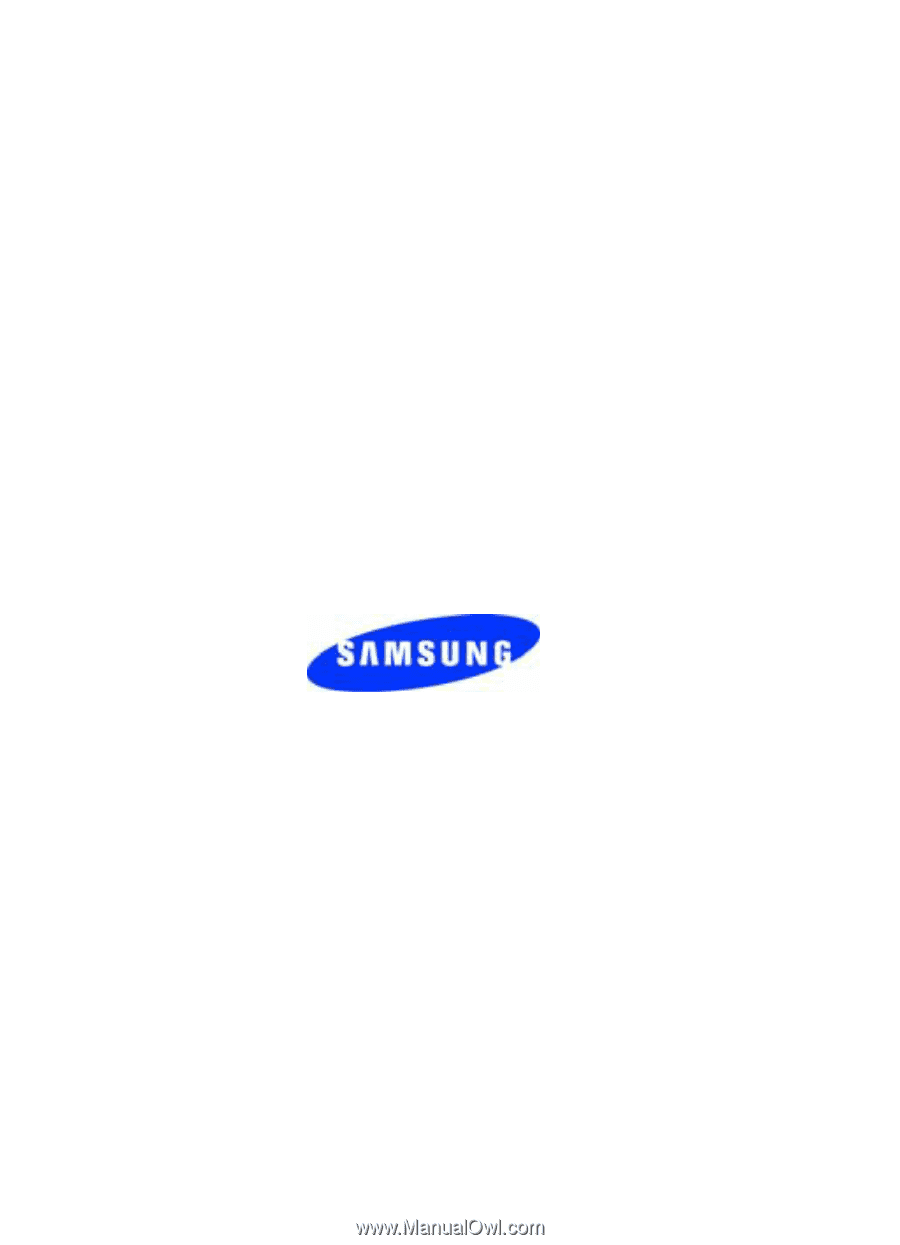
UCEG3_PMilton_101005_F11rev.
SGH-x497 Series
PORTABLE Tri-Band
T
E
L
E
P
H
O
N
E
User Guide
Please read this manual before operating your
phone, and keep it for future reference.