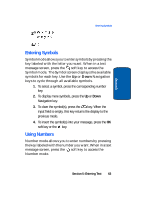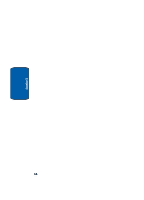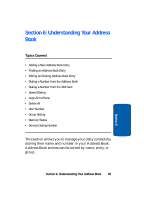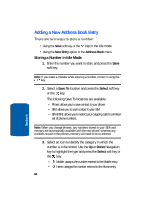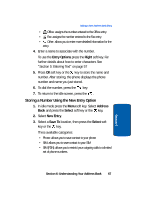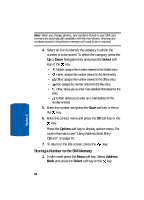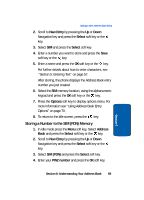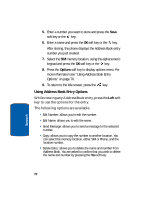Samsung SGH X497 User Manual (ENGLISH) - Page 66
Adding a New Address Book Entry, Storing a Number in Idle Mode
 |
View all Samsung SGH X497 manuals
Add to My Manuals
Save this manual to your list of manuals |
Page 66 highlights
Adding a New Address Book Entry There are two ways to store a number: • Using the Save soft key or the key in the idle mode • Using the New Entry option in the Address Book menu Storing a Number in Idle Mode 1. Enter the number you want to store and press the Save soft key. Note: If you make a mistake while entering a number, correct it using the key. 2. Select a Save To location and press the Select soft key or the key. The following Save To locations are available: • Phone: allows you to save contact to your phone • SIM: allows you to save contact to your SIM • SIM (FDN): allows you to restrict your outgoing calls to a limited set of phone numbers. Note: When you change phones, any numbers stored in your SIM card memory are automatically available with the new phone, whereas any numbers stored in the phone's memory will need to be re-entered. 3. Select an icon to identify the category in which the number is to be stored. Use the Up or Down Navigation key to highlight the type and press the Select soft key or the key. • Mobile: assigns the number entered to the Mobile entry. • Home: assigns the number entered to the Home entry. 66 Section 6