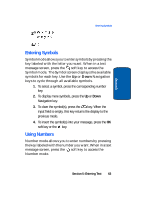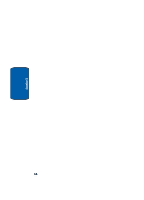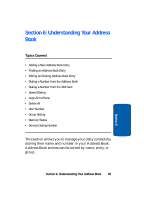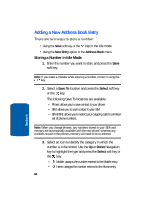Samsung SGH X497 User Manual (ENGLISH) - Page 61
To add a new word into the T9 dictionary:, Using Alphabet Mode - case
 |
View all Samsung SGH X497 manuals
Add to My Manuals
Save this manual to your list of manuals |
Page 61 highlights
Section 5 Using Alphabet Mode To add a new word into the T9 dictionary: 1. After pressing the keys corresponding to the word you want to add, press the key or the Up or Down key to display the alternative words. 2. When you press the key or the Up or Down key at the last alternative word, the display shows Add on the bottom line. Press the Spell soft key or the key. 3. If necessary, clear the word using the key and enter the word you want to add using ABC mode. See page "Changing the Text Entry Mode" on page 58. 4. Press the OK soft key or the key. The word is added to the T9 dictionary and becomes the first word for the associated keypress series. Note: This feature may not be available for some languages. • To enter periods, hyphens, or apostrophes, press the key. T9 mode applies grammar rules to ensure that correct punctuation is used. • To shift case in T9 mode, use the key. There are 3 cases: Initial capital, Capital lock, and Lower case. • You can move the cursor by using the Left and Right keys. To delete letters, press the key. Press and hold the key to clear the display. Using Alphabet Mode To use the Alphabet Mode use the to keys to enter your text. 1. Press the key labeled with the letter you want: Section 5: Entering Text 61