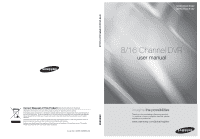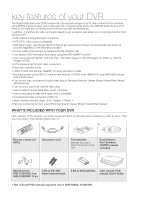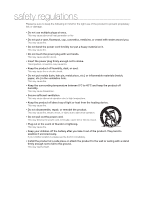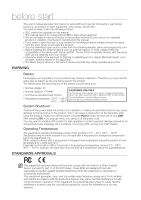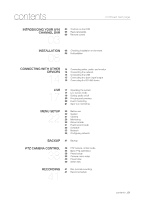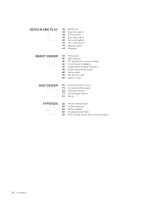Samsung SHR-5082-250 User Manual
Samsung SHR-5082-250 Manual
 |
UPC - 836164369079
View all Samsung SHR-5082-250 manuals
Add to My Manuals
Save this manual to your list of manuals |
Samsung SHR-5082-250 manual content summary:
- Samsung SHR-5082-250 | User Manual - Page 1
8/16 Channel DVR user manual SHR-5080/5082 SHR-5160/5162 8/16 Channel DVR user manual Correct Disposal of This Product (Waste wastes for disposal. Code No. AB68-00686B-04 imagine the possibilities Thank you for purchasing a Samsung product. To receive a more complete service, please register your - Samsung SHR-5082-250 | User Manual - Page 2
the product to the rack Smart Viewer, Net I Software CD(PDF manual included) Special screws SHR-5162/5082: 4 ea SHR-5160/5080: 12 ea 2 EA of RS-485/ Alarm terminal block 2 EA of AAA batteries User manual, POS manual, Quick Guide Net I CD and POS manual supported only in SHR-5082N, 5162N/GVI. - Samsung SHR-5082-250 | User Manual - Page 3
safety regulations Please be sure to keep the following in mind for the right use of the product to prevent proprietary risk or damage. Do not use multiple plugs at once. This may cause abnormal heat generation or fire Do not put a vase, flowerpot, cup, cosmetics, medicine, or vessel with water - Samsung SHR-5082-250 | User Manual - Page 4
and, if not installed and used in accordance with the instruction manual, may cause harmful interference to radio communications. Operation of this equipment in a residential area is likely to cause harmful interference in which case the user will be required to correct the interference at his own - Samsung SHR-5082-250 | User Manual - Page 5
INTRODUCING YOUR 8/16 CHANNEL DVR 03 03 Controls on the DVR 05 Rear panel jacks 06 Remote control INSTALLATION 08 08 Checking installation environment 08 Hdd addition CONNECTING WITH OTHER DEVICES 14 14 Connecting video, audio, and monitor 14 Connecting the network 15 Connecting the USB 15 - Samsung SHR-5082-250 | User Manual - Page 6
44 Playback SMART VIEWER 46 46 Introduction 46 Main features 46 PC specification (recommended) 46 Smart Viewer installation 47 Smart Viewer program execution 48 APPENDIX 82 82 Product specification 85 Outline drawings 89 Factory default 92 Troubleshooting (FAQ) 95 Open source license report - Samsung SHR-5082-250 | User Manual - Page 7
Introducing your 8/16 Channel DVR CONTROLS ON THE DVR 5080 1 2 3 4 01 INTRODUCING 9 5082 7 6 5 1 2 3 4 9 5160 8 7 6 5 1 2 3 4 9 5162 7 6 5 1 2 3 4 9 8 7 6 5 introducing _03 - Samsung SHR-5082-250 | User Manual - Page 8
network. BACKUP LED Lights when a backup is in progress. REC LED Lights when a recording is in progress. 2. PTZ Button Toggles PTZ mode On and Off. ZOOM(TELE) Button Implements the digital Button Opens the DVD-RW tray (SHR-5162/5082 only). 9. Power LED Displays power On/Off state. Power Button Press - Samsung SHR-5082-250 | User Manual - Page 9
video output port S-VIDEO video output port Network connection port Audio input port (RCA jack) SPOT1: 1 channel exclusive SPOT output SPOT2: The same output as the Main VIDEO OUT (OSG is not displayed) USB connection port - ALARM IN 1~16(SHR-5160/5162): Alarm input port - ALARM IN 1~8(SHR-5080/5082 - Samsung SHR-5082-250 | User Manual - Page 10
REMOTE CONTROL 06_ introducing Using the NUMERIC Buttons record function. AUDIO Toggles Audio On and Off. FR (fast rewind) FR (fast reverse): Used for quick backward search while in play. (-x2, -x4, -x8, -x16, -x32, -x64) OPEN/CLOSE Used to open and close the DVD-RW tray (SHR-5162, SHR-5082 - Samsung SHR-5082-250 | User Manual - Page 11
PTZ mode. VIEW Performs the VIEW function in PTZ mode. introducing _07 Changing the Remote Control ID As you press the SYS ID button, input the desired 2-digit ID in order (Remote control default ID: 00). For instance, to change the remote control ID to 08, press the SYS ID button, and then input - Samsung SHR-5082-250 | User Manual - Page 12
a ground pin. CHECKING INSTALLATION ENVIRONMENT Samsung Digital Video Recorder (hereinafter referred to "DVR") is a high-tech security equipment DVR should maintain between 0°C ~ 40°C (32°F ~ 104°F). HDD ADDITION The user can add hard disks to this product. (SHR-5162/5082: up to 2 hard disks, SHR - Samsung SHR-5082-250 | User Manual - Page 13
on the surface of the purchased HDD. Using SAMSUNG hard disk, the jumper setting method is as follows: HDD jumper for Primary Master and Primary Slave. Jumper setting for Secondary Master (DVD-RW) and Secondary Slave. How to add hard disks SHR-5082, SHR-5162 Before starting this work, remove the - Samsung SHR-5082-250 | User Manual - Page 14
3. There are brackets (Bracket-HDD) mounted on the right and left sides where you can mount HDDs. Remove the screws holding each bracket to mount an HDD onto. BRACKETHDD(B) 5. To add a hard disk, the built-in HDD (Primary Master) should have been installed. Basically a built-in HDD has been - Samsung SHR-5082-250 | User Manual - Page 15
4 spots on the bottom and mounting holes. Primary HDD IDE Connector Secondary HDD IDE Connector 9. After checking whether or not the connections have no problem, close the cover. 10. Fix the cover using screws. (Each of left and right sides has 5 spots and the back side has 1 spot.) installation - Samsung SHR-5082-250 | User Manual - Page 16
SHR-5080, SHR-5160 Before starting this work, remove the power cord from the outlet. 1. Take out the screws on the left and right sides (5 spots for each - Samsung SHR-5082-250 | User Manual - Page 17
the power supply cable, signal transmission cable (IDE Cable), and fan cable to the hard disks. 8. After checking whether or not the connections have no problem, close the cover. 9. Fix the cover using screws. (Each of left and right sides has 5 spots and the back side has 1 spot.) 6. Re-mount the - Samsung SHR-5082-250 | User Manual - Page 18
connecting with other devices The illustrations are described based on SHR-5162. CONNECTING VIDEO, AUDIO, AND MONITOR CONNECTING THE NETWORK Connecting to Internet through Ethernet (10/100BaseT) 14_ connecting - Samsung SHR-5082-250 | User Manual - Page 19
set to Master. If the backup USB device cannot be formatted in the DVR, format it as FAT32 using your PC. For more details, refer to the elements: 5080/5082 Alarm IN/OUT Ports 5160/5162 Alarm IN/OUT Ports ALARM IN 1 to 8 (SHR-5080/5082): Alarm input port ALARM IN 1 to 16 (SHR-5160/5162): - Samsung SHR-5082-250 | User Manual - Page 20
RS-485 DEVICE You can connect an RS-485 device through a rear port of the product. For example, you can connect and control PTZ cameras supporting the RS-485 communication. You can also adopt either Half Duplex or Full Duplex method for exchanging data. PTZ device Half Duplex Type Data (-) Data - Samsung SHR-5082-250 | User Manual - Page 21
the following Samsung logo video encoding mode in which half the horizontal resolution is sampled. : Record Lock icon It indicates that the record lock is activated. This icon appears when you are recording video images while the record lock is set. To cancel the recording, enter the preset password - Samsung SHR-5082-250 | User Manual - Page 22
the Video On/Off to OFF, V.Off appears. Live screen modes The SHR-5162/5160 models receive 16 live images and displays them in the following 9 modes as shown in the picture. To see each mode in order, repeatedly press the MODE button on the front panel or remote control. But the SHR-5082/5080 - Samsung SHR-5082-250 | User Manual - Page 23
MODE button and the NUMERIC buttons on the front panel or remote control. The following figure is the live modes transition diagram in the SHR-5162/5160 models. The initial live screen shows the 16-split screen mode at first. The SHR-5082/5080 models start from the 9-split mode. In the 9-split - Samsung SHR-5082-250 | User Manual - Page 24
AND ZOOMING Freeze function The freeze function pauses the video image on the live screen and it is only on the front panel or remote control. Zoom function The zoom function enlarges the selected area to double size, and recording resumes. 20_ live [ Event-driven screen changes in Event Monitoring - Samsung SHR-5082-250 | User Manual - Page 25
specific the front panel or remote control and press as the main video out. (OSG recording, playback, and backup. So please contact the service personnel. If the fans in the product do not properly operate or have some problem service personnel. Fan Information A error occurs in the fan. Refer to the - Samsung SHR-5082-250 | User Manual - Page 26
Record Schedule Backup Network Move/Control Date/Time/Language Password Load Factory Default System Log Event Log System Information and Setup Storage Setup Export/Import the Configuration Remote an ID and password appears for user validation. Enter ID and Password ID Password Admin OK Cancel - Samsung SHR-5082-250 | User Manual - Page 27
Record Lock Off User Password User Setup User1 New Password Confirm User Authority Setup Search Backup PTZ Shutdown All Key Lock On OK Cancel New Password You can change the password by entering a new password value in this field. The input password is allowed up to 8 digits - Samsung SHR-5082-250 | User Manual - Page 28
MENU SETUP System Camera Monitoring Record Mode Event Record Schedule Backup Date/Time/Language Password Load Factory Default System Log Sure toEdveefnatuLltosgetting? System Information and Setup OK Storage SetCupancel HDD Mode Setup Remote Control Device Network Move/Control Select MENU Exit - Samsung SHR-5082-250 | User Manual - Page 29
Although the disk is full while recording, it doesn't make beep sound. HDD Installation Information When you click ( ), The HDD Installation Information displays on the screen. Then you can see the model name, the capacity, and the status of the HDD in your DVR. The status displays Good, Not good - Samsung SHR-5082-250 | User Manual - Page 30
DVR automatically reboots. Include N/W Settings: In case of Export, this flag is selected by default. But with Import, you can decide whether or not to copy the network settings. Be careful when you select this because it will remove the previous network settings. Remote Control Device Remote - Samsung SHR-5082-250 | User Manual - Page 31
the DVR switches to PTZ mode. Refer to the user manual of remote control to learn how to handle the PTZ device using the remote control. CAMERA The detailed items for camera menu are as shown in the picture: MENU SETUP System Camera Monitoring Record Mode Event Record Schedule Backup Network Move - Samsung SHR-5082-250 | User Manual - Page 32
to 255. Protocol Protocol that is supported by the PTZ device. Available protocols are Samsung, Vic., Pan., AD, Phi., Ern SHR-5082/5080, only 8 channels are displayed. The above setting values must be the CAUTION same as the ones of the PTZ device. For more details, please refer to the user manual - Samsung SHR-5082-250 | User Manual - Page 33
is as follows: MENU SETUP System Camera Monitoring Record Mode Event Record Schedule Backup Network Move/Control Record Quality & Auto Deletion Record Rate & Video Size Event Record Duration Select MENU Exit Record Quality & Auto Deletion Record Quality & Auto Deletion Cam Normal 1 Level4 - Samsung SHR-5082-250 | User Manual - Page 34
. If it is set to 3, you cannot search the data recorded at the time less than 3 days before. In case of SHR-5082/5080, only 8 channels are displayed. Record Rate & Video Size NTSC Record Rate & Video Size Cam Normal 1 7.5 ips 2 7.5 ips 3 7.5 ips 4 7.5 ips 5 7.5 ips 6 7.5 ips 7 7.5 ips - Samsung SHR-5082-250 | User Manual - Page 35
Record Mode Event Record Schedule Backup Network Move/Control Alarm Detection Setup Motion Detection Setup Video with the current sensor. The default setting follows the sensor number. of SHR-5082/5080, only 8 channels the monitor specification. - Select All: Selects the whole area. - - Samsung SHR-5082-250 | User Manual - Page 36
. In case of SHR-5082/5080, only 8 channels are displayed. SCHEDULE You can configure the scheduling-related settings here. 32_ menu setup Record Schedule The scheduling is enabled by selecting days and time blocks. The default setting is Event Recording. Recording automatically starts according - Samsung SHR-5082-250 | User Manual - Page 37
this product using the user privilege. The password can be input up to 8 digits. Press the ENTER button and type the numbers you want using the NUMERIC buttons. The default user password is "4321." With the user privilege, you cannot access to both Menu Setup window in DVR and DVR Setup screen in - Samsung SHR-5082-250 | User Manual - Page 38
keyboard up to 40 letters irrespective of alphabets, numbers, and symbols. Password If the product is connected to the ADSL network, input the user password subscribed to the ADSL company. You can input the password using the virtual keyboard up to 40 letters irrespective of alphabets, numbers - Samsung SHR-5082-250 | User Manual - Page 39
user manual DVR to show the callback messages. Callback Settings On/Off IP Address Port(UDP) Retry Transfer Alarm In Transfer Motion Detection Transfer Video Loss Transfer System Log On 192.168.001.010 7900 05 Off Off Off Off OK Cancel On/Off: Off is default video loss are set in Event Record - Samsung SHR-5082-250 | User Manual - Page 40
CONFIGURING NETWORK Port configuration for connecting Smart Viewer To set the TCP port for DVR registration into Smart Viewer to the setting for TCP or UDP. Poor image problem in Smart Viewer - When the bandwidth of the network is smaller than the quantity of transfer stream packets, the - Samsung SHR-5082-250 | User Manual - Page 41
't support the backup for memory cards . (YYYYMMDD)/(HHMM+ four digits of the serial number) Samsung DVR can be obtained from your vendor. The backup of the AVI format may take longer depend on a number of the channel and the DVR operation environment (e.g. recording, network) In case of SHR-5082 - Samsung SHR-5082-250 | User Manual - Page 42
Stop 1 000 Samsung 38400 None 8 Cancel In case of SHR-5082/5080, only 8 also supports the problems. In PTZ control mode, the PTZ mode of DVR is canceled when the remote control is connected. When the remote control is disconnected, it changes to PTZ mode. Refer to the user manual for the remote - Samsung SHR-5082-250 | User Manual - Page 43
remote control in PTZ Camera Control Mode to zoom in or out the image displayed. PRESET SETUP A preset is a specific Only the Pan. and Samsung protocol cameras are authorized for this setup. Camera Menu Exit ** MAIN MENU V2.0 ** CAMERA... VIDEO SET... PRESET... AUTO SET... OTHER SET... To return - Samsung SHR-5082-250 | User Manual - Page 44
OTHER VIEW Press the VIEW button on the front panel or remote control in Single Screen PTZ Camera Control Mode to use other viewing controls. Samsung, Pan., Pel.-P, and Pel.-D protocol PTZ cameras support the following operations: Samsung: Auto Pan/Scan/Pattern Pan.: Auto Pan/Sequence/Sort Pel - Samsung SHR-5082-250 | User Manual - Page 45
according to the settings (video size, recording quality, frame rate, pre-alarm, and post-alarm). Even in case of an event, the event recording does not start when the event recording or schedule/event recording is set together with the schedule recording. In case of SHR-5082/5080, only 8 channels - Samsung SHR-5082-250 | User Manual - Page 46
SEARCH This function searches recorded results such as normal recording, schedule recording, alarm recording, motion recording, and video loss recording on the channel and time basis. Event Search (Can Select 1 Event) No. Date/Time Event Mode OK Cancel In case of SHR-5082/5080, only 8 channels - Samsung SHR-5082-250 | User Manual - Page 47
recording is played. It returns to the Event Search menu. This lets you search other events easier and faster. DATE TIME SEARCH This function is used to search the video images for the specific 10 08:38:58 9-16 Start Cancel In case of SHR-5082/5080, only 8 channels are displayed. To perform a - Samsung SHR-5082-250 | User Manual - Page 48
In case of SHR-5082/5080, only SHR-5080, they do not include the built-in DVD writer so that backup function is not available for built-in CD/DVD. AVI-format backup files cannot be CAUTION played back on this DVR but only the PC Media Player can play the files. PLAYBACK In order to play the recorded - Samsung SHR-5082-250 | User Manual - Page 49
, and 15+1 split screens are shown only in SHR-5162/5160. - Single screen: Comes up when using the NUMERIC buttons on the front panel or remote control. - N+1 split screen: Shows x number of depending on the recording specification. Audio playback Audio data can be played or recorded only in - Samsung SHR-5082-250 | User Manual - Page 50
through the network. Multiple transport protocols are supported (TCP/IP and UDP (Unicast, Multicast)). Access to video and audio data by entering IP address only. Local recording (*.dvr format) on PC and recorded video data conversion into frame unit (JPEG format). Up to 3 users can connect - Samsung SHR-5082-250 | User Manual - Page 51
10 SMART VIEWER 5. After reading the license agreement, click Yes to proceed to next step. 8. When installation is complete, click Finish to exit from the process. 6. Set the destination folder to install the Smart Viewer program and click Next. Smart Viewer PROGRAM EXECUTION Double-click the - Samsung SHR-5082-250 | User Manual - Page 52
the monitoring sites. 2. Using these buttons, you can enter the Search mode in which you can search and play the remote video file that has been recorded on your DVR and enter the Monitoring mode for monitoring. 3. These buttons minimize and exit the program. 4. It displays the current date, day - Samsung SHR-5082-250 | User Manual - Page 53
It shows the information of the selected DVR. DVR Setup Click DVR Setup for configuring DVR-related settings. It means that you can remotely configure the settings of DVR using Smart Viewer. The DVR setup items are System, Camera/Audio, Monitoring, Recording, and Network. Smart Viewer _49 - Samsung SHR-5082-250 | User Manual - Page 54
can CAUTION input numeric values only up to 8 digits. The Delete key and key combinations like CTRL+C and CTRL+V in the keyboard are not supported for input of system password. For deletion of any input value, use the BACKSPACE key. The default system password is "4321." - Date/Time Setup Date - Samsung SHR-5082-250 | User Manual - Page 55
you can determine whether or not to repeat recording and make a beep sound when any disk failure happens. - Remote Control Device You can configure the settings for the remote control that is installed in the DVR system. You can toggle between On and Off. The remote control ID can be set among 0 to - Samsung SHR-5082-250 | User Manual - Page 56
the keyboard are not supported for input of camera title. For deletion of any input value, use the BACKSPACE key. - PTZ Device You can configure the settings for PTZ cameras, which include camera ID, protocol, baud rate, parity, data bit, and stop bit. - Record Rate & Video Size You can configure - Samsung SHR-5082-250 | User Manual - Page 57
Loss Setup It configures the video loss related settings. - Alarm Detection Setup It configures the settings for alarm recording. Schedule You can configure schedule-related settings. For more details, see Chapter 5, "Menu Setup." - Record Schedule You can change the schedule recordingrelated - Samsung SHR-5082-250 | User Manual - Page 58
CTRL+V in the keyboard are not supported for input of password. For deletion of any input value, use the BACKSPACE key. The default Admin password is "4321." The default user password is also "4321." - IP Settings It configures the network IP settings for the DVR. - Callback Settings You can - Samsung SHR-5082-250 | User Manual - Page 59
time when saving the video data. You can set the time ranging from 1 to 10 minutes. If the recording time exceeds the preset value, the program stops recording. File Converting You can convert a DVR file saved on your PC into JPEG or AVI. The default destination folder for file conversion - Samsung SHR-5082-250 | User Manual - Page 60
port number in Port No. so that it matches the port number that you've set in the network menu of DVR. For connecting to the DVR, you need to set both Admin password and user password. If your DVR uses a dynamic IP such as in a cable modem, VDSL, and PPPoE for ADSL, set the address in - Samsung SHR-5082-250 | User Manual - Page 61
found in the system information on the DVR setup menu. If the DVR is connected to ADSL, a low network bandwidth is available. Accordingly, the vary depending on the number of channels and video size. To delete an existing DVR, click Delete. To delete a DVR from the list, click Delete. Then the - Samsung SHR-5082-250 | User Manual - Page 62
DVR while any site is not selected, a new site named "Site [0]" is created by default and the selected DVR is added in it. When you select the connected DVR and connected DVRs. You can also upgrade the DVR system software remotely, and import and export the DVR-related settings. Only the Admin user - Samsung SHR-5082-250 | User Manual - Page 63
the DVR software. During the software upgrade, don't turn off the power of DVR. The software upgrade takes about 5 minutes. If the software upgrade is accidentally suspended, the previous software is left intact. You can download the upgraded DVR firmware from the CCTV part at www.samsung.com - Samsung SHR-5082-250 | User Manual - Page 64
If the network password of a DVR differs from the connection password set in Smart Viewer, a login message appears to let you input the correct password manually. 2. Duplicate Admin user connection If you change the settings such as CAUTION video size and color quality while Smart Viewer is running - Samsung SHR-5082-250 | User Manual - Page 65
Setup window for the DVR is started or ended. Video Loss CH[N]: When a video loss in a channel is detected. Time Change: When the date and time of the DVR are changed. Load Factory Default: When the DVR system is initialized. Network Change: When the DVR network setup is changed. System - Samsung SHR-5082-250 | User Manual - Page 66
: When Smart Viewer cannot be connected to a DVR. Blue: When Smart Viewer can connect to a DVR but it is disconnected now. Screen Split Selection : The orange icon indicates that the current channel is connected to a specific camera. : The gray icon indicates that the current channel is connected - Samsung SHR-5082-250 | User Manual - Page 67
that makes the site in Setup, the FAVORITE settings are initialized. Video Recording Button If you select a channel and click REC, the video data will be saved in a DVR file on your PC. The directory, file naming convention, and recording time can be configured in Viewer Setup for Setup Mode. The - Samsung SHR-5082-250 | User Manual - Page 68
(0 to 10) of video image using the control buttons (+,-). The default value is 5. To return the default settings, press the button available in all cameras. But, this Power Zoom controls are supported by Samsung smart dome cameras only, and they support the tilting operation below 45°. 1 2 3 4 1 - Samsung SHR-5082-250 | User Manual - Page 69
those functions may not be supported by some product. Samsung cameras support those functions. In AUTO SCAN 4 PATTERN. The other cameras do not support those functions. Self Menu Setup of PTZ device 1 1. You function is supported for Samsung and Panasonic cameras only. When a DVR is using - Samsung SHR-5082-250 | User Manual - Page 70
to the Search mode for searching and playing the video files recorded. 3. Click this to move to the Remote mode for playing back the recorded DVR video images remotely. 4. Click this to move to the Local mode for playing back the DVR files recorded on your PC. 5. Use this calendar to select year - Samsung SHR-5082-250 | User Manual - Page 71
This mode transfers the video data recorded on DVR through the network for playback. Up to 4 channels are allowed for simultaneous search and playback. The video data is played at the position where the time bar is located. When clicking this button, it changes to the Remote mode. Calendar Window If - Samsung SHR-5082-250 | User Manual - Page 72
To perform this function a. Click Open to select a DVR file to be converted. b. Select JPEG Frame or AVI Video. c. Click Start to convert the file. To stop Setup > Viewer Setup > File Converting > Jpeg Location. If AVI Video is selected, the file is converted to the "*.avi" file after clicking - Samsung SHR-5082-250 | User Manual - Page 73
-click an area of a time bar, it changes to the normal mode. Each time line represents 5 minutes. The colors of time line change depending on the recording state: Green (normal), Red (Panic), Orange (Alarm), Blue (Motion), Yellow (Schedule), and Purple (Video Loss). Only the DVR files saved - Samsung SHR-5082-250 | User Manual - Page 74
WHAT IS Web Viewer? Web Viewer allows remote access to your DVRs. You have access to live video, archived video, PTZ control (if configured), etc. PRODUCT FEATURES Remote access from a standard browser Supports PTZ camera controls Supports 1, 4, 8, 16 camera viewing formats (maximum of 16 - Samsung SHR-5082-250 | User Manual - Page 75
"ADMIN", and then type the password that DVR is set up to. Nonadmin users type "USER" and password. • The DVR allows simultaneous access to DVR by up to 3 users, which include one Admin privilege user and 2 user privilege users. • The factory default password for Administrator privileges is "4321 - Samsung SHR-5082-250 | User Manual - Page 76
screen. • Non-admin users do not have access to SEARCH and SETUP menu. 72_ Web Viewer OSD INFORMATION DISPLAY 1 2 REC 3 4 56 1 The channel number, video size, and IP address of the connected DVR are displayed. 2 If the video data of the current channel is being recorded on your PC, "REC - Samsung SHR-5082-250 | User Manual - Page 77
when the input ID is wrong. Wrong Password : Appears when the input password is wrong. Wrong Port Number : Appears when the port number is wrong. Collision : Appears when Admin mode is already in use or simultaneous access to the same DVR from the PC. User Full : Appears when the maximum number of - Samsung SHR-5082-250 | User Manual - Page 78
MODE, the screen is refreshed. 74_ Web Viewer • The default saving path is "C:\Program Files\ Samsung\Dvr Web Viewer\SnapShot\Live". To change the saving path, click For Windows Vista, the saving path is "C:\users\(user ID)\AppData\LocalLow\Samsung\DVR Web Viewer\Snapshot\" and it cannot be modified - Samsung SHR-5082-250 | User Manual - Page 79
: Saves the current image on the screen and saves it as a avi video file. USING PTZ CAMERA • To record it, it is required at least 1GB of available space. • The default saving path is "C:\Program Files\Samsung\Dvr Web Viewer\VideoClip\ Live". To change the saving path, click "SAVE PATH" button - Samsung SHR-5082-250 | User Manual - Page 80
. • The PTZ camera controls can be used by the admin user. • The Camera Menu Setup function is available only supported cameras. • All function of PTZ is same as one of DVR. • Power pan/tilt function operates only with supported cameras. (Example: Samsung SCC-6475) • Drag down to zoom in or drag up - Samsung SHR-5082-250 | User Manual - Page 81
of following: 1 This displays the IP address and the model name of the connected DVR. 2 These menus consist of LIVE, SEARCH, SETUP, ABOUT. 3 These buttons are for playback of recorded video. • SEQUENCE, PREVIOUS, NEXT buttons are not available in SEARCH menu. • Non-admin users do not have access - Samsung SHR-5082-250 | User Manual - Page 82
image file. • The default saving path is "C:\Program Files\Samsung\Dvr Web Viewer\SnapShot\ Search". To change the saving path, click "SAVE PATH" button( ) and then select the path you want. For Windows Vista, the saving path is "C:\users\(user ID)\AppData\ LocalLow\Samsung\DVR Web Viewer\Snapshot - Samsung SHR-5082-250 | User Manual - Page 83
(only play), the video data is saved in a DVR file. (It is saved in the designated folder on your PC.) To stop recording, click this button again. • To record it, it is required at least 1GB of available space. • The default saving path is "C:\Program Files\Samsung\Dvr Web Viewer\VideoClip\ Search - Samsung SHR-5082-250 | User Manual - Page 84
THE TIMELINE CONTROLLING PLAYBACK It displays the recorded video data status on the DVR after a date is selected. The normal 4 Fast Forward: Plays faster(2x). 5 Go to First: Moves the beginning time of recorded video in the time line. 6 Step Backward: Performs one step reverseplay by one frame. 7 - Samsung SHR-5082-250 | User Manual - Page 85
11 WEB VIEWER ABOUT Click "ABOUT". Displays the model name of connected DVR and the version of Web Viewer. Web Viewer _81 - Samsung SHR-5082-250 | User Manual - Page 86
appendix PRODUCT SPECIFICATION Specs Details Operating System Broadcasting Input Voltage Power Usage Video Video Input Video Output Audio Audio 200ips(8Ch) Display Mode Single Screen Split Mode: SHR-5160/5162 : 4, 6, 7, 8, 9, 16 split SHR-5080/5082 : 4, 6, 7, 8, 9 split Mode sequence - Samsung SHR-5082-250 | User Manual - Page 87
True Recording ips: 0.781/1.563/3.125/6.25/12.5/25ips) SHR-5162/5082 : ATA HDD x 3(MAX) MAX HDD Size : 500GB x 3 = 1.5TB SHR-5160/5080 : ATA HDD x 4(MAX) MAX HDD Size : 500GB x 4 = 2TB USB HDD -MAX 1 (Not support USB hub) -MAX HDD Size : 500GB Calendar search Event search - Alarm, Motion, Video Loss - Samsung SHR-5082-250 | User Manual - Page 88
Digital Zoom Fast Forward/Fast Reverse - 2x, 4x, 8x, 16x, 32x, 64x USB External HDD USB CD/DVD Writer, Internal DVD (SHR-5162/5082 only) USB memory USB HDD -MAX 1 (Not support USB hub) Notes Ethernet : 10/100 Base T, ADSL(PPPoE), DHCP Serial Communication Alarm Remote Viewer PC Detailed Specs - Samsung SHR-5082-250 | User Manual - Page 89
12 APPENDIX OUTLINE DRAWINGS 5080 Outline Drawings appendix _85 - Samsung SHR-5082-250 | User Manual - Page 90
5082 Outline Drawings 86_ appendix - Samsung SHR-5082-250 | User Manual - Page 91
12 APPENDIX 5160 Outline Drawings appendix _87 - Samsung SHR-5082-250 | User Manual - Page 92
5162 Outline Drawings 88_ appendix - Samsung SHR-5082-250 | User Manual - Page 93
Password Lock Record Lock HDD repeat record HDD ending alarm Video Audio Title PTZ Device Screen Setup Auto Seq. ID Protocol Baudrate Parity Data Stop Serial Mode Brightness Contrast Color Factory Setup YYYY-MM-DD 24 Hours English Off 4321 On Off Overwrite Off On Off CAM_01 to CAM_16 (SHR-5082 - Samsung SHR-5082-250 | User Manual - Page 94
Size Normal Rate Event Rate Video Size Event Record Duration PreEvent PostEvent Record Schedule Continuous Recording Event Recording Event Record Alarm Setup Detection Setup Sensor State Camera Alarm-Out Duration Motion Detection Setup M.D State Area Sensitivity Alarm-Out Duration - Samsung SHR-5082-250 | User Manual - Page 95
Port(TCP) Port(UDP) Unicast / Multicast Multicast IP TTL DDNS Site Host Name User Name User Password On / Off IP Address Port(UDP) Retry Transfer Alarm In Transfer Motion Detection Transfer Video Loss Transfer System Log Video Size Quality Port Factory Setup Static IP 2Mbps 4321 4321 192.168.001 - Samsung SHR-5082-250 | User Manual - Page 96
connection has no problem, please consult with the dealer. You cannot enter MENU by forgotten password. If you forget the password, you shall reset the DVR to the values set at the factory. Keep pressing both the MODE button and the PTZ button for 5 seconds. The default password is "4321." The - Samsung SHR-5082-250 | User Manual - Page 97
has problem. DVR will not work in order to protect recorded data in HDDs. Please consult with an expert who works for the shop where you bought the product. You cannot connect to the DVR through Smart Viewer. Check if 3 Smart Viewer users are in connection with your DVR. The DVR allows no more - Samsung SHR-5082-250 | User Manual - Page 98
Smart Viewer and your DVR. Other user might control the PTZ for your DVR to terminate the PTZ If this problem persist without connection failure, contact the technical support for checking hard disk. DVR device The list of the compatible devices with Samsung DVR can be obtained from your vendor. - Samsung SHR-5082-250 | User Manual - Page 99
, too. When we speak of free software, we are referring to freedom, not price. Our General Public Licenses are designed to make sure that you have the freedom to distribute copies of free software (and charge for this service if you wish), that you receive source code or can get it if you want - Samsung SHR-5082-250 | User Manual - Page 100
that you provide a warranty) and that users may redistribute the program under these conditions, and telling the user how to view a copy of this machine-readable source code, which must be distributed under the terms of Sections 1 and 2 above on a medium customarily used for software interchange; or - Samsung SHR-5082-250 | User Manual - Page 101
but may differ in detail to address new problems or concerns. Each version is given a software which is copyrighted by the Free Software Foundation, write to the Free Software Foundation; we sometimes make exceptions for this. Our decision will be guided SERVICING, appendix _97 12 APPENDIX - Samsung SHR-5082-250 | User Manual - Page 102
public, the best way to achieve this is to make it free software which everyone can redistribute and change under these terms. To do so, be called something other than 'show w' and 'show c'; they could even be mouse-clicks or menu items--whatever suits your program. You should also get your employer - Samsung SHR-5082-250 | User Manual - Page 103
below. When we speak of free software, we are referring to freedom of use, not price. Our General Public Licenses are designed to make sure that you have the freedom to distribute copies of free software (and charge for this service if you wish); that you receive source code or can get it if you - Samsung SHR-5082-250 | User Manual - Page 104
may copy and distribute verbatim copies of the Library's complete source code as you receive it, in any medium, provided that you also meet all of these conditions: a) The modified work must itself be a software library. b) You must cause the files modified to carry prominent notices stating that - Samsung SHR-5082-250 | User Manual - Page 105
software interchange. If distribution of object code is made by offering access to copy from a designated place, then offering equivalent access to copy the source code "work that uses the Library", as object code and/or source code, so that the user can modify the Library and then relink to produce - Samsung SHR-5082-250 | User Manual - Page 106
as if written in the body of this License. 13. The Free Software Foundation may publish revised and/or new versions of the Lesser General Public spirit to the present version, but may differ in detail to address new problems or concerns. Each version is given a distinguishing version number. If the - Samsung SHR-5082-250 | User Manual - Page 107
software which is copyrighted by the Free Software Foundation, write to the Free Software Foundation; we sometimes make exceptions for this. Our decision will be guided THE LIBRARY PROVE DEFECTIVE, YOU ASSUME THE COST OF ALL NECESSARY SERVICING, REPAIR OR CORRECTION. 16. IN NO EVENT UNLESS REQUIRED - Samsung SHR-5082-250 | User Manual - Page 108
* software must display the following acknowledgment: * "This product includes software developed NOT LIMITED TO, PROCUREMENT OF SUBSTITUTE GOODS OR SERVICES; * LOSS OF USE, DATA, OR Eric Young's, and as such any Copyright notices in * the code are not to be removed. * If this package is used - Samsung SHR-5082-250 | User Manual - Page 109
specific code (or a derivative thereof) from * the apps directory (application code) you must include an acknowledgement: * "This product includes software written by Tim Hudson ([email protected])" * THIS SOFTWARE TO, PROCUREMENT OF SUBSTITUTE GOODS * OR SERVICES; LOSS OF USE, DATA, OR PROFITS;
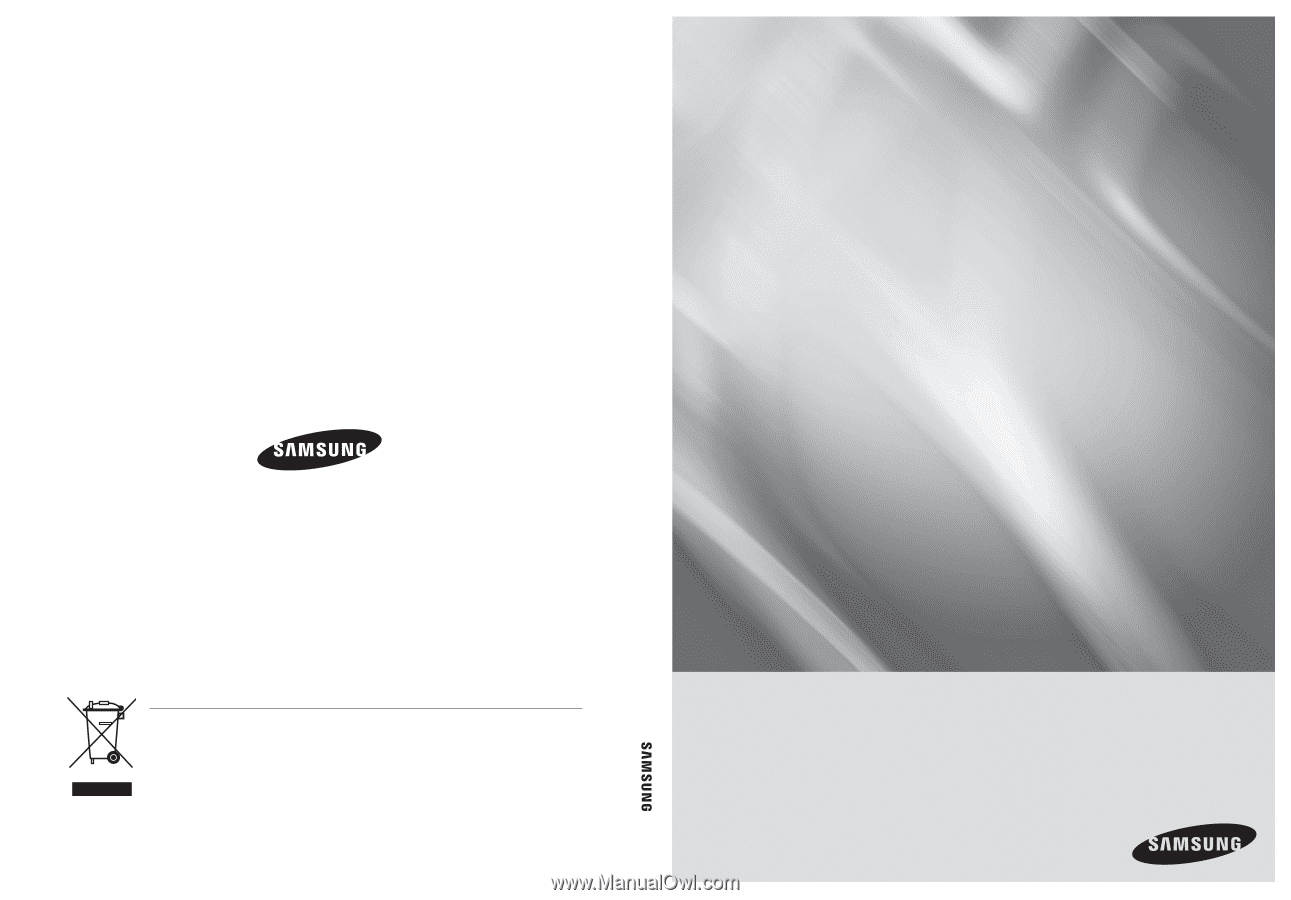
8/16 Channel DVR
user manual
Thank you for purchasing a Samsung product.
To receive a more complete service, please
register your product at
www.samsung.com/global/register
imagine
the possibilities
SHR-5080/5082
SHR-5160/5162
Code No. AB68-00686B-0
4
8/16 Channel DVR user manual
Correct Disposal of This Product
(Waste Electrical & Electronic Equipment)
(Applicable in the European Union and other European countries with separate collection systems)
This marking shown on the product or its literature, indicates that it should not be disposed with other household wastes at
the end of its working life.
To prevent possible harm to the environment or human health from uncontrolled waste disposal,
please separate this from other types of wastes and recycle it responsibly to promote the sustainable reuse of material
resources.
Household users should contact either the retailer where they purchased this product, or their local government office, for
details of where and how they can take this item for environmentally safe recycling.
Business users should contact their supplier and check the terms and conditions of the purchase contract. This product
should not be mixed with other commercial wastes for disposal.