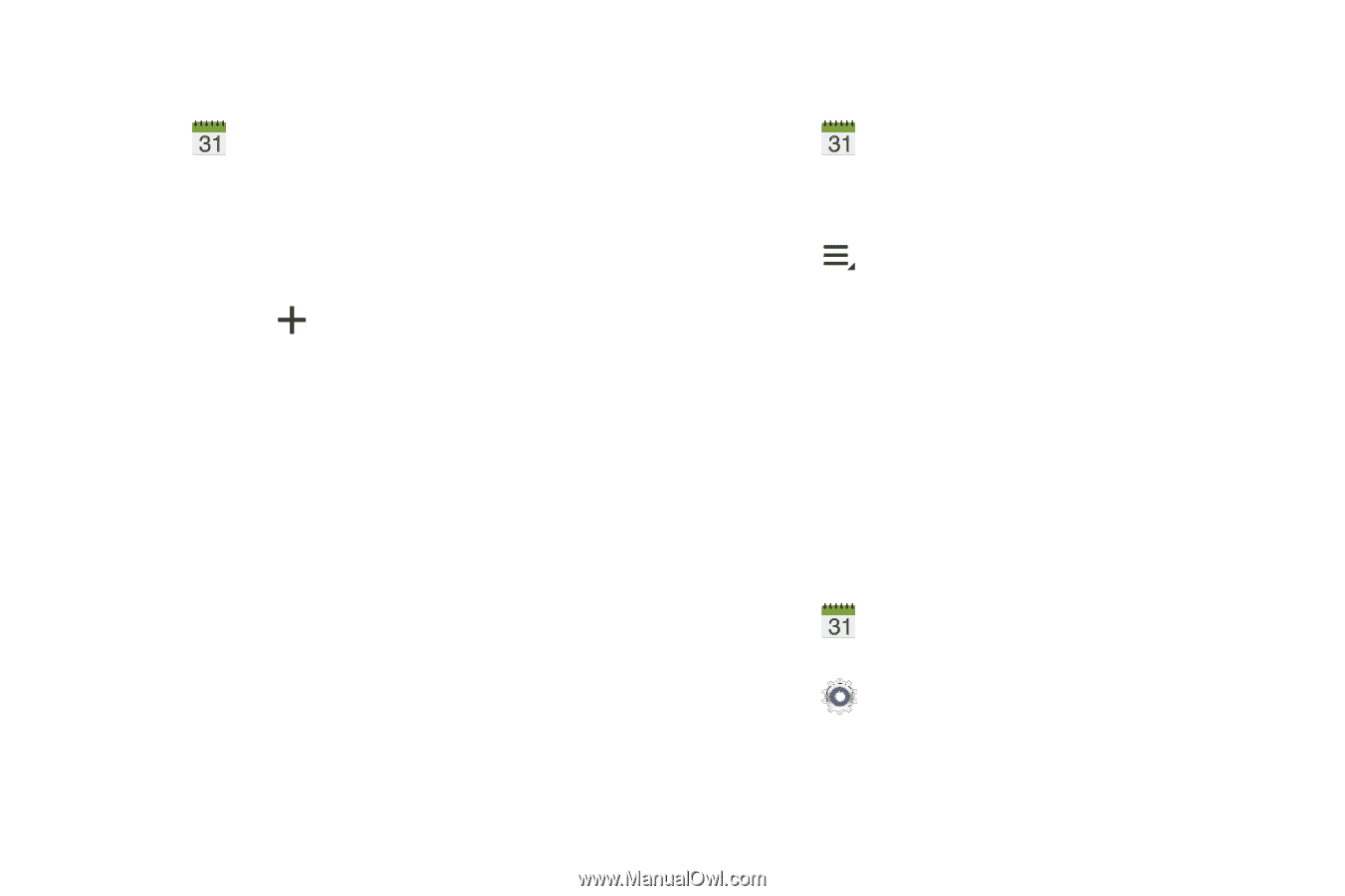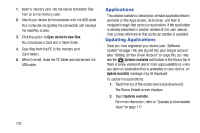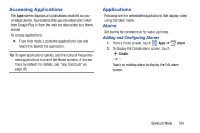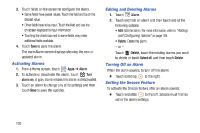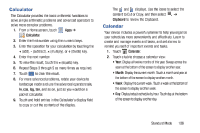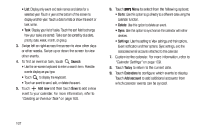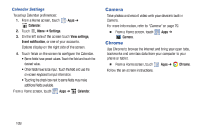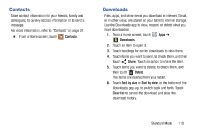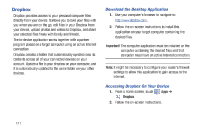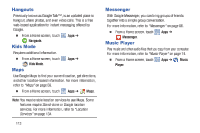Samsung SM-T2105 User Manual Generic Sm-t2105 Galaxy Tab 3 Kids Jb English Use - Page 113
Samsung SM-T2105 Manual
 |
View all Samsung SM-T2105 manuals
Add to My Manuals
Save this manual to your list of manuals |
Page 113 highlights
Creating an Event or Task To create an event or task: 1. Touch Calendar. 2. Double-tap the date for which you want to enter an all day event or task. - or - Touch the date for which you want to enter an event or task and touch . 3. Touch the Add event or Add task tab. 4. Enter the event or task information. 5. Touch Save. Managing Events You can delete, send, and edit events on your mobile device: 1. Touch Calendar. 2. Touch an event. A pop-up displays event information. Menu for these options: 3. Touch • Forward: Launches email for you to forward the event. • Share via: Allows you to share the event or task via Bluetooth, Dropbox, Gmail, or Wi-Fi Direct. 4. Touch Delete to delete events for the year, month, week, day, week, month, before today, or all events, depending on the Calendar view. 5. Touch Edit to edit the task. Add Additional Calendar Accounts To add additional accounts: Calendar ➔ Calendars ➔ Add account. 1. Touch - or - Touch Settings ➔ Add account. The Add account screen displays. 2. Touch an account type and enter your account information. Standard Mode 108