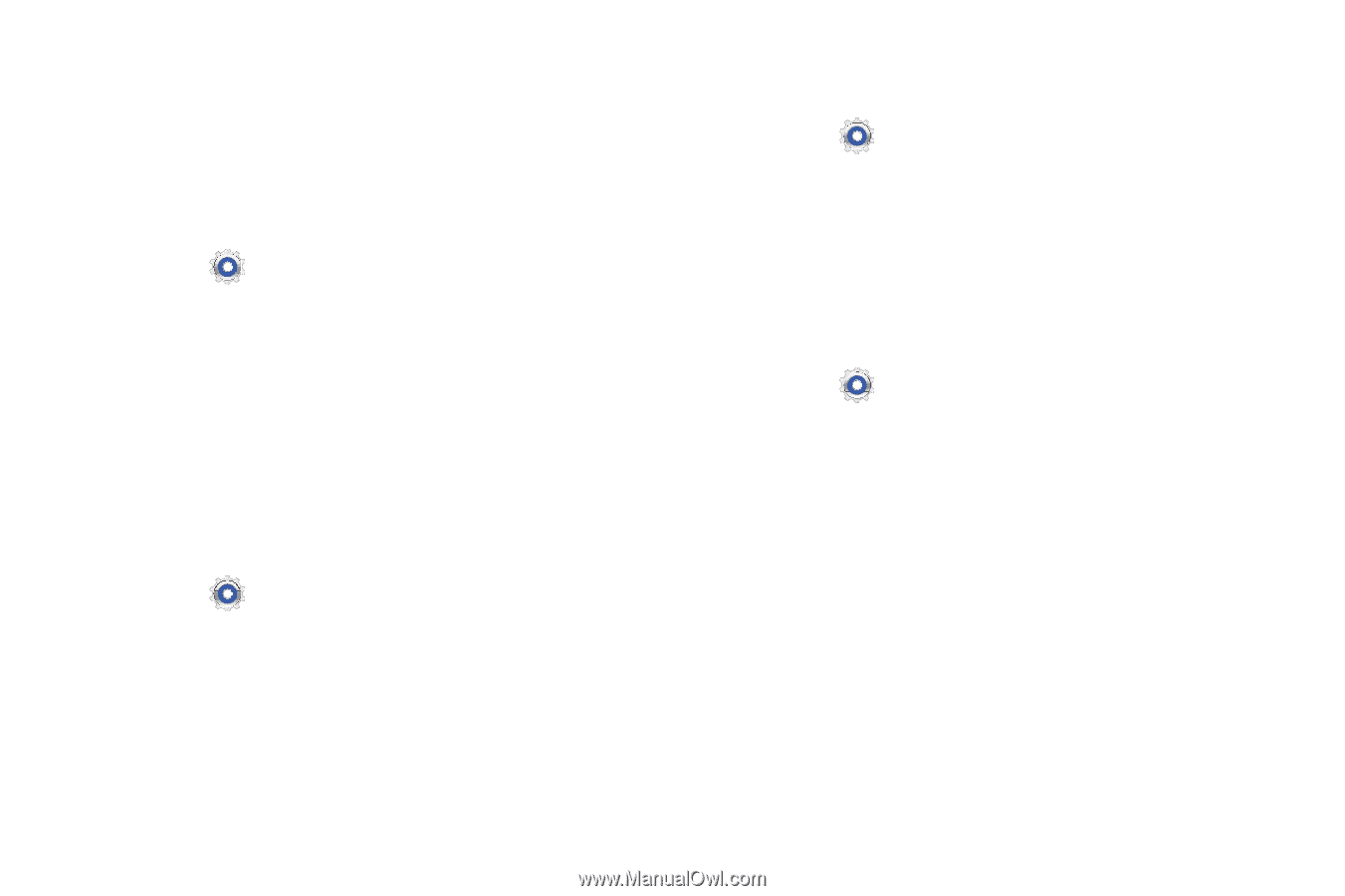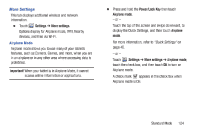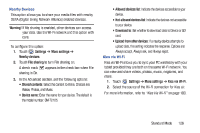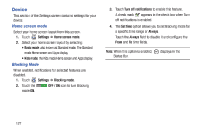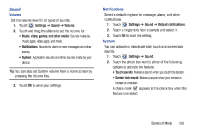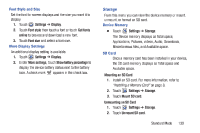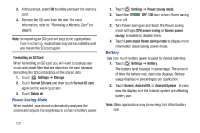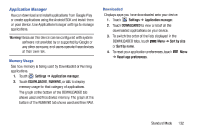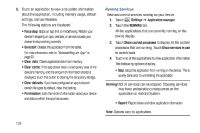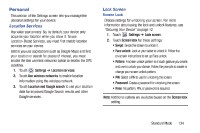Samsung SM-T2105 User Manual Generic Sm-t2105 Galaxy Tab 3 Kids Jb English Use - Page 134
Samsung SM-T2105 Manual
 |
View all Samsung SM-T2105 manuals
Add to My Manuals
Save this manual to your list of manuals |
Page 134 highlights
Display Brightness Set the default screen brightness. Settings ➔ Display ➔ Brightness. 1. Touch 2. Touch and drag the slider to set the brightness or touch Automatic brightness. 3. Touch OK to save the setting. Screen Timeout Set the length of delay between the last key press or screen touch and the automatic screen timeout (dim and lock). 1. Touch Settings ➔ Display. 2. Touch Screen timeout and select the screen delay time. The screen delays shutting off after inactivity for the selected period of time. Wallpaper You can choose a picture to display on the Home Screen, Lock screen, or to both the Home and lock screens. Choose from preloaded wallpaper images or select a photo you have downloaded or taken with the Camera. 1. Touch Settings ➔ Display ➔ Wallpaper. 2. Touch Home screen, Lock screen, or Home and lock screens. The Select wallpaper from screen displays the following options: Gallery, Live wallpapers, and Wallpapers. For more information, refer to "Wallpapers" on page 48. Notification Panel Customize the Notification panel. Settings ➔ Display ➔ Notification panel. 1. Touch 2. Touch Brightness adjustment to adjust the screen brightness from the Notification panel. 3. To customize which quick setting buttons appear at the top of the notifications panel, touch and drag buttons to reorder them. 129