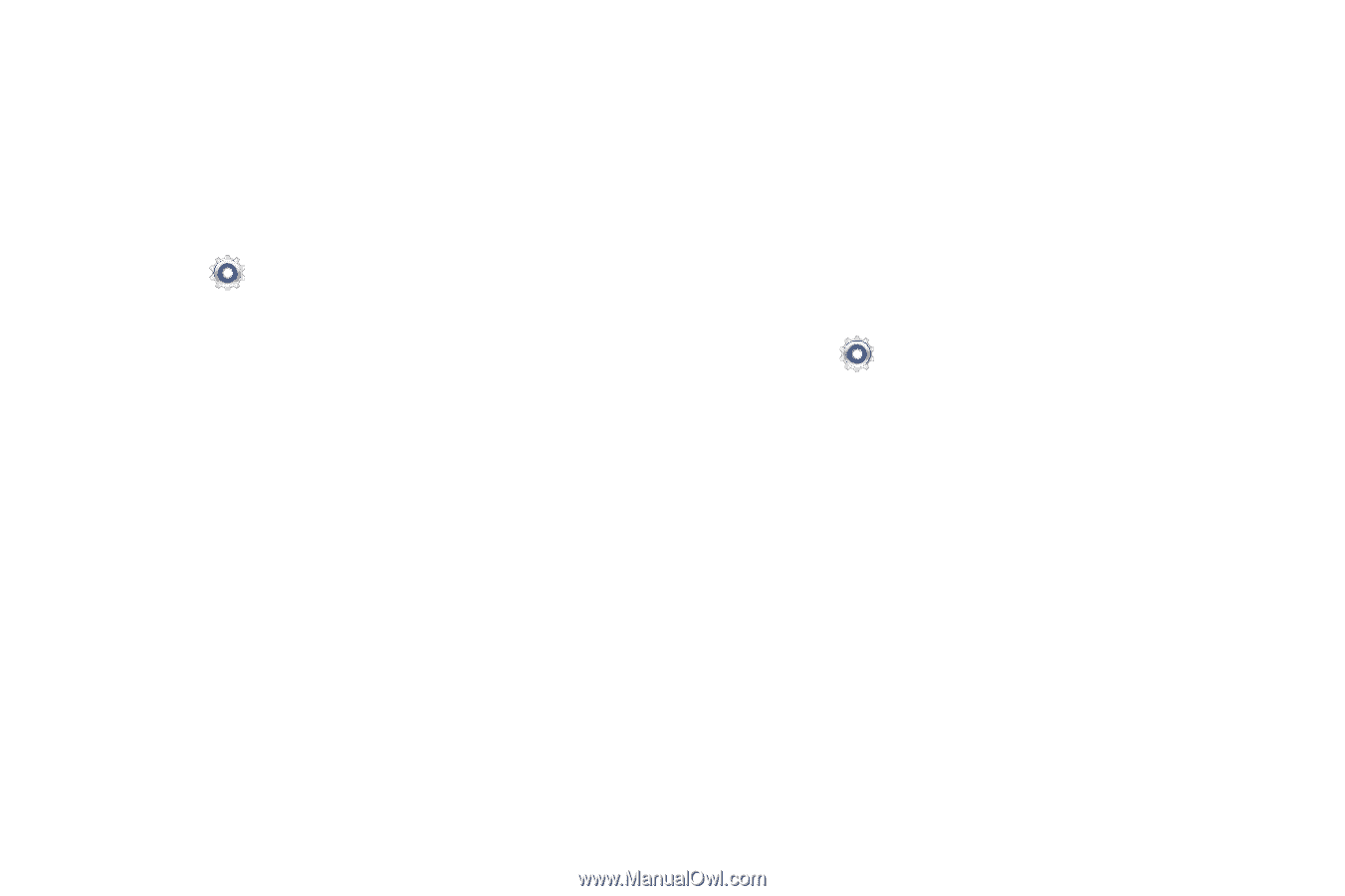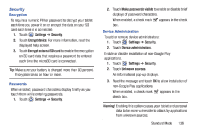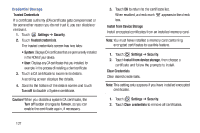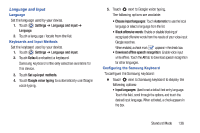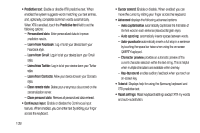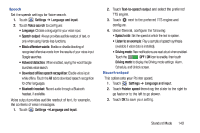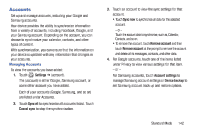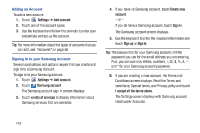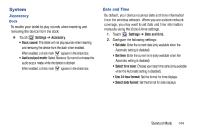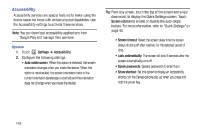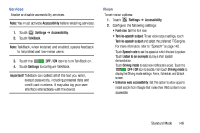Samsung SM-T2105 User Manual Generic Sm-t2105 Galaxy Tab 3 Kids Jb English Use - Page 146
Samsung SM-T2105 Manual
 |
View all Samsung SM-T2105 manuals
Add to My Manuals
Save this manual to your list of manuals |
Page 146 highlights
Back Up and Reset You can also back up your data to the Google server and reset your device to its factory defaults. Backup and Restore To enable or disable backup of your information to the Google server. 1. Touch Settings ➔ Backup and reset. 2. Touch Back up my data to enable or disable back up of application data, Wi-Fi passwords, and other settings to the Google server. Once the Back up my data option is enabled, then the Backup account and the Automatic restore options are available. 3. Touch Backup account and touch your Google Gmail account or touch Add account to set your Google Gmail account to be backed up to the Google server. 4. Touch Automatic restore to enable automatic restoration of settings from the Google server. When enabled, backed-up settings are restored when you reinstall an application. Factory Data Reset Use Factory data reset to return your device to its factory defaults. This setting erases all data from the device, including Google or other account settings, system and application data and settings, and downloaded applications, as well as your music, photos, videos, and other files. If you reset the tablet in this way, the next time you turn on your tablet you are prompted to reenter the same kind of information as when you first started Android. 1. Touch Settings ➔ Backup and reset. 2. Touch Factory data reset. The Factory data reset screen displays reset information. 3. Touch Reset device, then follow the prompts to perform the reset. 141