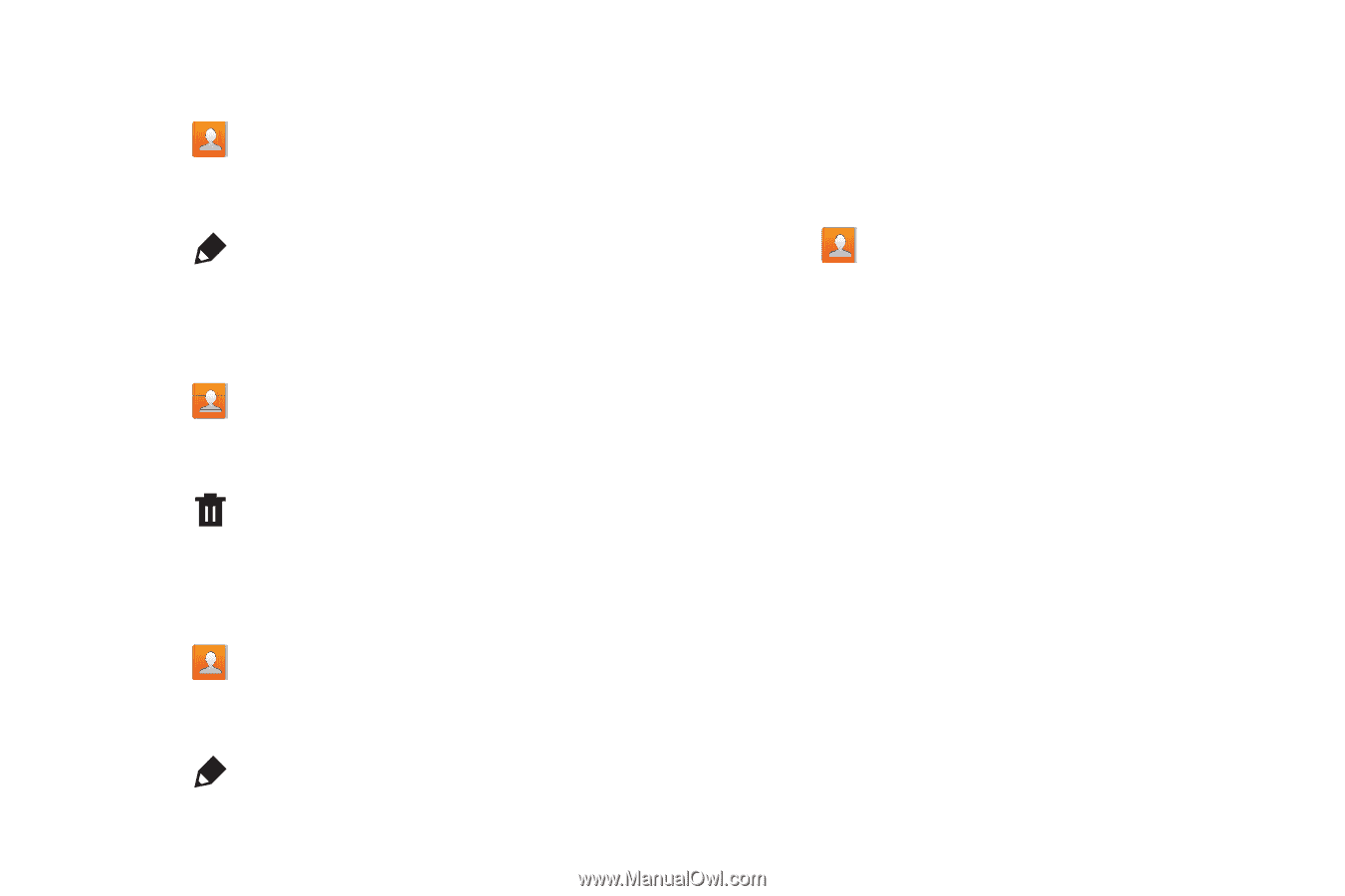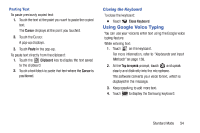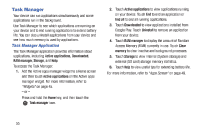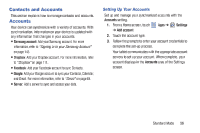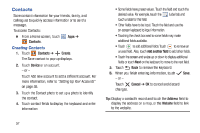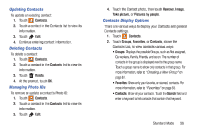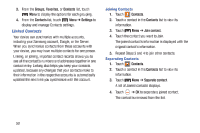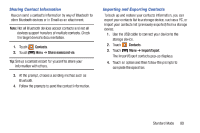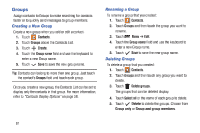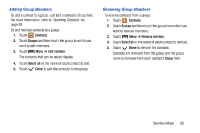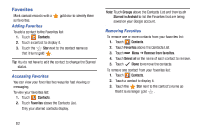Samsung SM-T2105 User Manual Generic Sm-t2105 Galaxy Tab 3 Kids Jb English Use - Page 63
Samsung SM-T2105 Manual
 |
View all Samsung SM-T2105 manuals
Add to My Manuals
Save this manual to your list of manuals |
Page 63 highlights
Updating Contacts To update an existing contact: 1. Touch Contacts. 2. Touch a contact in the Contacts list to view its information. 3. Touch Edit. 4. Continue entering contact information. 4. Touch the Contact photo, then touch Remove, Image, Take picture, or Pictures by people. Contacts Display Options There are various ways to display your Contacts and general Contacts settings. 1. Touch Contacts. 2. Touch Groups, Favorites, or Contacts, above the Contacts List, to view contacts various ways: • Groups: Displays the possible Groups, such as Not assigned, Co-workers, Family, Friends, and so on. The number of contacts in the group is displayed next to the group name. Touch a group name to show only contacts in that group. For more information, refer to "Creating a New Group" on page 61. • Favorites: Show only your favorite, or starred, contacts. For more information, refer to "Favorites" on page 63. • Contacts: Show all your contacts. Touch the Search field and enter a keyword to list contacts that contain that keyword. Deleting Contacts To delete a contact: 1. Touch Contacts. 2. Touch a contact in the Contacts list to view its information. 3. Touch Delete. 4. At the prompt, touch OK. Managing Photo IDs To remove or update a contact's Photo ID: 1. Touch Contacts. 2. Touch a contact in the Contacts list to view its information. 3. Touch Edit. Standard Mode 58