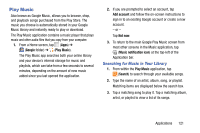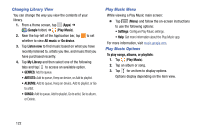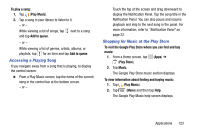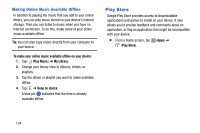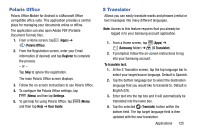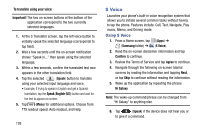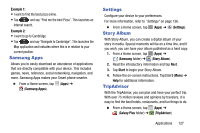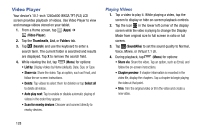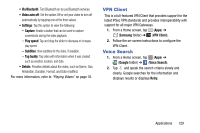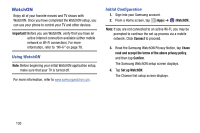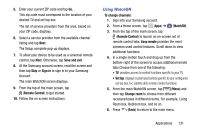Samsung SM-T217T User Manual T-mobile Wireless Sm-t217t Galaxy Tab 3 Jb Englis - Page 132
S Voice, Using S Voice
 |
View all Samsung SM-T217T manuals
Add to My Manuals
Save this manual to your list of manuals |
Page 132 highlights
To translate using your voice: Important! The two on-screen buttons at the bottom of the application correspond to the two currently selected languages. 1. At the S Translator screen, tap the left voice button to verbally speak the selected language (corresponds to top field). 2. Wait a few seconds until the on-screen notification shows "Speak in..." then speak using the selected language. 3. Within a few seconds, confirm the translated text now appears in the other translation field. 4. Tap the selected (Speak) button to translate using your selected input language and voice. • Example, if trying to speak in English and get a Spanish translation, tap the Speak (English (US)) button and wait for the text to appear on-screen. 5. Tap (Menu) for additional options. Choose from: TTS readout speed, Auto readout, and Help. 126 S Voice Launches your phone's built-in voice recognition system that allows you to initiate several common tasks without having to tap the phone. Features include: Call, Text, Navigate, Play music, Memo, and Driving mode. Using S Voice 1. From a Home screen, tap (Apps) ➔ (Samsung folder) ➔ (S Voice). 2. Read the on-screen disclaimer information and tap Confirm to continue. 3. Review the Terms of Service and tap Agree to continue. 4. Navigate through the following on-screen tutorial screens by reading the information and tapping Next, or tap Skip to continue without reading the information. 5. Wake up the application by repeating the phrase Hi Galaxy. Note: The wake-up command/phrase can be changed from "Hi Galaxy" to anything else. 6. Tap (Speak) if the device does not hear you or to give it a command.