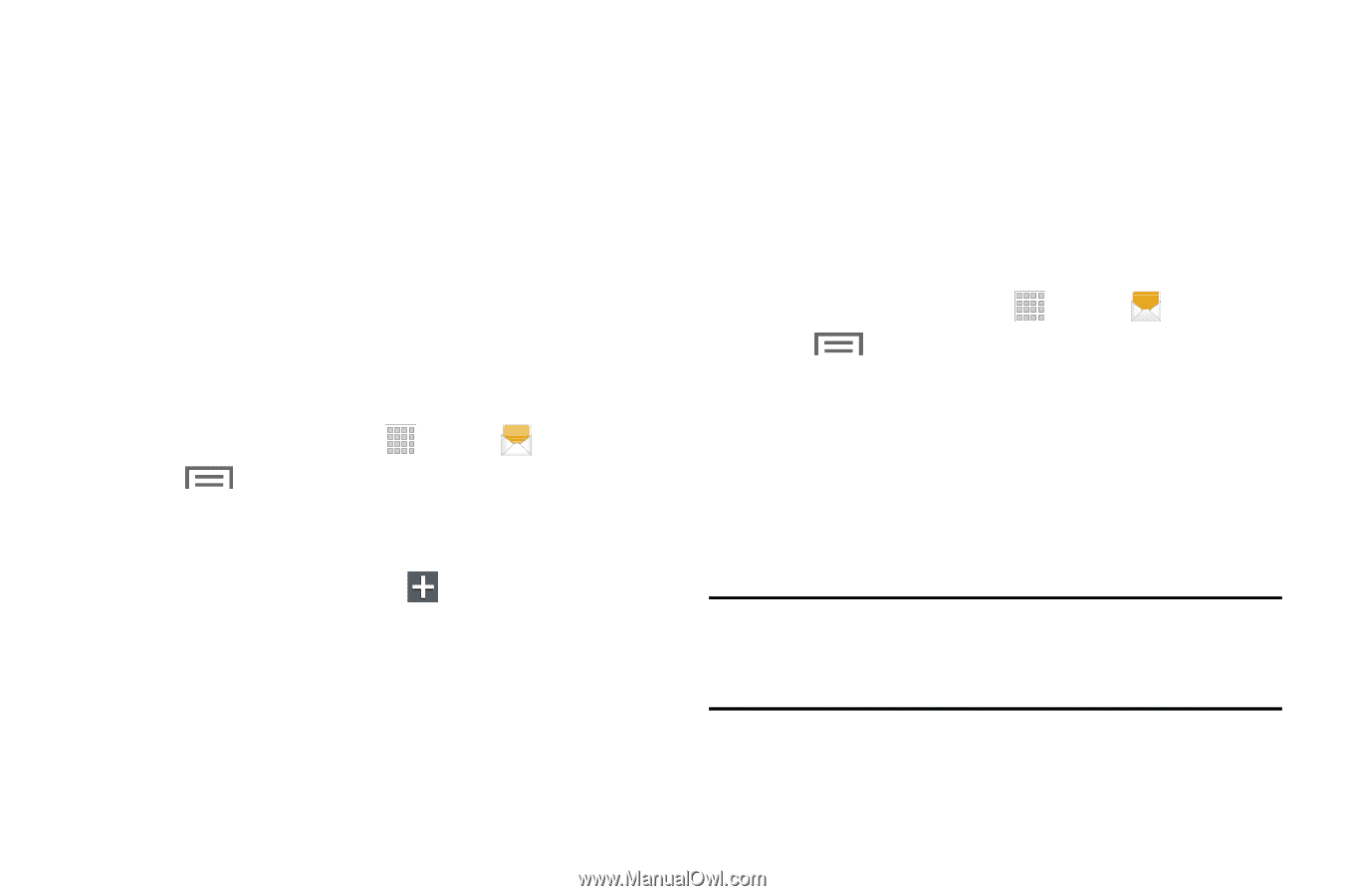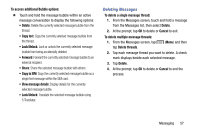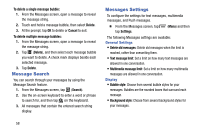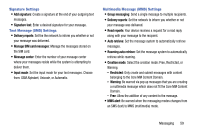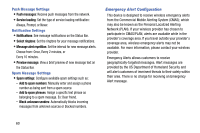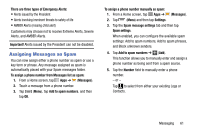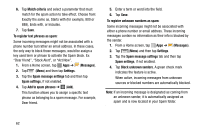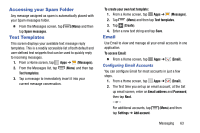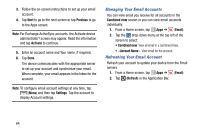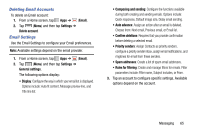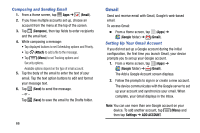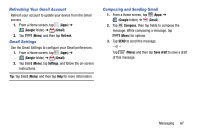Samsung SM-T217T User Manual T-mobile Wireless Sm-t217t Galaxy Tab 3 Jb Englis - Page 68
Dear friend, Stock Alert, or Act Now., Spam message settings
 |
View all Samsung SM-T217T manuals
Add to My Manuals
Save this manual to your list of manuals |
Page 68 highlights
6. Tap Match criteria and select a parameter that must match for the spam action to take effect. Choose from: Exactly the same as, Starts with (for example, 800 or 888), Ends with, or Includes. 7. Tap Save. To register text phrases as spam: Some incoming messages might not be associated with a phone number but rather an email address. In these cases, the only way to block those messages, would be assign a key used term or phrase to activate the Spam block. Ex: "Dear friend", "Stock Alert", or "Act Now". 1. From a Home screen, tap Apps ➔ (Messages). 2. Tap (Menu) and then tap Settings. 3. Tap the Spam message settings tab and then tap Spam settings, if not enabled. 4. Tap Add to spam phrases ➔ (Add). This function allows you to assign a specific text phrase as belonging to a spam message. For example, Dear friend. 5. Enter a term or word into the field. 6. Tap Save. To register unknown numbers as spam: Some incoming messages might not be associated with either a phone number or email address. These incoming messages contain no information as their info is blocked by the sender. 1. From a Home screen, tap Apps ➔ (Messages). 2. Tap (Menu) and then tap Settings. 3. Tap the Spam message settings tab and then tap Spam settings, if not enabled. 4. Tap Block unknown senders. A green check mark indicates the feature is active. When active, incoming messages from unknown sources or blocked numbers are automatically blocked. Note: If an incoming message is designated as coming from an unknown sender, it is automatically assigned as spam and is now located in your Spam folder. 62