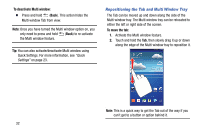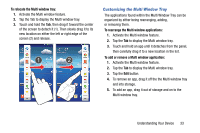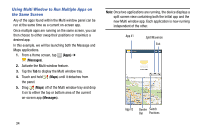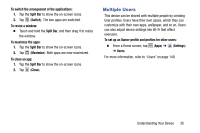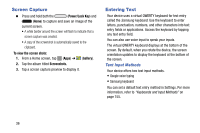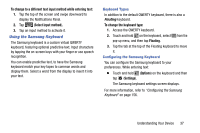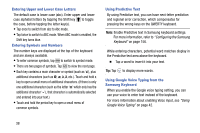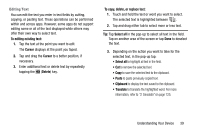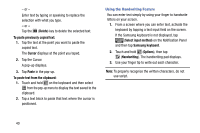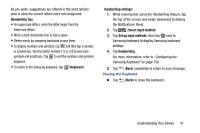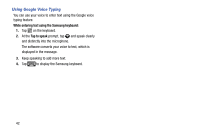Samsung SM-T217T User Manual T-mobile Wireless Sm-t217t Galaxy Tab 3 Jb Englis - Page 43
Using the Samsung Keyboard, To change to a different text input method while entering text
 |
View all Samsung SM-T217T manuals
Add to My Manuals
Save this manual to your list of manuals |
Page 43 highlights
To change to a different text input method while entering text: 1. Tap the top of the screen and swipe downward to display the Notifications Panel. 2. Tap (Select input method). 3. Tap an input method to activate it. Using the Samsung Keyboard The Samsung keyboard is a custom virtual QWERTY keyboard, featuring optional predictive text. Input characters by tapping the on-screen keys with your finger or use speech recognition. You can enable predictive text, to have the Samsung keyboard match your key tapes to common words and display them. Select a word from the display to insert it into your text. Keyboard Types In addition to the default QWERTY keyboard, there is also a Floating keyboard. To change the keyboard type: 1. Access the QWERTY keyboard. 2. Touch and hold on the keyboard, select from the pop-up menu, and then tap Floating. 3. Tap the tab at the top of the Floating keyboard to move it. Configuring the Samsung Keyboard You can configure the Samsung keyboard to your preferences. While entering text: Ⅲ Touch and hold (Options) on the keyboard and then tap (Settings). The Samsung keyboard settings screen displays. For more information, refer to "Configuring the Samsung Keyboard" on page 156. Understanding Your Device 37