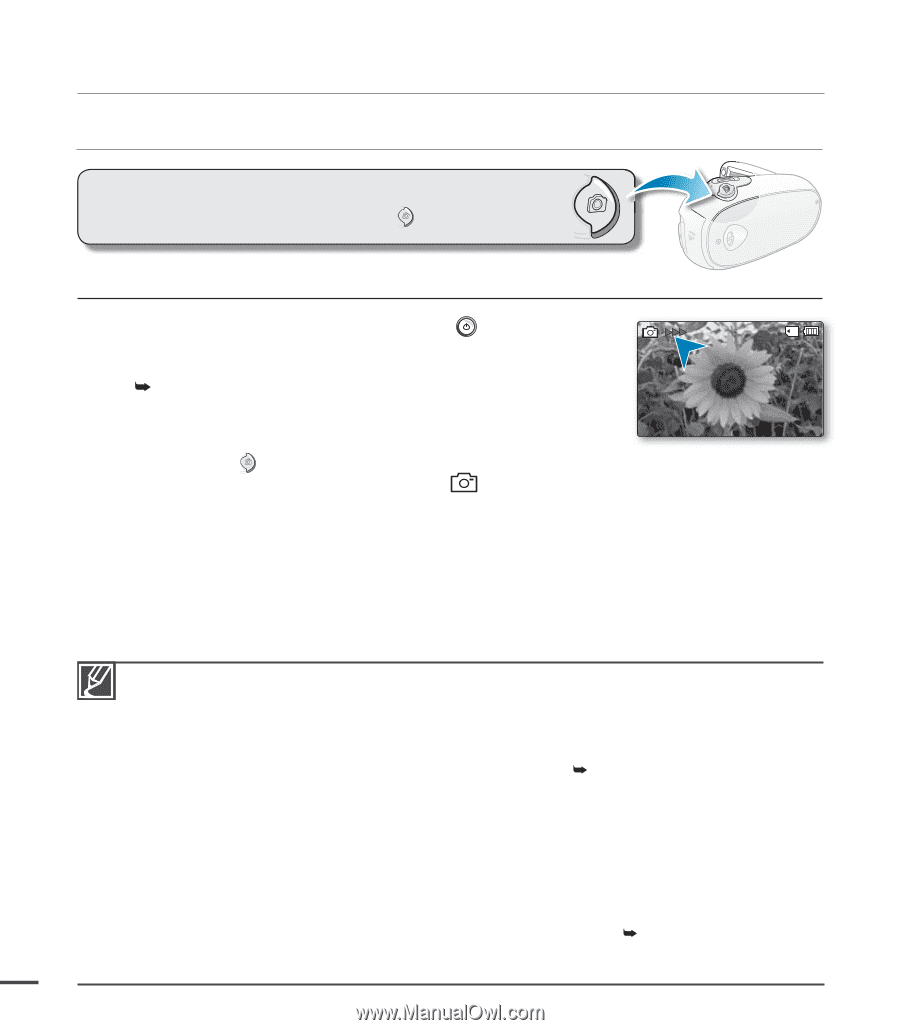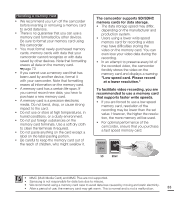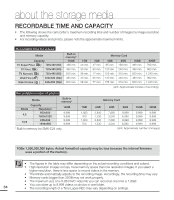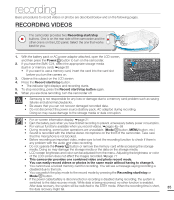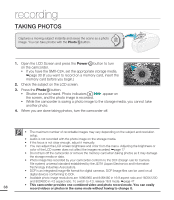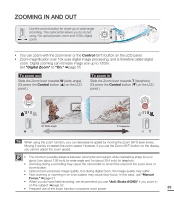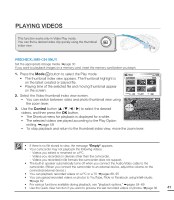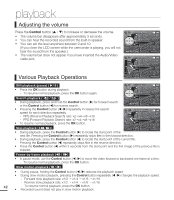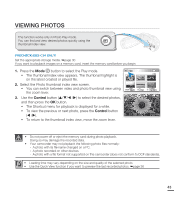Samsung SMX-C20BN User Manual (user Manual) (ver.1.0) (English) - Page 52
TAKING PHOTOS, Power, Photo
 |
UPC - 036725303058
View all Samsung SMX-C20BN manuals
Add to My Manuals
Save this manual to your list of manuals |
Page 52 highlights
recording TAKING PHOTOS Captures a moving subject instantly and saves the scene as a photo image. You can take photos with the Photo button. 1. Open the LCD Screen and press the Power button to turn on the camcorder. • If you have the SMX-C24, set the appropriate storage media. ²page 30 (If you want to record on a memory card, insert the memory card before you begin.) 2. Check the subject on the LCD screen. 3. Press the Photo button. • Shutter sound is heard. Photo indicators appear on the screen, and the photo image is recorded. • While the camcorder is saving a photo image to the storage media, you cannot take another photo. 4. When you are done taking photos, turn the camcorder off. • The maximum number of recordable images may vary depending on the subject and resolution setup. • Audio is not recorded with the photo image on the storage media. • If the focus is not clear enough, adjust it manually. • You can adjust the LCD screen brightness and color from the menu. Adjusting the brightness or color of the LCD screen does not affect the images recorded. ²page 77 • Do not turn off the camcorder or remove the memory card when taking photos as it may damage the storage media or data. • Photo image files recorded by your camcorder conform to the DCF (Design rule for Camera File system) universal standard established by the JEITA (Japan Electronics and Information Technology Industries Association). • DCF is an integrated image-file format for digital cameras. DCF iImage files can be used on all digital devices conforming to DCF. • Available photo image resolutions are 1696X960 and 848X480 in 16:9 aspect ratio and 1600X1200 and 800X600 in 4:3 aspect ratio. To switch to 4:3, release 16:9 mode. ²page 47 • This camcorder provides one combined video and photo record mode. You can easily 38 record videos or photos in the same mode without having to change it.