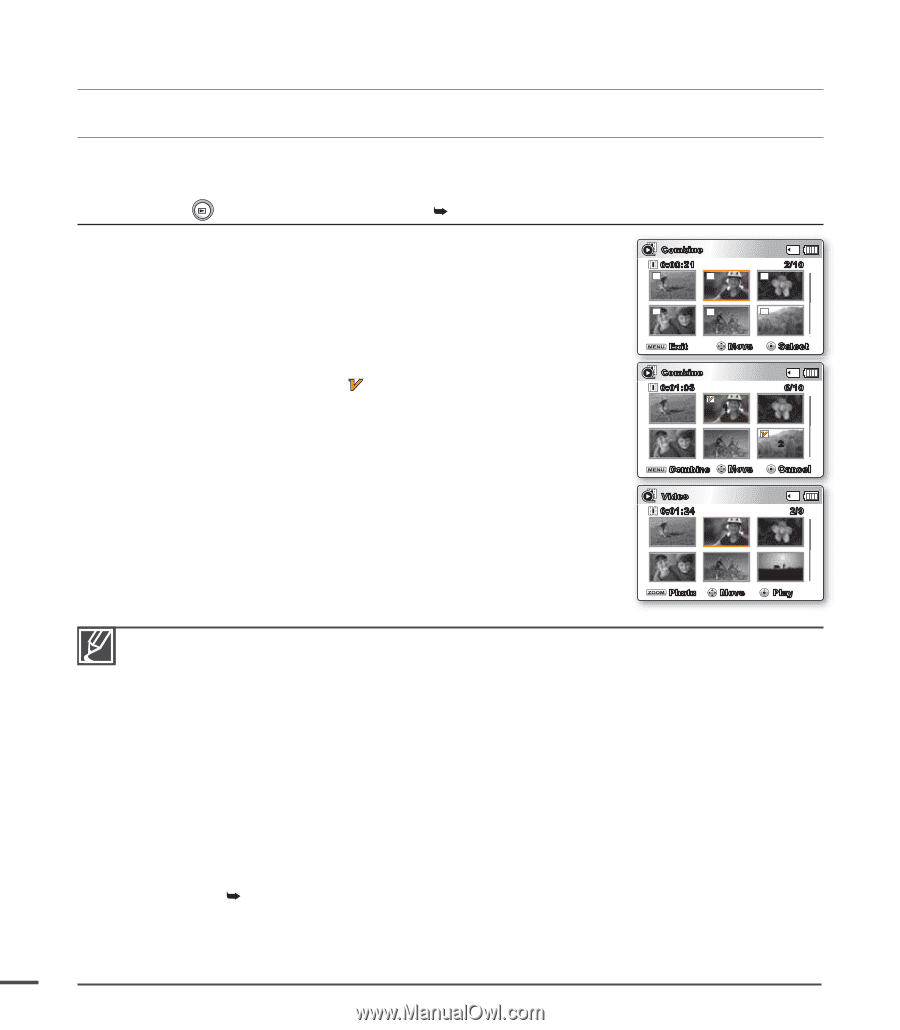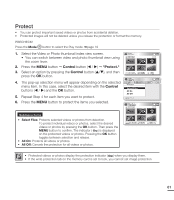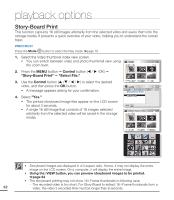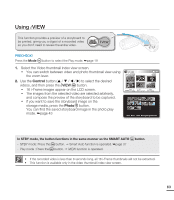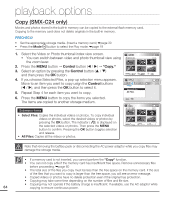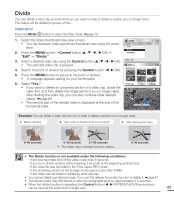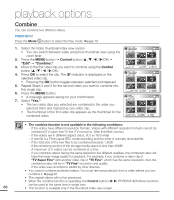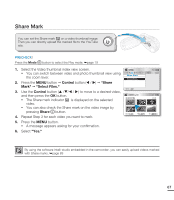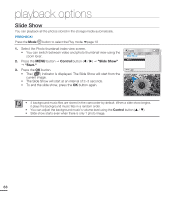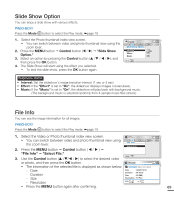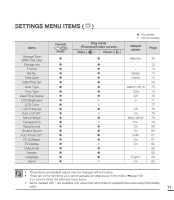Samsung SMX-C20BN User Manual (user Manual) (ver.1.0) (English) - Page 80
Combine, Control
 |
UPC - 036725303058
View all Samsung SMX-C20BN manuals
Add to My Manuals
Save this manual to your list of manuals |
Page 80 highlights
playback options Combine You can combine two different videos. PRECHECK! Press the Mode button to select the Play mode. ²page 19 1. Select the Video thumbnail index view screen. • You can switch between video and photo thumbnail view using the zoom lever. 2. Press the MENU button Control button ( / / / /OK) "Edit" "Combine." 3. Move to the first video clip you want to combine using the Control button ( / / / /OK). 4. Press OK to select the clip. The ( ) indicator is displayed on the selected video clip. • Pressing the OK button toggles between selected and released. 5. Repeat Steps 3 and 4 for the second video you want to combine into this single clip. 6. Press the MENU button. • A message appears asking for your confirmation. 7. Select "Yes." • The two video clips you selected are combined in the order you selected them and restored as one video clip. • The thumbnail of the first video clip appears as the thumbnail for the combined video. Combine 0:00:21 2/10 Exit Move Combine 0:01:03 1 Select 6/10 Combine Move Video 0:01:24 2 Cancel 2/9 Photo Move Play • The combine function is not available in the following conditions: - If the videos have different resolution formats. Videos with different resolution formats cannot be combined (TV super fine/TV fine /TV normal vs. Web fine/Web normal.) - If the videos are in different aspect ratios. (4:3 vs 16:9 wide) - If one file is a Time Lapse REC mode recording and the other is normally recorded file. - If the total size of the two files to be combined exceeds 1.8GB - If the remaining section of the storage media space is less than 40MB. - A maximum of 2 videos can be combined at a time. - If you combine videos having the same resolution but different qualities, the combined video will have the lower image quality for playback. For example, if you combine a video clip of "TV Super Fine" with another video clip of "TV Fine", which has the same resolution, then the combined video will be in "TV Fine" resolution and quality. - If the video was recorded or edited by other devices. • You cannot combine protected videos. You must remove protection from a video before you can combine it. ²page 61 • The original videos will not be preserved. • When the combine function is operating, the Control button ( / ) FF/REW/F.ADV/Slow functions can be used at the same time in single view. 66 • This function is available only in the thumbnail index view screen.