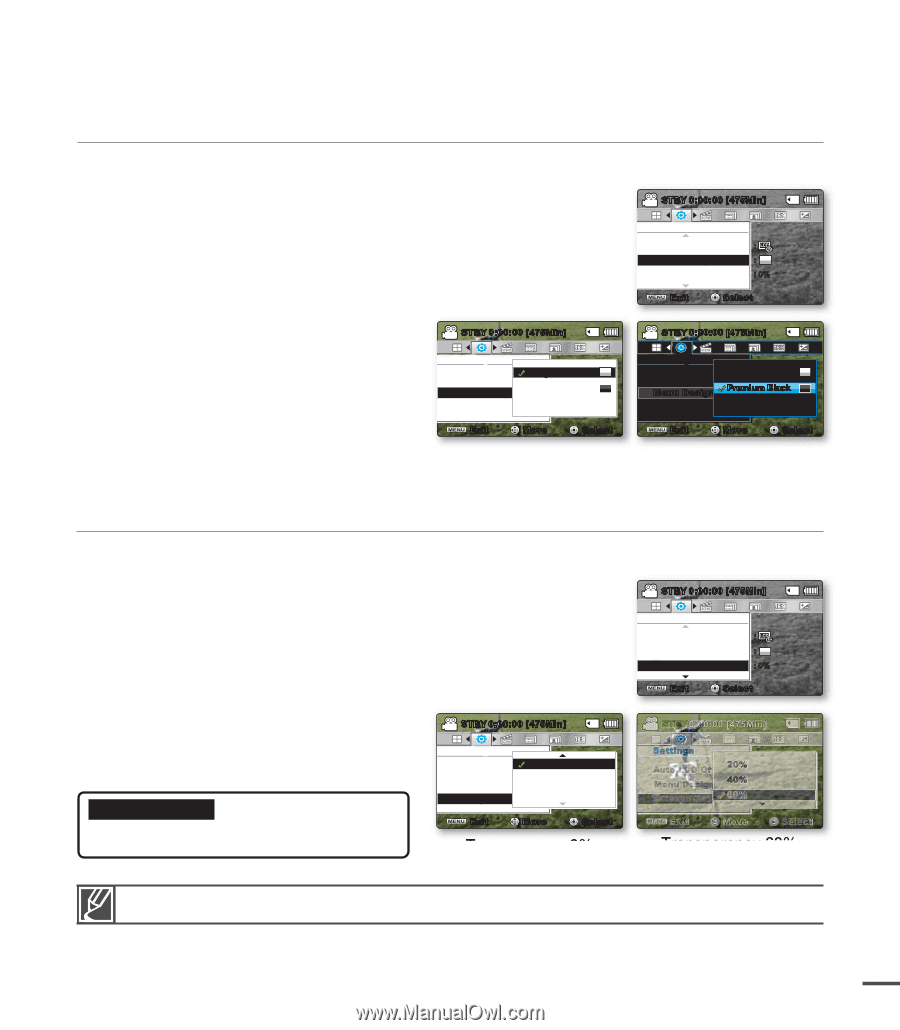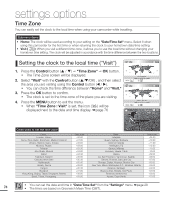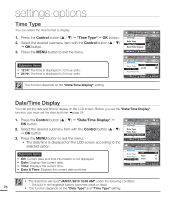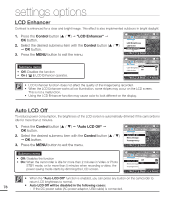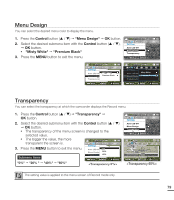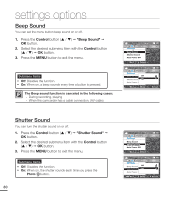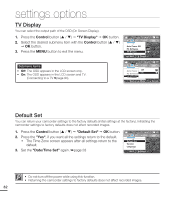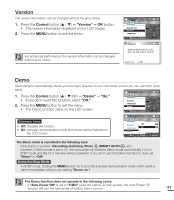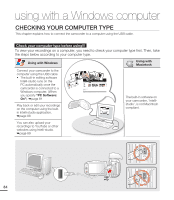Samsung SMX-C20BN User Manual (user Manual) (ver.1.0) (English) - Page 93
menu Design, transparency, Control, Misty White, Premium Black
 |
UPC - 036725303058
View all Samsung SMX-C20BN manuals
Add to My Manuals
Save this manual to your list of manuals |
Page 93 highlights
Menu Design You can select the desired menu color to display the menu. 1. Press the Control button ( / ) "Menu Design" OK button. 2. Select the desired submenu item with the Control button ( / ), OK button. • "Misty White" "Premium Black" 3. Press the MENU button to exit the menu. STBY 0:00:00 [475Min] Settings Auto LCD Off : Menu Design : Transparency : 0% Exit Select STBY 0:00:00 [475Min] Settings Auto LCD Off Menu Design Transparency Misty White Premium Black Exit Move Select STBY 0:00:00 [475Min] Settings Auto LCD Off Misty White Menu Design Premium Black Transparency Exit Move Select Transparency You can select the transparency at which the camcorder displays the Record menu. 1. Press the Control button ( / ) "Transparency" OK button. 2. Select the desired submenu item with the Control button ( / ) OK button. • The transparency of the menu screen is changed to the selected value. • The bigger the value, the more transparent the screen is. 3. Press the MENU button to exit the menu. Submenu items STBY 0:00:00 [475Min] Settings Auto LCD Off Menu Design Transparency 0% 20% 40% Exit Move Select "0%" "20% " "40%" "60%" STBY 0:00:00 [475Min] Settings Auto LCD Off : Menu Design : Transparency : 0% Exit Select The setting value is applied to the menu screen of Record mode only. 79