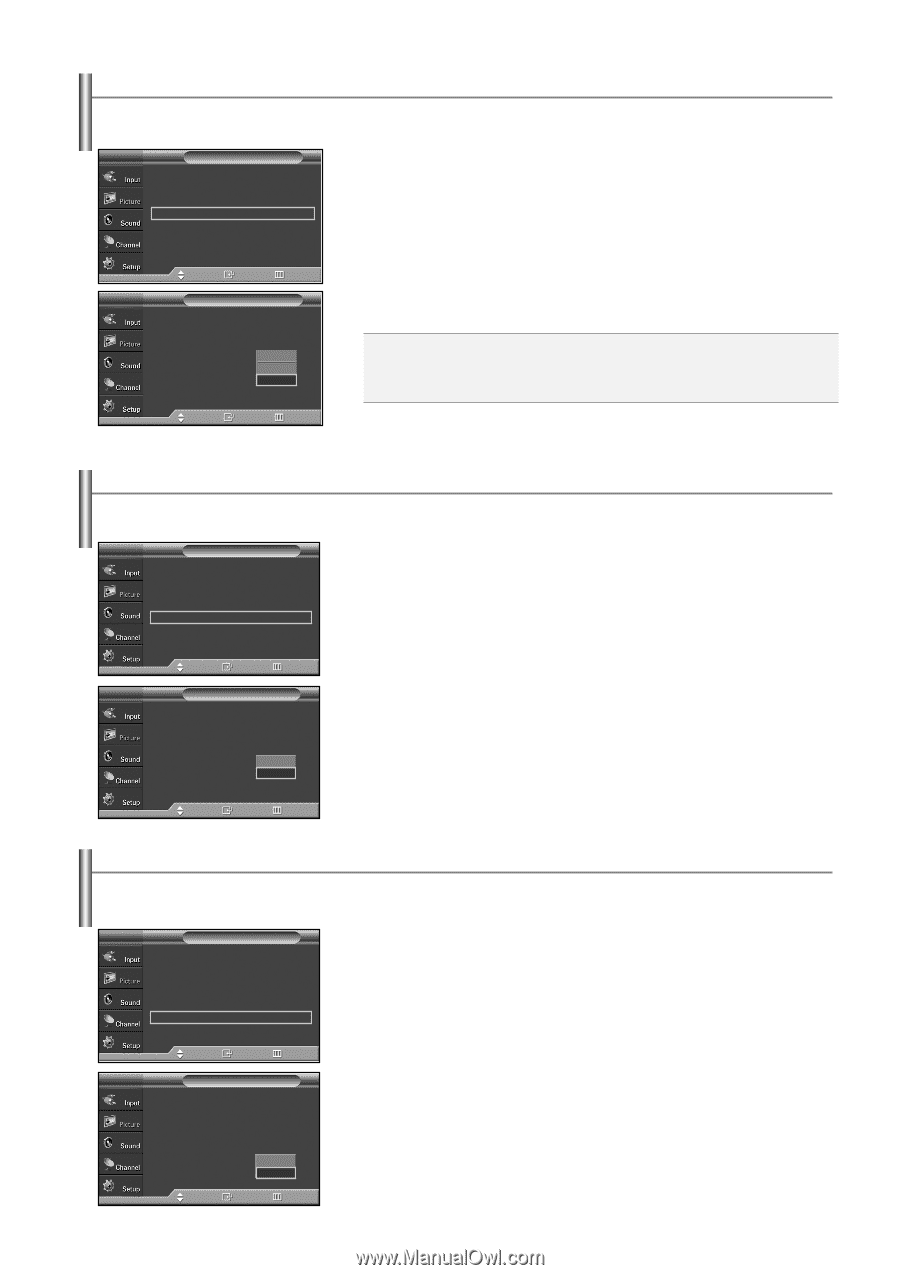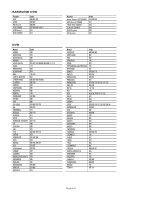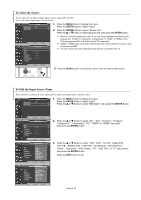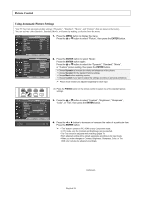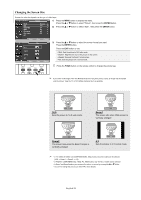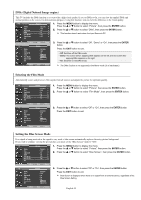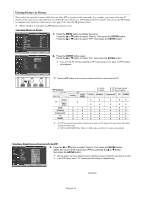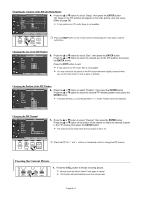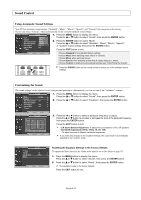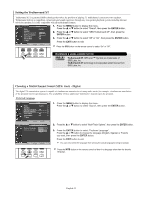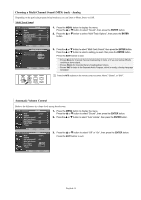Samsung SP-S4243 Quick Guide (easy Manual) (ver.1.0) (English) - Page 29
DNIe(Digital Natural Image engine), Selecting the Film Mode, Setting the Blue Screen Mode
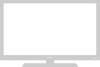 |
View all Samsung SP-S4243 manuals
Add to My Manuals
Save this manual to your list of manuals |
Page 29 highlights
DNIe (Digital Natural Image engine) This TV includes the DNIe function so as to provide a high visual quality. If you set DNIe to On, you can view the applied DNIe and normal pictures on the screen, for demonstration purposes. Using this function, you can view the difference in the visual quality. TV Mode Size Digital NR DNIe Film Mode Blue Screen PIP Picture : Dynamic √ : 16:9 √ : On √ : On √ : Off √ : Off √ 1. Press the MENU button to display the menu. Press the ... or † button to select "Picture", then press the ENTER button. 2. Press the ... or † button to select "DNIe", then press the ENTER button. ➢ This function doesn't work when the Input Source is PC. Move Enter Return 3. Press the ... or † button to select "Off", "Demo" or "On", then press the ENTER TV Picture button. Mode : Dynamic Press the EXIT button to exit. Size : 16:9 Digital NR DNIe Film Mode Blue Screen PIP : On : OOfff : ODfefmo : OOfnf • Off: Switches off the DNIe mode. • Demo: The screen before applying DNIe appears on the left and the screen after applying DNIe appears on the right. • On: Switches on the DNIe mode. Move Enter Return ➢ The DNle function is not supported in the Movie mode. (It is inactivated.) Selecting the Film Mode Automatically senses and processes film signals from all sources and adjusts the picture for optimum quality. TV Mode Size Digital NR DNIe Film Mode Blue Screen PIP Picture : Dynamic √ : 16:9 √ : On √ : On √ : Off √ : Off √ 1. Press the MENU button to display the menu. Press the ... or † button to select "Picture", then press the ENTER button. 2. Press the ... or † button to select "Film Mode", then press the ENTER button. Move Enter Return TV Picture 3. Press the ... or † button to select "Off" or "On", then press the ENTER button. Mode Size Digital NR DNIe Film Mode Blue Screen PIP : Dynamic : 16:9 : On : On : OOfff : OOfnf Press the EXIT button to exit. Move Enter Return Setting the Blue Screen Mode If no signal is being received or the signal is very weak, a blue screen automatically replaces the noisy picture background. If you wish to continue viewing the poor picture, you must set the "Blue Screen" mode to "Off". TV Mode Size Digital NR DNIe Film Mode Blue Screen PIP Picture : Dynamic √ : 16:9 √ : On √ : On √ : Off √ : Off √ 1. Press the MENU button to display the menu. Press the ... or † button to select "Picture", then press the ENTER button. 2. Press the ... or † button to select "Blue Screen", then press the ENTER button. Move Enter Return TV Picture 3. Press the ... or † button to select "Off" or "On", then press the ENTER button. Mode Size Digital NR DNIe Film Mode Blue Screen PIP : Dynamic : 16:9 : On : On : Off : OOfff On Press the EXIT button to exit. ➢ Blue Screen is displayed when there is no signal from an external device, regardless of the Blue Screen Setting. Move Enter Return English-29