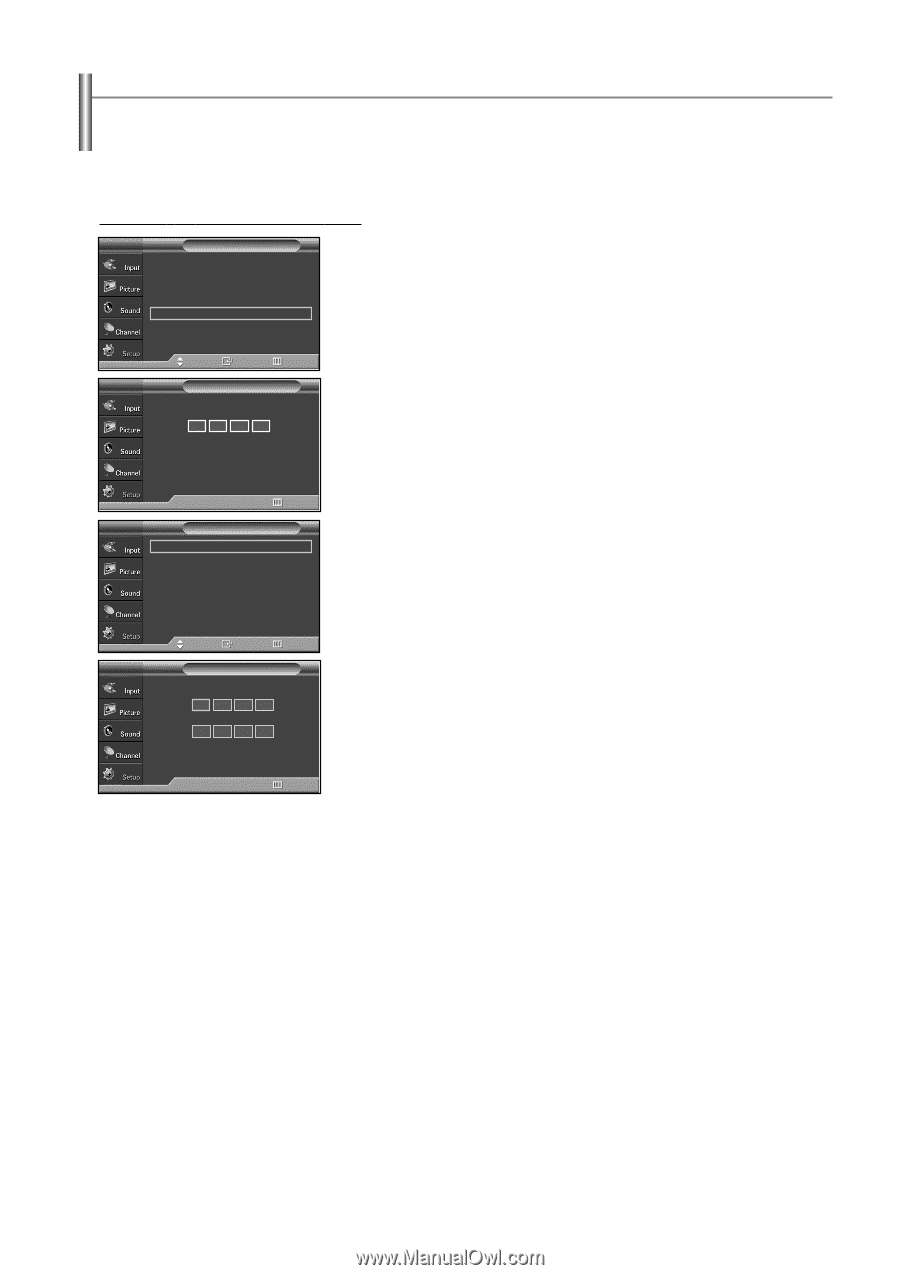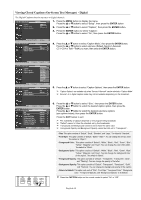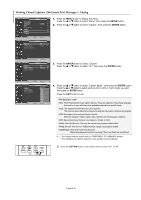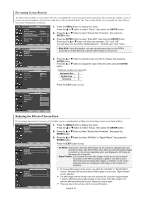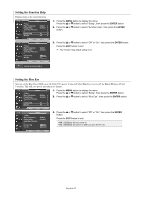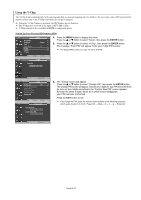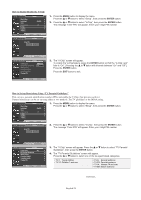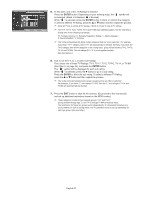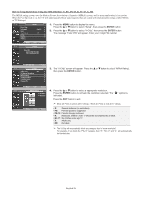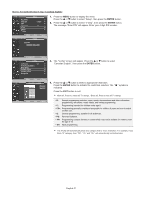Samsung SP-S4243 Quick Guide (easy Manual) (ver.1.0) (English) - Page 53
Using the V-Chip
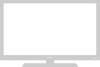 |
View all Samsung SP-S4243 manuals
Add to My Manuals
Save this manual to your list of manuals |
Page 53 highlights
Using the V-Chip The V-Chip feature automatically locks out programs that are deemed inappropriate for children. The user must enter a PIN (personal ID number) before any of the V-Chip restrictions are set up or changed. ➢ When the V-Chip feature is activated, the PIP features do not function. ➢ The V-Chip does not work if the input is DTV (HD or SD). ➢ V-Chip function is not available in HDMI or component mode. Setting Up Your Personal ID Number (PIN) TV Plug & Play Language Time Game Mode V-Chip Caption † More Setup √ : English √ √ : Off √ √ √ 1. Press the MENU button to display the menu. Press the ... or † button to select "Setup", then press the ENTER button. 2. Press the ... or † button to select "V-Chip", then press the ENTER button. The message "Enter PIN" will appear. Enter your 4 digit PIN number. ➢ The default PIN number of a new TV set is "0-0-0-0". Move Enter Return TV V-Chip Enter PIN **** 0~9 Enter PIN Return TV V-Chip V-Chip Lock : Off TV Parental Guidelines MPAA Rating Canadian English Canadian French Change PIN 3. The "V-Chip" screen will appear. √ Press the ... or † button to select "Change PIN", then press the ENTER button. √ The Change PIN screen will appear. Choose any 4 digits for your PIN and enter them. √ As soon as the 4 digits are entered, the "Confirm New PIN" screen appears. √ √ Re-enter the same 4 digits. When the Confirm screen disappears, √ your PIN has been memorized. Press the EXIT button to exit. Move Enter Return ➢ If you forget the PIN, press the remote-control buttons in the following sequence, TV Change PIN which resets the pin to 0-0-0-0 : Power Off. → Mute → 8 → 2 → 4 → Power On. Enter New PIN Confirm New PIN 0~9 Enter PIN Return English-53