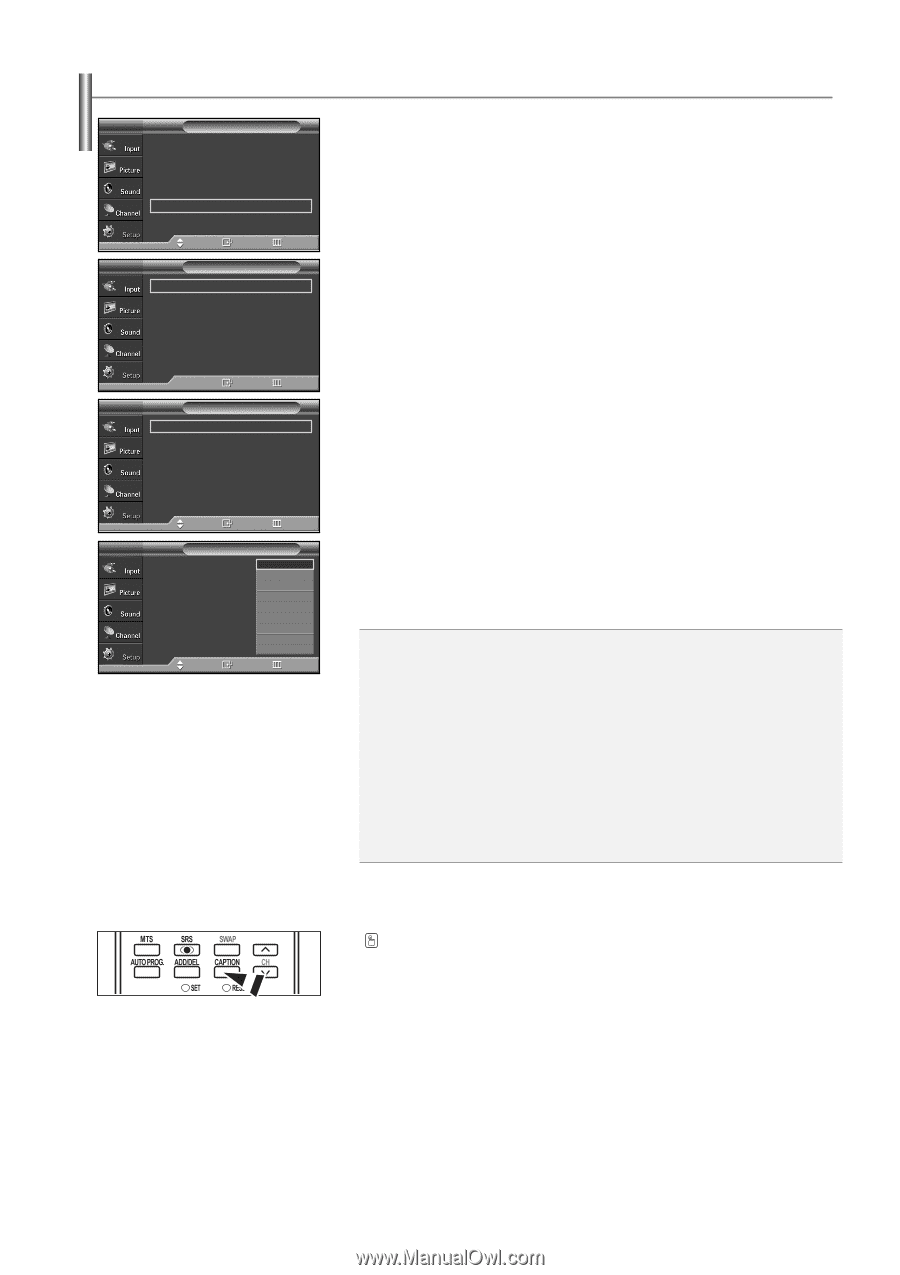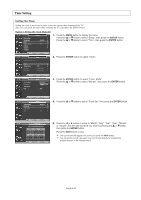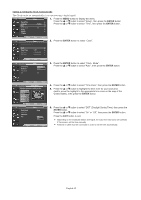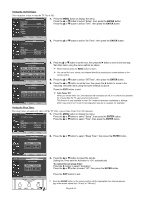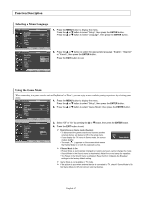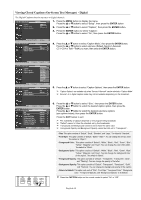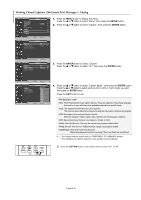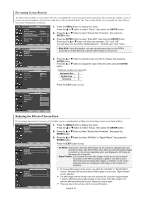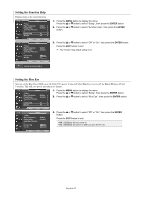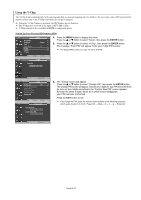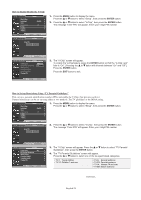Samsung SP-S4243 Quick Guide (easy Manual) (ver.1.0) (English) - Page 49
Viewing Closed Captions(On-Screen Text Messages)-Analog - specifications
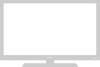 |
View all Samsung SP-S4243 manuals
Add to My Manuals
Save this manual to your list of manuals |
Page 49 highlights
Viewing Closed Captions (On-Screen Text Messages) - Analog TV Plug & Play Language Time Game Mode V-Chip Caption † More Setup √ : English √ √ : Off √ √ √ 1. Press the MENU button to display the menu. Press the ... or † button to select "Setup", then press the ENTER button. 2. Press the ... or † button to select "Caption", then press the ENTER button. Move Enter Return TV Caption Caption Caption Mode Caption Options : Off √ : Default √ √ Enter Return TV Caption Caption Caption Mode Caption Options : On √ : Default √ √ 3. Press the ENTER button to select "Caption". Press the ... or † button to select "On", then press the ENTER button. Move Enter Return TV Caption 4. Press the ... or † button to select "Caption Mode", then press the ENTER button. Caption Caption Mode Caption Options : ODnefault : DCCeCCf12ault CC3 CC4 Press the ... or † button to select submenu (CC1~CC4 or Text1~Text4) you want, then press the ENTER button. Press the EXIT button to exit. Text 1 Text 2 Text 3 • The default is "CC1". Text 4 Move Enter Return • CC1: The Primary Synchronous Caption Service. These are captions in the primary language that must be in sync with the sound, preferably matched to a specific frame. • CC2: The Special Non-Synchronous Use Captions. This channel carries data that is intended to augment information carried in the program. • CC3: Secondary Synchronous Caption Service. Alternate program-related caption data, typically second language captions. • CC4: Special Non-Synchronous Use Captions. Similar to CC2. • Text1: First Text Service. This may be various non-program related data. • Text2: Second Text Service. Additional data, usually not program related. • Text3/Text4: Third and Fourth Text Services. These data channels should be used only if Text1 and Text2 are not sufficient. ➢ • The Caption feature doesn't work in COMPONENT, PC, HDMI(DVI) modes. • The availability of captions depends on the program being broadcast. Press the CAPTION button on the remote control to select "On" or "Off". English-49