Samsung SPF-85V User Manual (user Manual) (ver.1.0) (English) - Page 14
Using, User Guide, Buttons, Screen Status Indications, Battery Indicators - rss
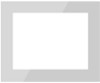 |
UPC - 729507805139
View all Samsung SPF-85V manuals
Add to My Manuals
Save this manual to your list of manuals |
Page 14 highlights
If no button is pressed for ten (10) minutes, Slideshow or Clock mode is activated. However, if a music file is being played, Clock mode is activated and the filename of that music file is displayed. You can switch to Clock mode even when the movie is paused. In some cases, you can switch to the Movie List screen. This product is a touch type product. If you lightly touch the button on the right of the product, the button light is turned on. When the button light is turned on, you can then operate each button's menu. User Guide Buttons | User Guide | Photo | Music | Movie | Clock & Alarm | InfoLink | Settings | Menu MENU , ,, Description Enters or exits a menu. Hold the MENU button down for more than five (5) seconds. All the lights of the buttons will blink twice and the button lock function will be activated. To clear the button lock function, hold the MENU button down again for more than five (5) seconds. Moves around the items and adjusts the value. Selects a function. Returns to the previous screen. Hold down this button for two (2) seconds to return to the Main screen. Play or pause a Slideshow. When playing a slideshow by pressing the [ ] button, the photos in the location of the last played photo are played. If the photos in the location of the last played photo have been removed, they are automatically searched for and then played in a slideshow. Screen Status Indications Display Description This is displayed differently according to the signal strength when connected to a network. If not connected to a network, is displayed. Displayed when a PC is connected or there is a PC which can be connected to. Displayed only when a network is connected and Internet access is available. You can only view RSS or Live Space photos if this icon is displayed. Displayed when a USB device is connected. Displayed when an SD/MS memory card is connected. Battery Indicators Display Description Displayed when the battery is being used with the power cable connected and the battery is being charged. Displayed when the battery is fully charged and the power cable is connected.















