Samsung SPF-85V User Manual (user Manual) (ver.1.0) (English) - Page 36
I want to update firmware., I want to connect to a monitor by using Mini-Monitor program. - firmware download
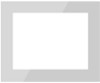 |
UPC - 729507805139
View all Samsung SPF-85V manuals
Add to My Manuals
Save this manual to your list of manuals |
Page 36 highlights
I want to update firmware. Preparations Digital Photo Frame Firmware update file. USB memory card or external memory devices(SD/MS) Please visit www.samsung.com for the latest firmware update. Connect USB memory card to PC If you are ready, connect the USB memory card to your PC. Copy the firmware update file you downloaded to the USB memory card. (Make sure to copy the firmware update file to the root directory.) Connect USB Memory Card to Digital Photo Frame Updating Remove the USB memory card from your PC, and connect it to your Digital Photo Frame. If your Digital Photo Frame is off, turn it on. Select [Firmware Update] on the [Settings]-[Update/Reset] page. After boot-up, turn your Digital Photo Frame off, remove the USB memory card, and turn your Digital Photo Frame on again, for maximum safety. Do not remove the USB, memory card during the update operation. Do not press any key during the update operation. Do not insert any other card during the update operation. Do not turn your Digital Photo Frame off during the update operation. You can identify whether the update operation has finished successfully or not by checking the firmware version of your Digital Photo Frame is changed to the version of the firmware update. I want to connect to a monitor by using Mini-Monitor program. The Digital Photo Frame not only allows you to appreciate photos but also provides an additional Mini-Monitor function. The Mini-Monitor is a function for using the Digital Photo Frame as an auxiliary monitor. Its usage is simple as the Digital Photo Frame connects to your PC via a USB cable. This function allows you to work more efficiently at your PC by using an additional monitor. To use your digital photo frame as a Mini-Monitor, first install the Frame Manager program. (However, please note that you can use only one digital photo frame as a Mini-Monitor.) Installing Frame Manager Frame Manager User's Manual Using your digital photo frame as a Mini-Monitor. Using your digital photo frame as Mass Storage. Changing the current mode to another mode Adjusting the brightness Updating the firmware System Requirements z OS : Windows XP SP2, Vista (32bit) z System Processor Speed : 1.5 GHz z USB : USB 2.0 Host Controller z RAM : 256 MB or above Caution 1. When using Windows XP, Service Pack 2 must be installed. It might not operate with any operating systems other than Windows XP SP2. We are not liable for problems that may occur when installing it on an operating system other than Windows XP SP2. 2. We recommend a CPU speed of 2.4 GHz or higher. Your digital photo frame might not operate normally if the performance specifications of your PC are lower than the















