Samsung SPF-85V User Manual (user Manual) (ver.1.0) (English) - Page 31
Settings for Sharing the Photos on Your PC - Configuring Your Photo Frame
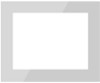 |
UPC - 729507805139
View all Samsung SPF-85V manuals
Add to My Manuals
Save this manual to your list of manuals |
Page 31 highlights
In the [Media Sharing-Default Settings] window, set the [Media Type] to [Picture], both [Star ratings] and [Parental ratings] to [All ratings] or a required rating under the [Default Settings] section. If you want to add a device or computer which tries to connect to the library to the list automatically, check the [Add new devices and computers automatically] checkbox. Only photos can be transmitted via PC sharing. Settings for Sharing the Photos on Your PC - Configuring Your Photo Frame Checking Network Connections Check whether the Network icon is displayed at the left top of the Main screen. Checking Computer Connections If the Network icon is displayed, proceed to the Checking Computer Connections section described below. If it is not displayed, move to [Settings]-[Network]-[Network Settings]. SSID : Service Set Identifier Select the SSID you want to connect to in the [Choose your Access Point] screen. If the SSID you want to connect to is not displayed, refresh the SSID list by pressing [Refresh] and then select the SSID. If you select this when the SSID is encrypted, a password input window is displayed. You can only be connected to the network if you enter the correct password. The PC list is displayed. If the PC you want to connect to is not in the list, refresh the PC list by pressing [Refresh] and then select the PC.















