Samsung SPF-85V User Manual (user Manual) (ver.1.0) (English) - Page 33
Checking your Space Photos on your Digital Photo Frame - test
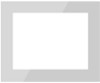 |
UPC - 729507805139
View all Samsung SPF-85V manuals
Add to My Manuals
Save this manual to your list of manuals |
Page 33 highlights
If connected, the welcome page is displayed. Enter the password in the [Remote Configuration Password] item of the [Settings]-[Network] page of the Digital Photo Frame in the [Password] item on the Welcome! page. Then click the [sign in] button. You can change the password (default: Admin) in the Settings of the Samsung Photo Frame Web Configuration. On the Samsung Photo Frame Web Configuration page, click the [Web Photos] tab and add the space address (for example, if it is 'http://test.space.live.com', you have only to type 'test'.) to the URL input box for the Photos From Windows Live Spaces list and click [Add]. Checking your Space Photos on your Digital Photo Frame First check the network connections. (Refer to Viewing the Photos Shared from Vista Windows on your Digital Photo Frame - What You Should Do on Your Digital Photo Frame - Checking Network Connections.) In the Main screen of your Digital Photo Frame, go to [Photo]-[Windows Live Space]. A list of the spaces you have added to the Web Configuration will be displayed. Select a space. A list of albums in the selected space will be displayed. Select an album, and thumbnails for the photos in the selected album will be displayed on the right.















