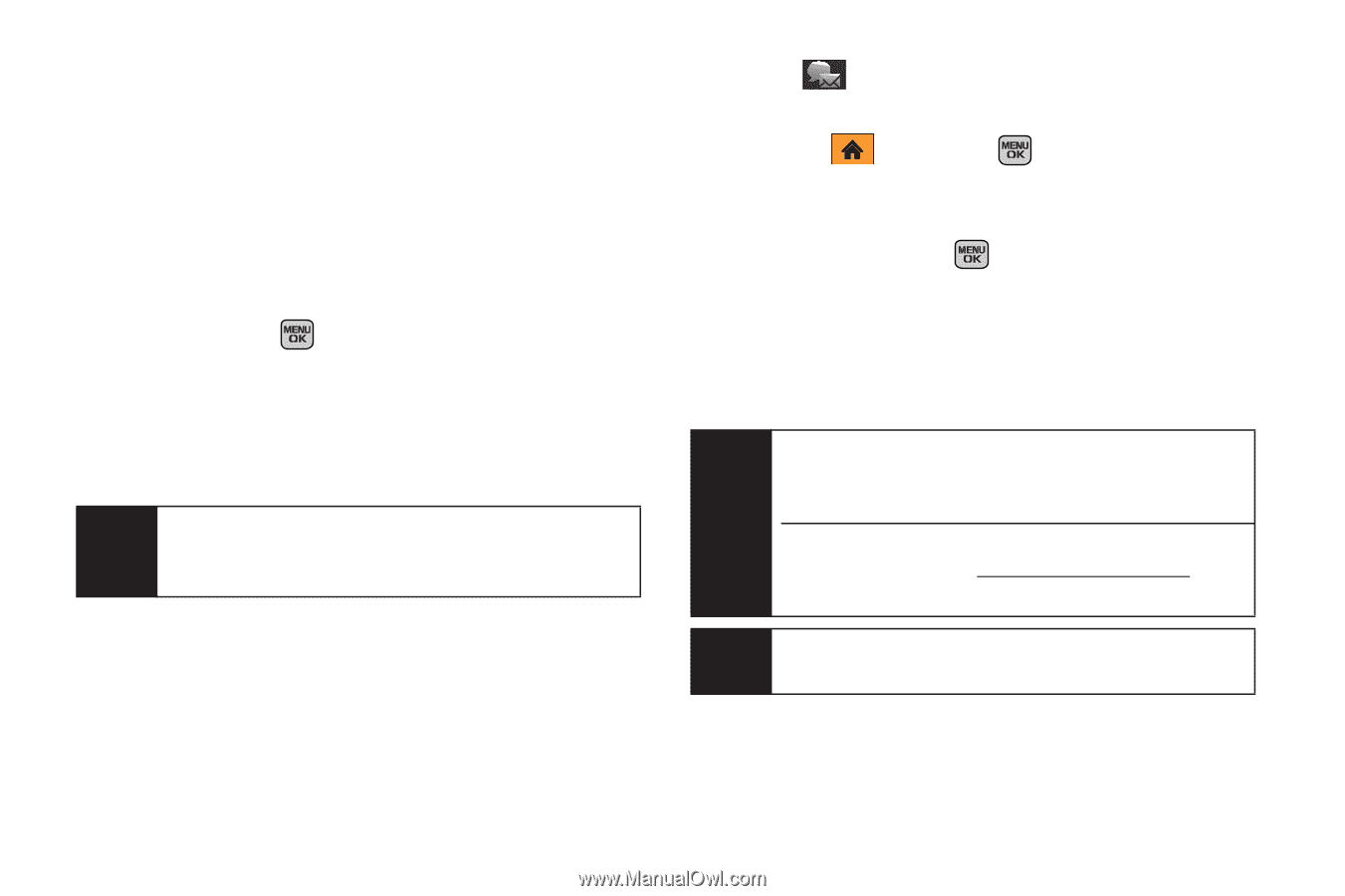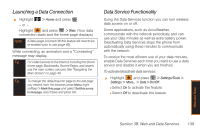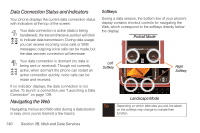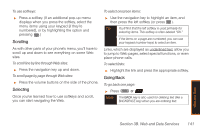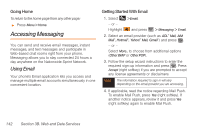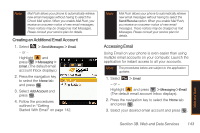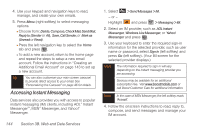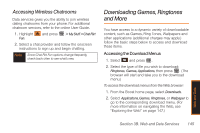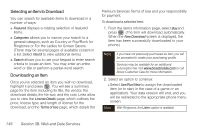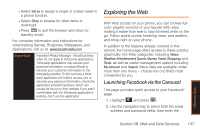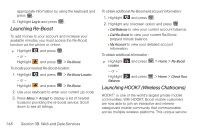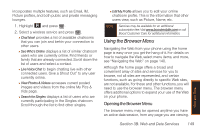Samsung SPH-M540 User Manual (user Manual) (ver.f5) (English) - Page 150
Accessing Instant Messaging
 |
View all Samsung SPH-M540 manuals
Add to My Manuals
Save this manual to your list of manuals |
Page 150 highlights
4. Use your keypad and navigation keys to read, manage, and create your own emails. 5. Press Menu (right softkey) to select messaging options. Ⅲ Choose from: Delete, Compose, Check Mail, Send Mail, Reply to (Sender or All), Save, Call Sender, or Mark as (Unread or Read). Ⅲ Press the left navigation key to select the Home tab and press . Ⅲ To add a new account, return to the home page and repeat the steps to setup a new email account. Follow the instructions in "Creating an Additional Email Account" on page 143 to set up a new account. Tip You can also customize your main screen carousel to provide direct access to your email. See "Personalizing the Carousel" on page 46 for details. Accessing Instant Messaging Data services also provides you with access to popular instant messaging (IM) clients, including AOL® Instant MessengerTM, MSN® Messenger, and Yahoo!® Messenger. 144 Section 3B. Web and Data Services 1. Select > Send Messages > IM. - or - Highlight and press > Messaging > IM. 2. Select an IM provider, such as AOL Instant Messenger, Windows Live Messenger, or Yahoo! Messenger and press . 3. Use your keyboard to enter the required sign-in information for the selected provider, such as user name or password, select Sign In (left softkey) and press Go (left softkey). (Your IM screen for the selected provider displays.) Note The information required to sign in will vary depending on the instant messaging provider you are accessing. Services may be available for an additional subscription fee. Visit www.boostmobile.com or call Boost Customer Care for additional information. Note In the case of MSN Messenger, the left softkey reads 'Accept'. 4. Follow the onscreen instructions to read, reply to, compose, and send messages and manage your IM account.