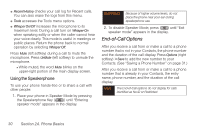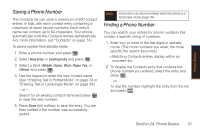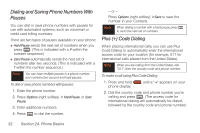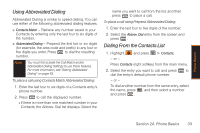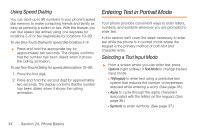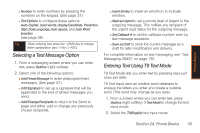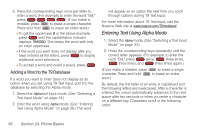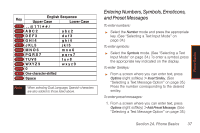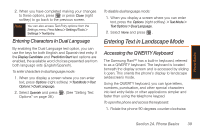Samsung SPH-M540 User Manual (user Manual) (ver.f5) (English) - Page 41
Selecting a Text Message Option, Entering Text Using T9 Text Mode - abc
 |
View all Samsung SPH-M540 manuals
Add to My Manuals
Save this manual to your list of manuals |
Page 41 highlights
Phone Basics Ⅲ Number to enter numbers by pressing the numbers on the keypad. (See page 37.) Ⅲ Text Options to configure these options: Auto-Capital, Used words, Display Candidate, Prediction Start, Dual Language, Auto-Space, and Auto Word Insertion (see page 38). Tip When entering text, press the * (Shift) key to change letter capitalization (abc > Abc > ABC). Selecting a Text Message Option 1. From a messaging screen where you can enter text, press Options (right softkey). 2. Select one of the following options: Ⅲ Add Preset Message to enter preprogrammed messages. (See page 37.) Ⅲ Add Signature to set up a signature that will be appended to the end of all text messages you send. Ⅲ Add/Change Recipients to return to the Send to page and either add or change any previously chosen recipients. Ⅲ Insert Smiley to insert an emoticon to indicate emotion. Ⅲ Mark as Urgent to set a priority level of Urgent to the outgoing message. This notifies any recipient of the urgent read status for the outgoing message. Ⅲ Set Callback # to set the callback number seen by text message recipients. Ⅲ Save as Draft to store the current message as a draft for later modification and delivery. For complete information on text messaging, see "Text Messaging (SMS)" on page 132. Entering Text Using T9 Text Mode T9 Text Mode lets you enter text by pressing keys just once per letter. T9 Text Input uses an intuitive word database to analyze the letters you enter and create a suitable word. (The word may change as you type.) 1. From a screen where you can enter text, press Options (right softkey) > Text Mode to change the text input mode. 2. Select the T9(English) text input mode. Section 2A. Phone Basics 35